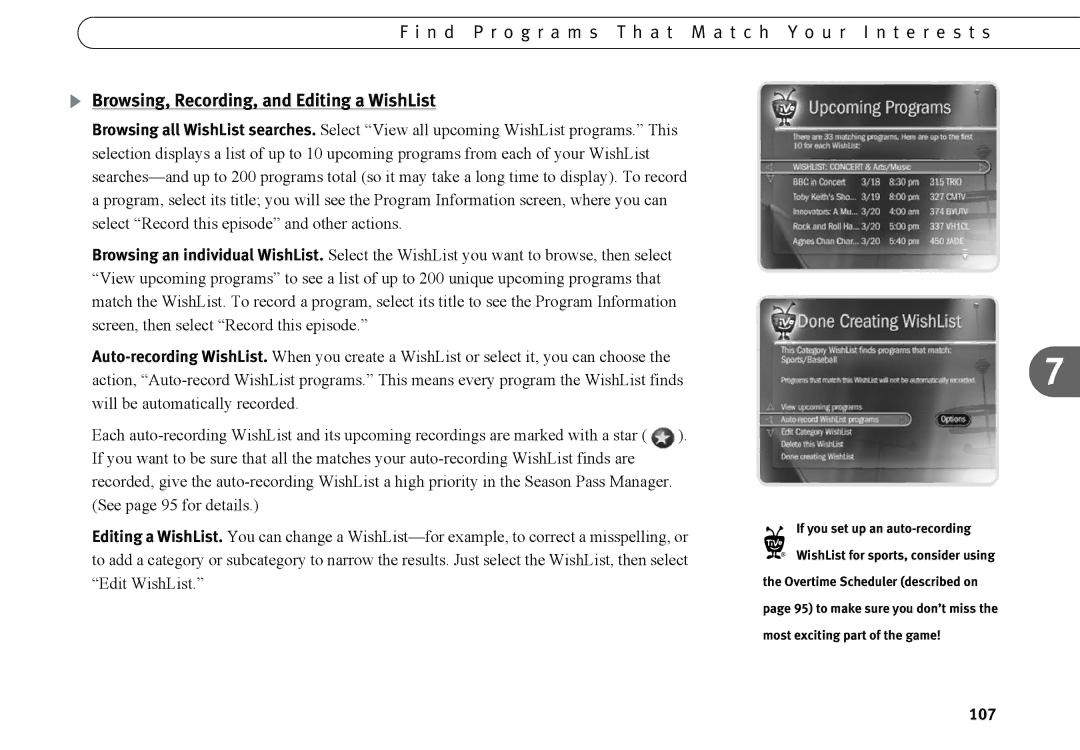F i n d P r o g r a m s T h a t M a t c h Y o u r I n t e r e s t s
Browsing, Recording, and Editing a WishList
Browsing all WishList searches. Select “View all upcoming WishList programs.” This selection displays a list of up to 10 upcoming programs from each of your WishList
Browsing an individual WishList. Select the WishList you want to browse, then select “View upcoming programs” to see a list of up to 200 unique upcoming programs that match the WishList. To record a program, select its title to see the Program Information screen, then select “Record this episode.”
Each ![]() ). If you want to be sure that all the matches your
). If you want to be sure that all the matches your
Editing a WishList. You can change a
7
If you set up an auto-recording
®WishList for sports, consider using the Overtime Scheduler (described on page 95) to make sure you don’t miss the most exciting part of the game!