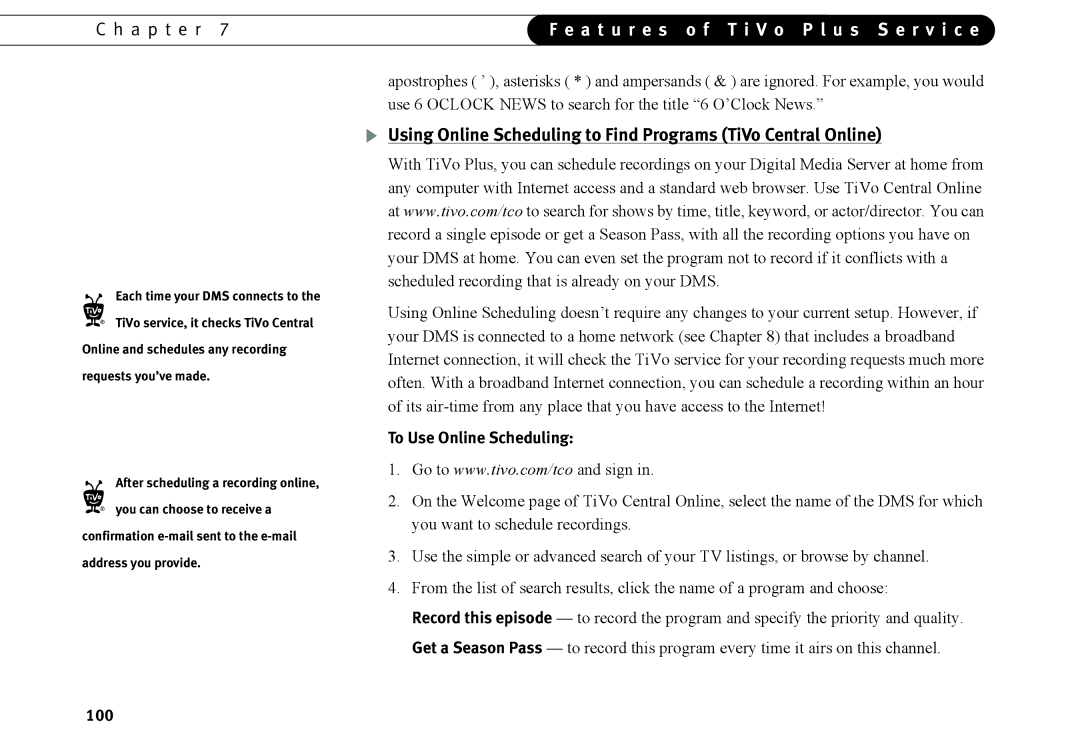C h a p t e r 7 | F e a t u r e s o f T i V o P l u s S e r v i c e | |
|
|
|
Each time your DMS connects to the
®TiVo service, it checks TiVo Central Online and schedules any recording requests you’ve made.
After scheduling a recording online,
®you can choose to receive a confirmation
apostrophes ( ’ ), asterisks ( * ) and ampersands ( & ) are ignored. For example, you would use 6 OCLOCK NEWS to search for the title “6 O’Clock News.”
Using Online Scheduling to Find Programs (TiVo Central Online)
With TiVo Plus, you can schedule recordings on your Digital Media Server at home from any computer with Internet access and a standard web browser. Use TiVo Central Online at www.tivo.com/tco to search for shows by time, title, keyword, or actor/director. You can record a single episode or get a Season Pass, with all the recording options you have on your DMS at home. You can even set the program not to record if it conflicts with a scheduled recording that is already on your DMS.
Using Online Scheduling doesn’t require any changes to your current setup. However, if your DMS is connected to a home network (see Chapter 8) that includes a broadband Internet connection, it will check the TiVo service for your recording requests much more often. With a broadband Internet connection, you can schedule a recording within an hour of its
To Use Online Scheduling:
1.Go to www.tivo.com/tco and sign in.
2.On the Welcome page of TiVo Central Online, select the name of the DMS for which you want to schedule recordings.
3.Use the simple or advanced search of your TV listings, or browse by channel.
4.From the list of search results, click the name of a program and choose:
Record this episode — to record the program and specify the priority and quality.
Get a Season Pass — to record this program every time it airs on this channel.