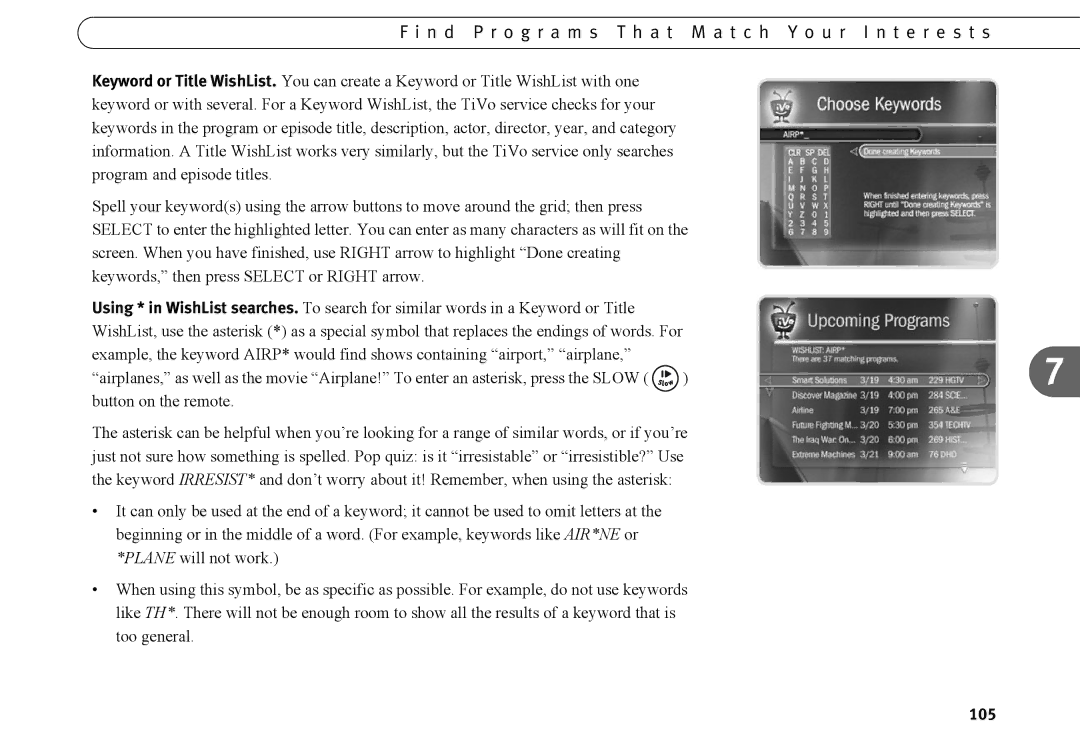F i n d P r o g r a m s T h a t M a t c h Y o u r I n t e r e s t s
Keyword or Title WishList. You can create a Keyword or Title WishList with one keyword or with several. For a Keyword WishList, the TiVo service checks for your keywords in the program or episode title, description, actor, director, year, and category information. A Title WishList works very similarly, but the TiVo service only searches program and episode titles.
Spell your keyword(s) using the arrow buttons to move around the grid; then press SELECT to enter the highlighted letter. You can enter as many characters as will fit on the screen. When you have finished, use RIGHT arrow to highlight “Done creating keywords,” then press SELECT or RIGHT arrow.
Using * in WishList searches. To search for similar words in a Keyword or Title |
|
|
WishList, use the asterisk (*) as a special symbol that replaces the endings of words. For |
| |
example, the keyword AIRP* would find shows containing “airport,” “airplane,” |
|
|
“airplanes,” as well as the movie “Airplane!” To enter an asterisk, press the SLOW ( | Slow | ) |
button on the remote. |
|
|
The asterisk can be helpful when you’re looking for a range of similar words, or if you’re just not sure how something is spelled. Pop quiz: is it “irresistable” or “irresistible?” Use the keyword IRRESIST* and don’t worry about it! Remember, when using the asterisk:
•It can only be used at the end of a keyword; it cannot be used to omit letters at the beginning or in the middle of a word. (For example, keywords like AIR*NE or *PLANE will not work.)
•When using this symbol, be as specific as possible. For example, do not use keywords like TH*. There will not be enough room to show all the results of a keyword that is too general.
7