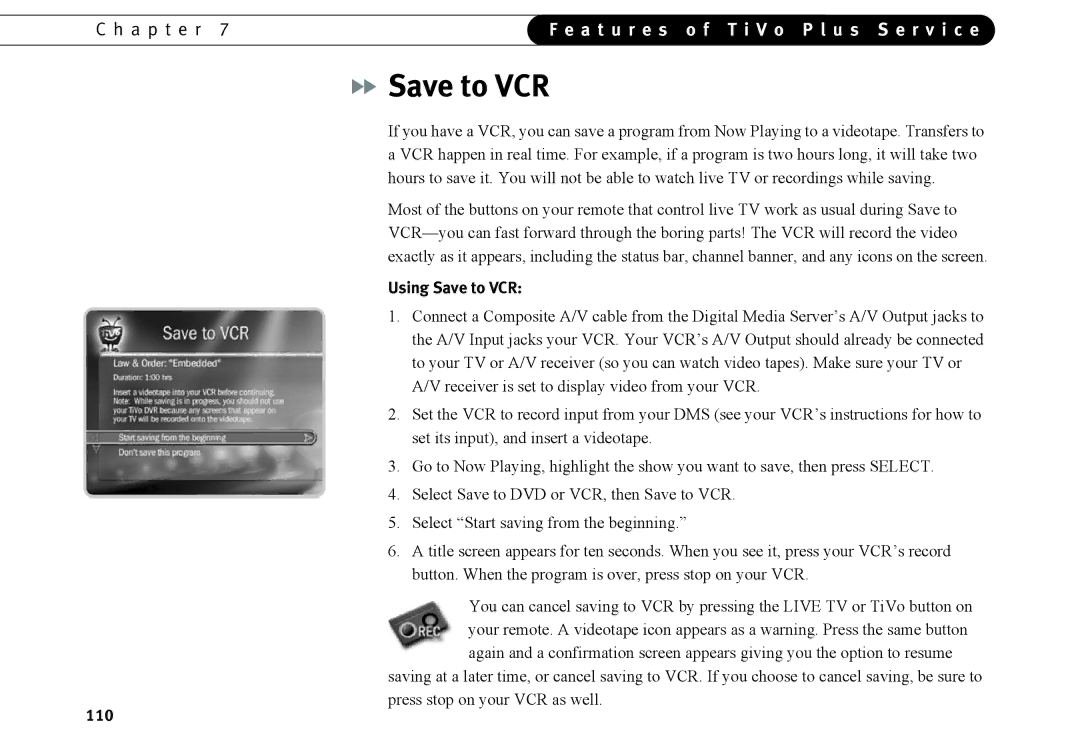C h a p t e r 7 | F e a t u r e s o f T i V o P l u s S e r v i c e | |
|
|
|

 Save to VCR
Save to VCR
If you have a VCR, you can save a program from Now Playing to a videotape. Transfers to a VCR happen in real time. For example, if a program is two hours long, it will take two hours to save it. You will not be able to watch live TV or recordings while saving.
Most of the buttons on your remote that control live TV work as usual during Save to
Using Save to VCR:
1.Connect a Composite A/V cable from the Digital Media Server’s A/V Output jacks to the A/V Input jacks your VCR. Your VCR’s A/V Output should already be connected to your TV or A/V receiver (so you can watch video tapes). Make sure your TV or A/V receiver is set to display video from your VCR.
2.Set the VCR to record input from your DMS (see your VCR’s instructions for how to set its input), and insert a videotape.
3.Go to Now Playing, highlight the show you want to save, then press SELECT.
4.Select Save to DVD or VCR, then Save to VCR.
5.Select “Start saving from the beginning.”
6.A title screen appears for ten seconds. When you see it, press your VCR’s record button. When the program is over, press stop on your VCR.
You can cancel saving to VCR by pressing the LIVE TV or TiVo button on your remote. A videotape icon appears as a warning. Press the same button again and a confirmation screen appears giving you the option to resume
saving at a later time, or cancel saving to VCR. If you choose to cancel saving, be sure to press stop on your VCR as well.
110