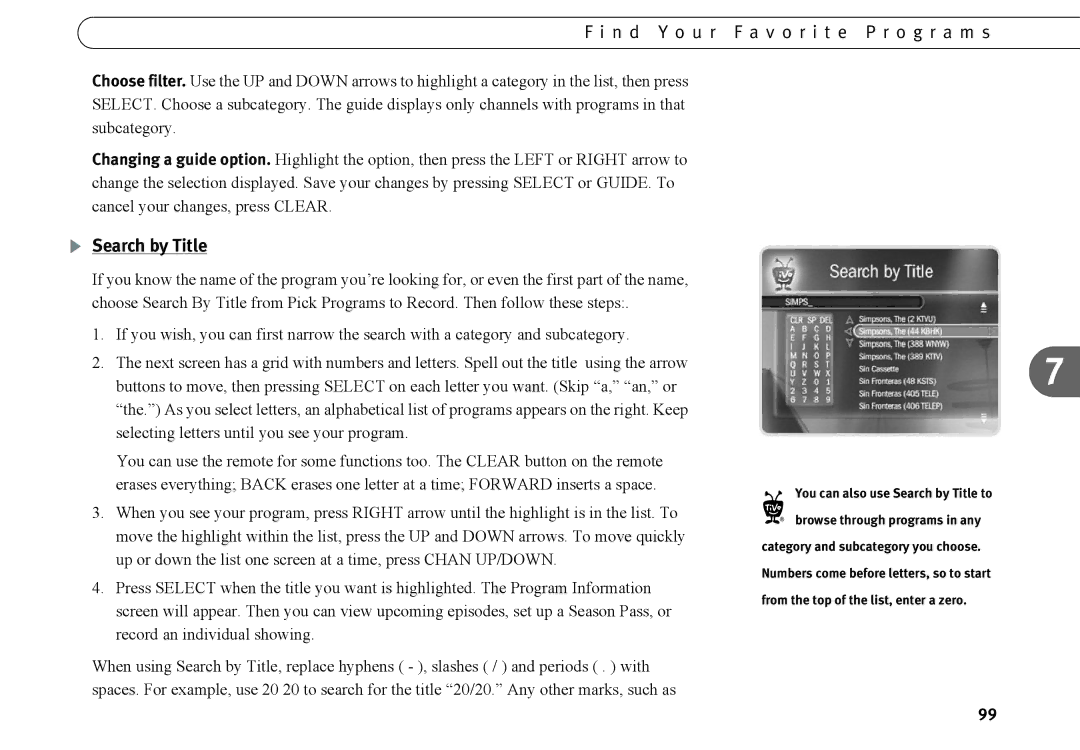F i n d Y o u r F a v o r i t e P r o g r a m s
Choose filter. Use the UP and DOWN arrows to highlight a category in the list, then press SELECT. Choose a subcategory. The guide displays only channels with programs in that subcategory.
Changing a guide option. Highlight the option, then press the LEFT or RIGHT arrow to change the selection displayed. Save your changes by pressing SELECT or GUIDE. To cancel your changes, press CLEAR.
Search by Title
If you know the name of the program you’re looking for, or even the first part of the name, choose Search By Title from Pick Programs to Record. Then follow these steps:.
1.If you wish, you can first narrow the search with a category and subcategory.
2.The next screen has a grid with numbers and letters. Spell out the title using the arrow buttons to move, then pressing SELECT on each letter you want. (Skip “a,” “an,” or “the.”) As you select letters, an alphabetical list of programs appears on the right. Keep selecting letters until you see your program.
You can use the remote for some functions too. The CLEAR button on the remote erases everything; BACK erases one letter at a time; FORWARD inserts a space.
3.When you see your program, press RIGHT arrow until the highlight is in the list. To move the highlight within the list, press the UP and DOWN arrows. To move quickly up or down the list one screen at a time, press CHAN UP/DOWN.
4.Press SELECT when the title you want is highlighted. The Program Information screen will appear. Then you can view upcoming episodes, set up a Season Pass, or record an individual showing.
When using Search by Title, replace hyphens ( - ), slashes ( / ) and periods ( . ) with spaces. For example, use 20 20 to search for the title “20/20.” Any other marks, such as
7
You can also use Search by Title to
®browse through programs in any category and subcategory you choose. Numbers come before letters, so to start from the top of the list, enter a zero.
99