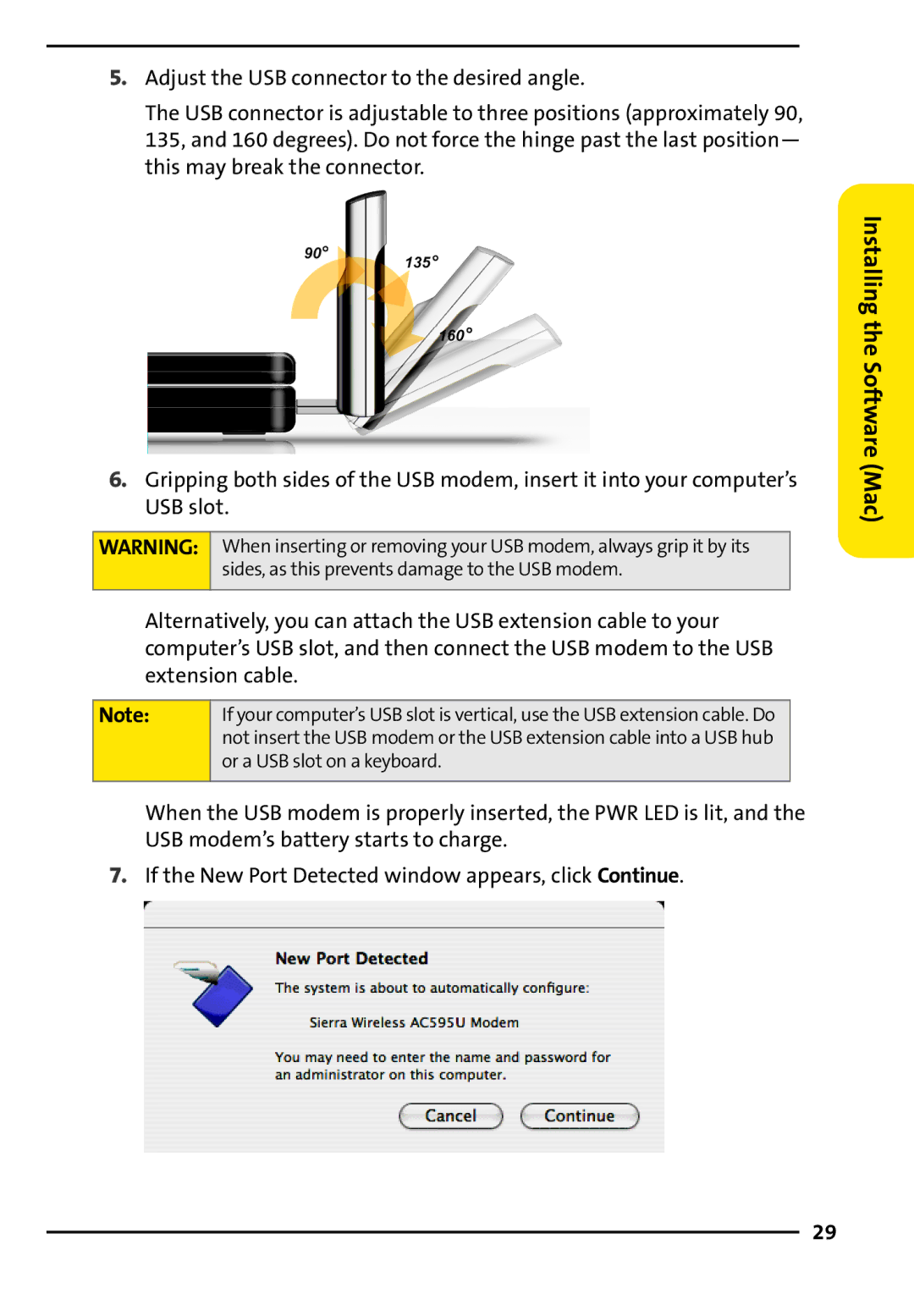5.Adjust the USB connector to the desired angle.
The USB connector is adjustable to three positions (approximately 90, 135, and 160 degrees). Do not force the hinge past the last position— this may break the connector.
6.Gripping both sides of the USB modem, insert it into your computer’s USB slot.
WARNING: When inserting or removing your USB modem, always grip it by its
sides, as this prevents damage to the USB modem.
Alternatively, you can attach the USB extension cable to your computer’s USB slot, and then connect the USB modem to the USB extension cable.
Note: | If your computer’s USB slot is vertical, use the USB extension cable. Do |
| not insert the USB modem or the USB extension cable into a USB hub |
| or a USB slot on a keyboard. |
|
|
When the USB modem is properly inserted, the PWR LED is lit, and the USB modem’s battery starts to charge.
7.If the New Port Detected window appears, click Continue.
Installing the Software (Mac)
29