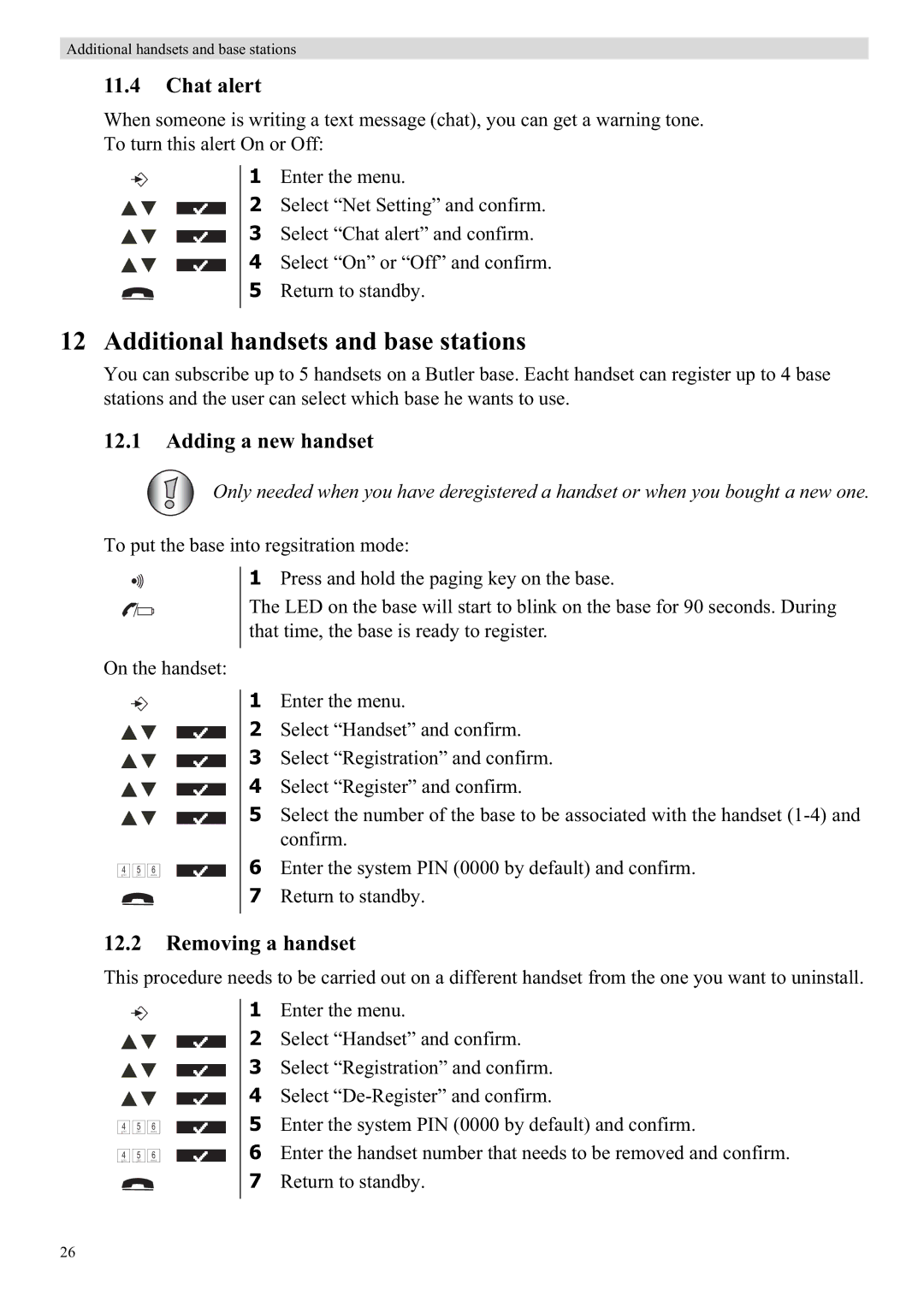Additional handsets and base stations
11.4Chat alert
When someone is writing a text message (chat), you can get a warning tone.
To turn this alert On or Off:
1 Enter the menu.
2 Select “Net Setting” and confirm.
3 Select “Chat alert” and confirm.
4 Select “On” or “Off” and confirm.
5 Return to standby.
12 Additional handsets and base stations
You can subscribe up to 5 handsets on a Butler base. Eacht handset can register up to 4 base stations and the user can select which base he wants to use.
12.1Adding a new handset
Only needed when you have deregistered a handset or when you bought a new one.
To put the base into regsitration mode:
1 Press and hold the paging key on the base.
The LED on the base will start to blink on the base for 90 seconds. During that time, the base is ready to register.
On the handset:
4 | 5 | 6 | ||
g h i | j k l | m n o | ||
|
|
|
|
|
1Enter the menu.
2Select “Handset” and confirm.
3Select “Registration” and confirm.
4Select “Register” and confirm.
5Select the number of the base to be associated with the handset
6Enter the system PIN (0000 by default) and confirm.
7Return to standby.
12.2Removing a handset
This procedure needs to be carried out on a different handset from the one you want to uninstall.
4
g h i
4
g h i
5
j k l
5
j k l
6
m n o
6
m n o
1Enter the menu.
2Select “Handset” and confirm.
3Select “Registration” and confirm.
4Select
5Enter the system PIN (0000 by default) and confirm.
6Enter the handset number that needs to be removed and confirm.
7Return to standby.
26