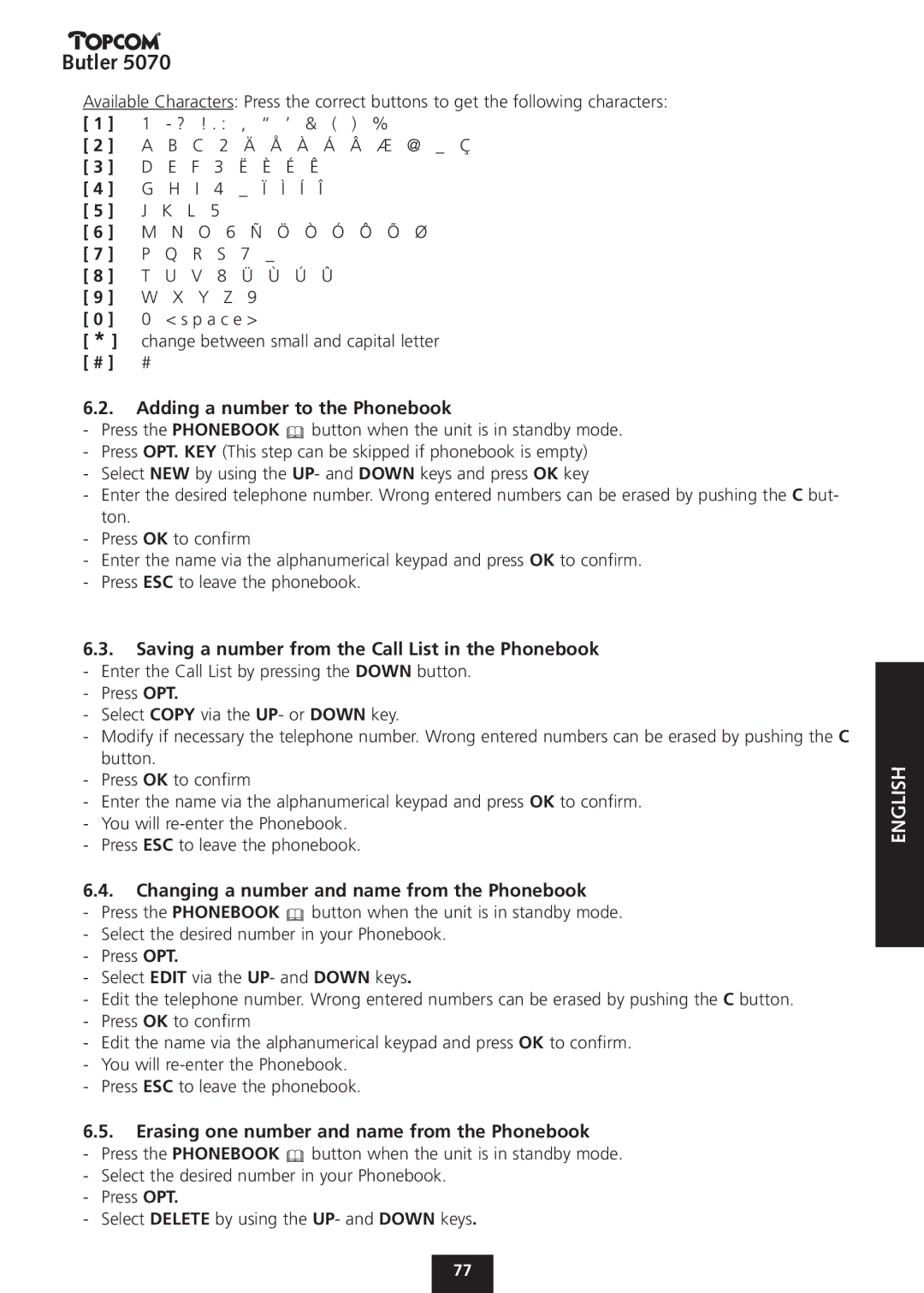Butler 5070
Available Characters: Press the correct buttons to get the following characters:
[ 1 ] | 1 - ? ! . : , “ ’ & ( ) % |
[ 2 ] | A B C 2 Ä Å À Á Â Æ @ _ Ç |
[ 3 ] | D E F 3 Ë È É Ê |
[ 4 ] | G H I 4 _ Ï Ì Í Î |
[ 5 ] | J K L 5 |
[ 6 ] | M N O 6 Ñ Ö Ò Ó Ô Õ Ø |
[ 7 ] | P Q R S 7 _ |
[ 8 ] | T U V 8 Ü Ù Ú Û |
[ 9 ] | W X Y Z 9 |
[ 0 ] | 0 < s p a c e > |
[ * ] | change between small and capital letter |
[ # ] | # |
6.2.Adding a number to the Phonebook
-Press the PHONEBOOK ![]() button when the unit is in standby mode.
button when the unit is in standby mode.
-Press OPT. KEY (This step can be skipped if phonebook is empty)
-Select NEW by using the UP- and DOWN keys and press OK key
-Enter the desired telephone number. Wrong entered numbers can be erased by pushing the C but- ton.
-Press OK to confirm
-Enter the name via the alphanumerical keypad and press OK to confirm.
-Press ESC to leave the phonebook.
6.3.Saving a number from the Call List in the Phonebook - Enter the Call List by pressing the DOWN button.
- Press OPT.
- Select COPY via the UP- or DOWN key.
- Modify if necessary the telephone number. Wrong entered numbers can be erased by pushing the C button.
- Press OK to confirm
- Enter the name via the alphanumerical keypad and press OK to confirm. - You will
- Press ESC to leave the phonebook.
6.4.Changing a number and name from the Phonebook
-Press the PHONEBOOK ![]() button when the unit is in standby mode.
button when the unit is in standby mode.
-Select the desired number in your Phonebook.
-Press OPT.
-Select EDIT via the UP- and DOWN keys.
-Edit the telephone number. Wrong entered numbers can be erased by pushing the C button.
-Press OK to confirm
-Edit the name via the alphanumerical keypad and press OK to confirm.
-You will
-Press ESC to leave the phonebook.
6.5.Erasing one number and name from the Phonebook
-Press the PHONEBOOK ![]() button when the unit is in standby mode.
button when the unit is in standby mode.
-Select the desired number in your Phonebook.
-Press OPT.
-Select DELETE by using the UP- and DOWN keys.
ENGLISH
77