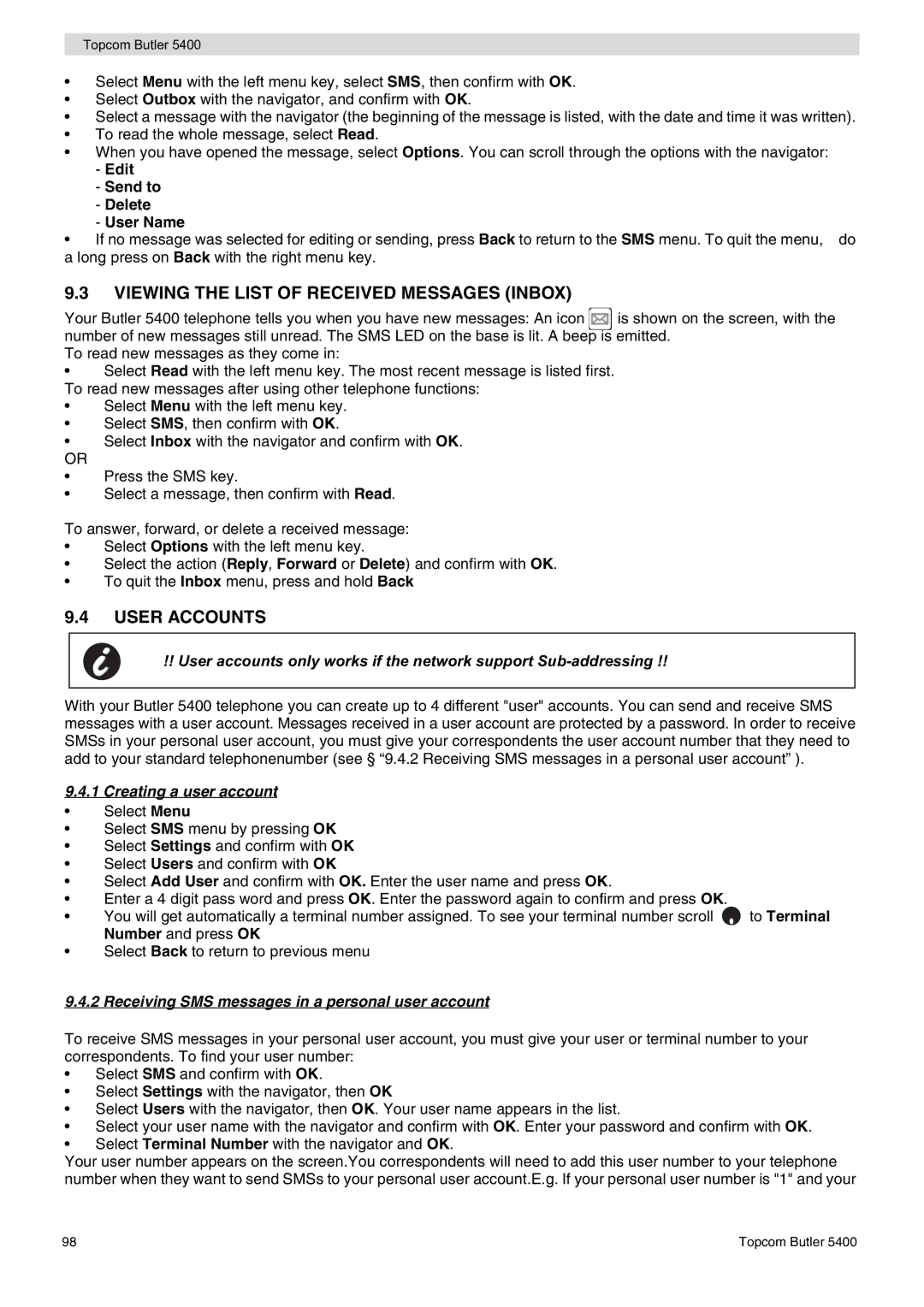Topcom Butler 5400
•Select Menu with the left menu key, select SMS, then confirm with OK.
•Select Outbox with the navigator, and confirm with OK.
•Select a message with the navigator (the beginning of the message is listed, with the date and time it was written).
•To read the whole message, select Read.
•When you have opened the message, select Options. You can scroll through the options with the navigator:
-Edit
-Send to
-Delete
-User Name
• If no message was selected for editing or sending, press Back to return to the SMS menu. To quit the menu, do a long press on Back with the right menu key.
9.3VIEWING THE LIST OF RECEIVED MESSAGES (INBOX)
Your Butler 5400 telephone tells you when you have new messages: An icon ![]() is shown on the screen, with the number of new messages still unread. The SMS LED on the base is lit. A beep is emitted.
is shown on the screen, with the number of new messages still unread. The SMS LED on the base is lit. A beep is emitted.
To read new messages as they come in:
•Select Read with the left menu key. The most recent message is listed first. To read new messages after using other telephone functions:
•Select Menu with the left menu key.
•Select SMS, then confirm with OK.
•Select Inbox with the navigator and confirm with OK.
OR
•Press the SMS key.
•Select a message, then confirm with Read.
To answer, forward, or delete a received message:
•Select Options with the left menu key.
•Select the action (Reply, Forward or Delete) and confirm with OK.
•To quit the Inbox menu, press and hold Back
9.4USER ACCOUNTS
!! User accounts only works if the network support
With your Butler 5400 telephone you can create up to 4 different "user" accounts. You can send and receive SMS messages with a user account. Messages received in a user account are protected by a password. In order to receive SMSs in your personal user account, you must give your correspondents the user account number that they need to add to your standard telephonenumber (see § “9.4.2 Receiving SMS messages in a personal user account” ).
9.4.1Creating a user account
• Select Menu
• Select SMS menu by pressing OK
• Select Settings and confirm with OK
• Select Users and confirm with OK
• Select Add User and confirm with OK. Enter the user name and press OK.
• Enter a 4 digit pass word and press OK. Enter the password again to confirm and press OK.
• You will get automatically a terminal number assigned. To see your terminal number scroll ![]() to Terminal Number and press OK
to Terminal Number and press OK
• Select Back to return to previous menu
9.4.2Receiving SMS messages in a personal user account
To receive SMS messages in your personal user account, you must give your user or terminal number to your correspondents. To find your user number:
•Select SMS and confirm with OK.
•Select Settings with the navigator, then OK
•Select Users with the navigator, then OK. Your user name appears in the list.
•Select your user name with the navigator and confirm with OK. Enter your password and confirm with OK.
•Select Terminal Number with the navigator and OK.
Your user number appears on the screen.You correspondents will need to add this user number to your telephone number when they want to send SMSs to your personal user account.E.g. If your personal user number is "1" and your
98 | Topcom Butler 5400 |