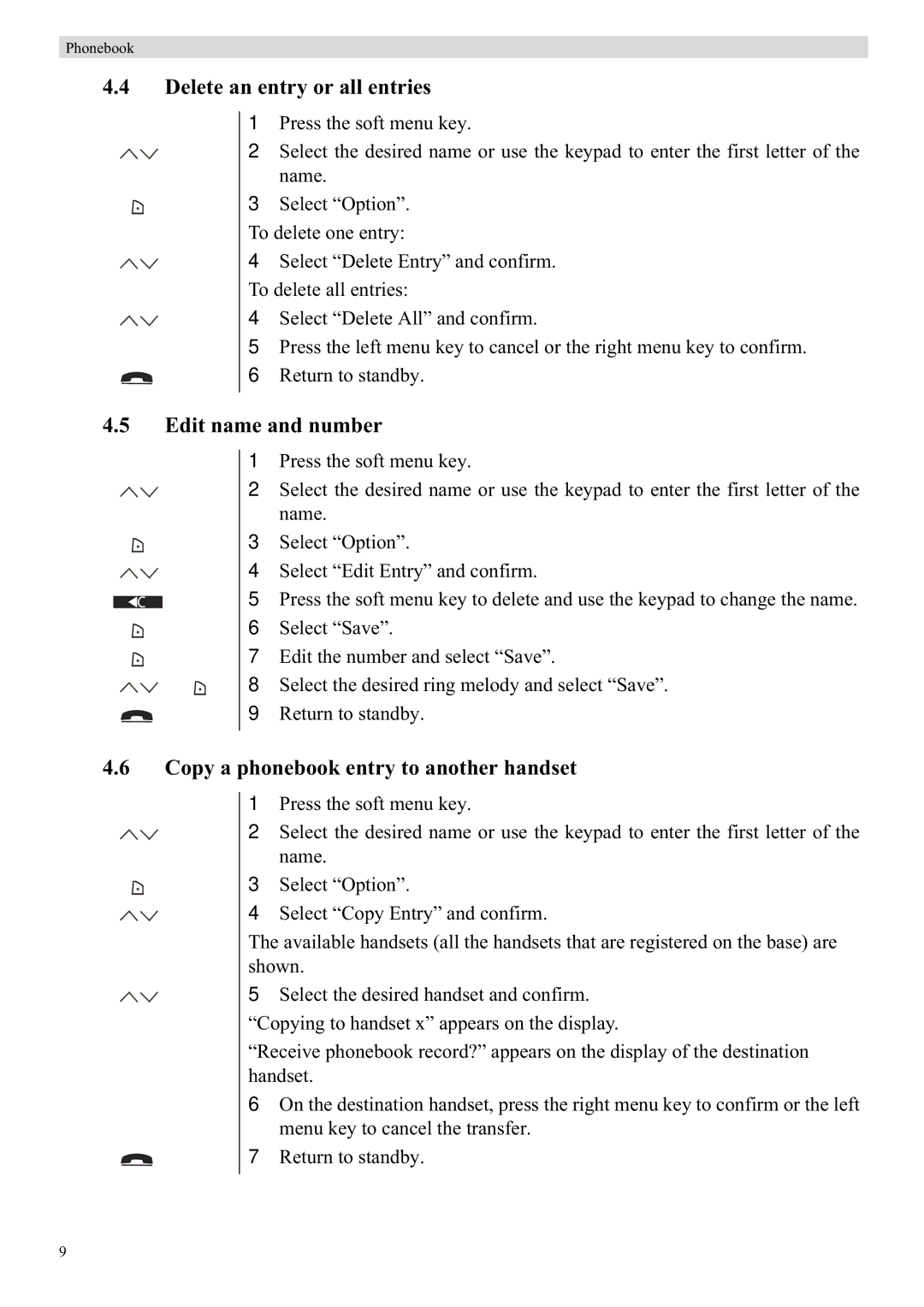Phonebook
4.4Delete an entry or all entries
1 Press the soft menu key.
2 Select the desired name or use the keypad to enter the first letter of the name.
3 Select “Option”. To delete one entry:
4 Select “Delete Entry” and confirm. To delete all entries:
4 Select “Delete All” and confirm.
5 Press the left menu key to cancel or the right menu key to confirm.
6 Return to standby.
4.5Edit name and number
1 Press the soft menu key.
2 Select the desired name or use the keypad to enter the first letter of the name.
3 Select “Option”.
4 Select “Edit Entry” and confirm.
5 Press the soft menu key to delete and use the keypad to change the name. 6 Select “Save”.
7 Edit the number and select “Save”.
8 Select the desired ring melody and select “Save”.
9 Return to standby.
4.6Copy a phonebook entry to another handset
1 Press the soft menu key.
2 Select the desired name or use the keypad to enter the first letter of the name.
3 Select “Option”.
4 Select “Copy Entry” and confirm.
The available handsets (all the handsets that are registered on the base) are shown.
5 Select the desired handset and confirm. “Copying to handset x” appears on the display.
“Receive phonebook record?” appears on the display of the destination handset.
6 On the destination handset, press the right menu key to confirm or the left menu key to cancel the transfer.
7 Return to standby.
9