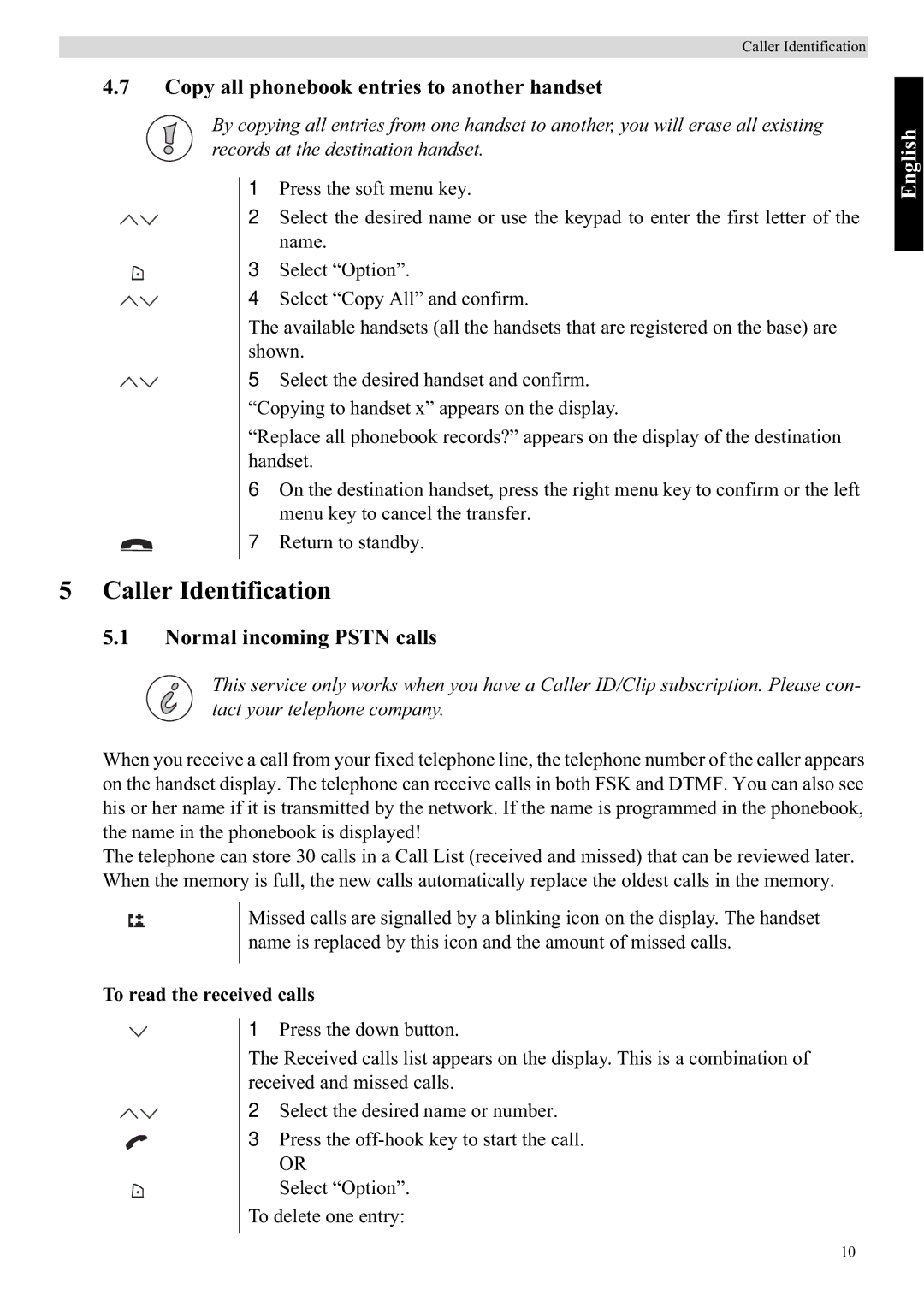Caller Identification
4.7Copy all phonebook entries to another handset
By copying all entries from one handset to another, you will erase all existing records at the destination handset.
1 Press the soft menu key.
2 Select the desired name or use the keypad to enter the first letter of the name.
3 Select “Option”.
4 Select “Copy All” and confirm.
The available handsets (all the handsets that are registered on the base) are shown.
5 Select the desired handset and confirm.
“Copying to handset x” appears on the display.
“Replace all phonebook records?” appears on the display of the destination handset.
6 On the destination handset, press the right menu key to confirm or the left menu key to cancel the transfer.
7 Return to standby.
5Caller Identification
5.1 Normal incoming PSTN calls
This service only works when you have a Caller ID/Clip subscription. Please con- tact your telephone company.
When you receive a call from your fixed telephone line, the telephone number of the caller appears on the handset display. The telephone can receive calls in both FSK and DTMF. You can also see his or her name if it is transmitted by the network. If the name is programmed in the phonebook, the name in the phonebook is displayed!
The telephone can store 30 calls in a Call List (received and missed) that can be reviewed later. When the memory is full, the new calls automatically replace the oldest calls in the memory.
Missed calls are signalled by a blinking icon on the display. The handset name is replaced by this icon and the amount of missed calls.
To read the received calls
1 Press the down button.
The Received calls list appears on the display. This is a combination of received and missed calls.
2 Select the desired name or number.
3 Press the
OR
Select “Option”.
To delete one entry:
English
10