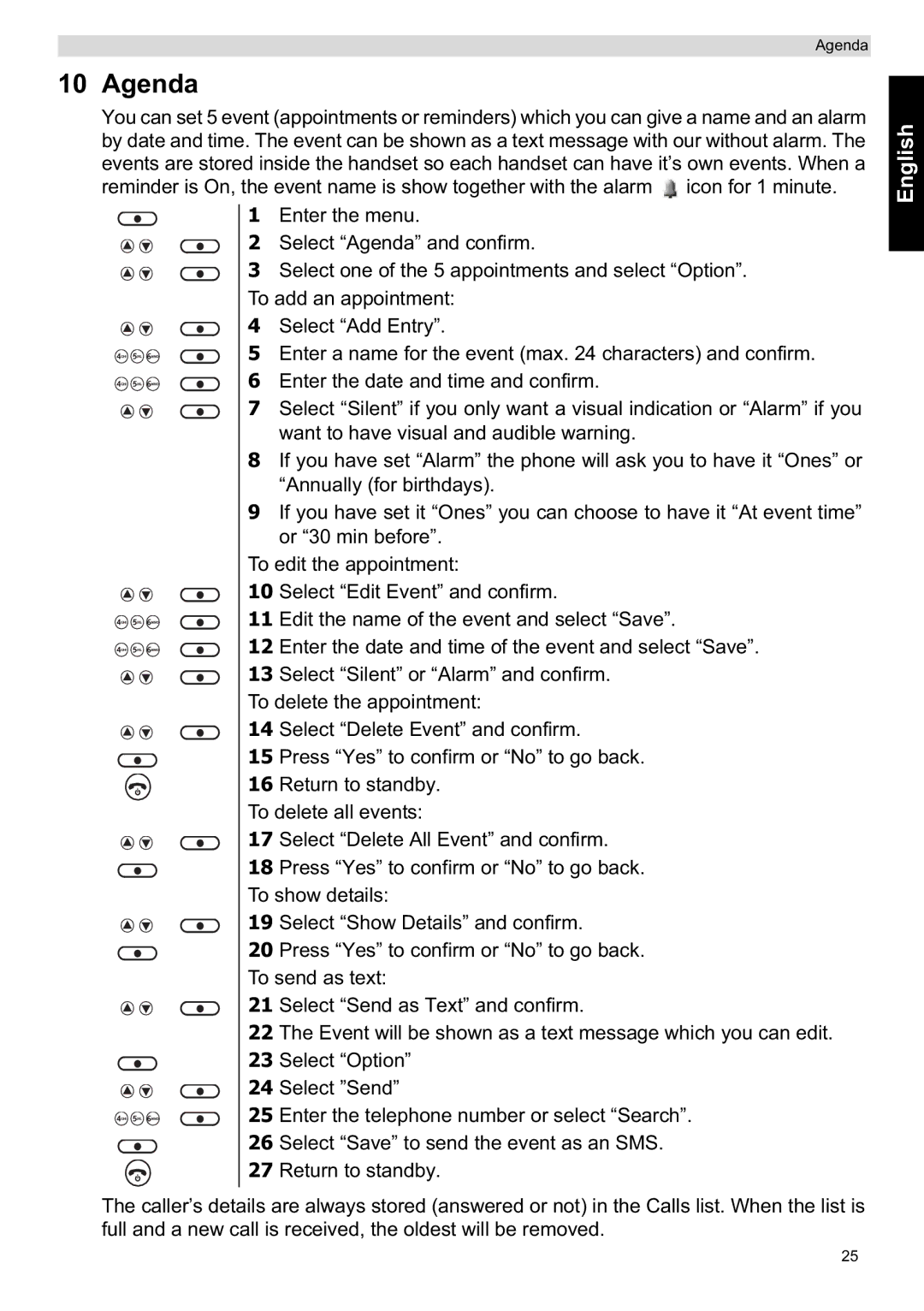Agenda
10 Agenda
You can set 5 event (appointments or reminders) which you can give a name and an alarm by date and time. The event can be shown as a text message with our without alarm. The events are stored inside the handset so each handset can have it’s own events. When a reminder is On, the event name is show together with the alarm ![]() icon for 1 minute.
icon for 1 minute.
1 Enter the menu.
2 Select “Agenda” and confirm.
3 Select one of the 5 appointments and select “Option”. To add an appointment:
4 Select “Add Entry”.
5 Enter a name for the event (max. 24 characters) and confirm.
6 Enter the date and time and confirm.
7 Select “Silent” if you only want a visual indication or “Alarm” if you want to have visual and audible warning.
8If you have set “Alarm” the phone will ask you to have it “Ones” or “Annually (for birthdays).
9If you have set it “Ones” you can choose to have it “At event time” or “30 min before”.
To edit the appointment:
10 Select “Edit Event” and confirm.
11 Edit the name of the event and select “Save”.
12 Enter the date and time of the event and select “Save”.
13 Select “Silent” or “Alarm” and confirm. To delete the appointment:
14 Select “Delete Event” and confirm.
15 Press “Yes” to confirm or “No” to go back.
16 Return to standby. To delete all events:
17 Select “Delete All Event” and confirm.
18 Press “Yes” to confirm or “No” to go back. To show details:
19 Select “Show Details” and confirm.
20 Press “Yes” to confirm or “No” to go back. To send as text:
21 Select “Send as Text” and confirm.
22 The Event will be shown as a text message which you can edit. 23 Select “Option”
24 Select ”Send”
25 Enter the telephone number or select “Search”.
26 Select “Save” to send the event as an SMS.
27 Return to standby.
The caller’s details are always stored (answered or not) in the Calls list. When the list is full and a new call is received, the oldest will be removed.
English
25