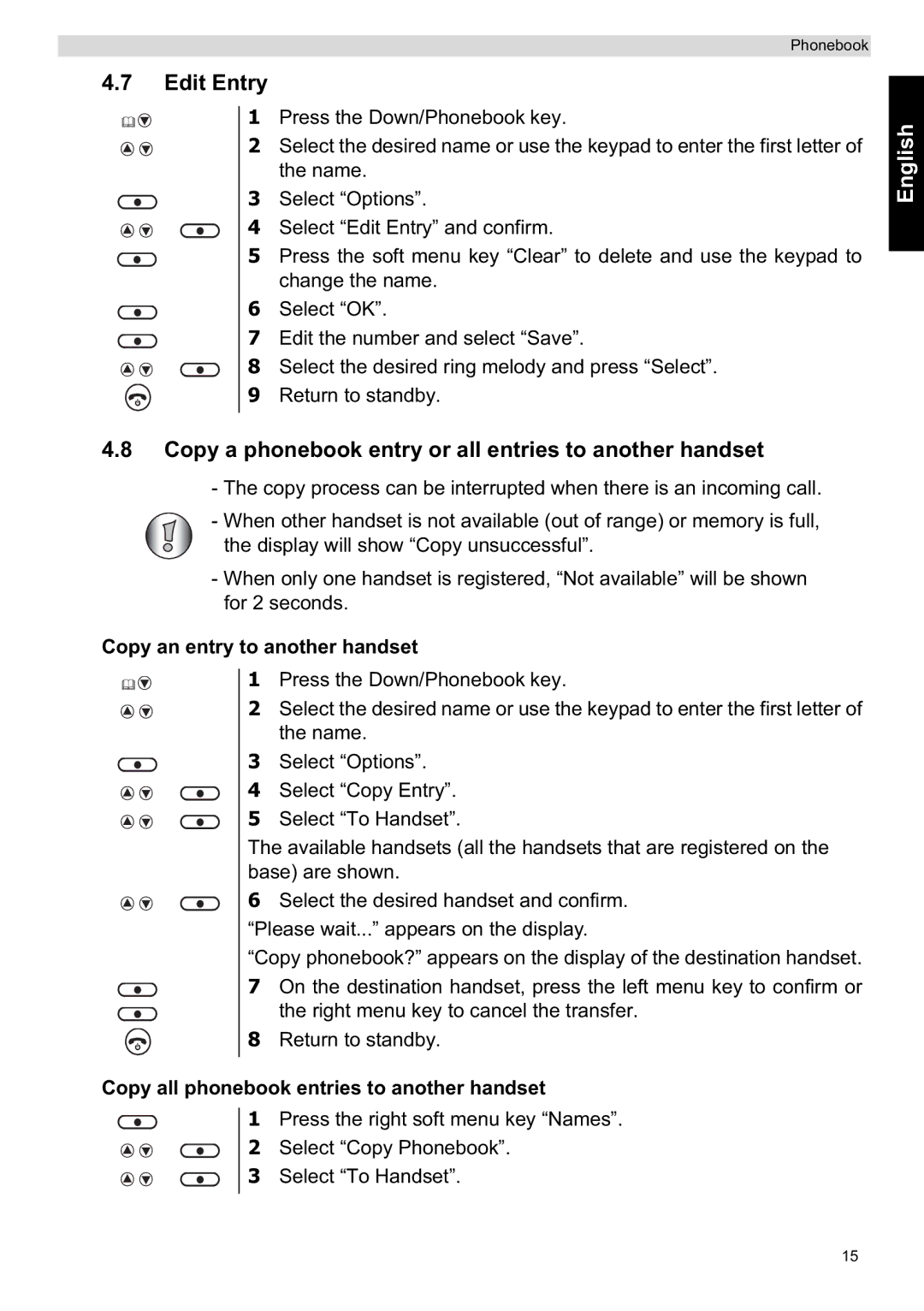Phonebook
4.7Edit Entry
1 Press the Down/Phonebook key.
2 Select the desired name or use the keypad to enter the first letter of the name.
3 Select “Options”.
4 Select “Edit Entry” and confirm.
5 Press the soft menu key “Clear” to delete and use the keypad to change the name.
6 Select “OK”.
7 Edit the number and select “Save”.
8 Select the desired ring melody and press “Select”.
9 Return to standby.
4.8Copy a phonebook entry or all entries to another handset
-The copy process can be interrupted when there is an incoming call.
-When other handset is not available (out of range) or memory is full,
the display will show “Copy unsuccessful”.
-When only one handset is registered, “Not available” will be shown for 2 seconds.
Copy an entry to another handset
1 Press the Down/Phonebook key.
2 Select the desired name or use the keypad to enter the first letter of the name.
3 Select “Options”.
4 Select “Copy Entry”.
5 Select “To Handset”.
The available handsets (all the handsets that are registered on the base) are shown.
6 Select the desired handset and confirm.
“Please wait...” appears on the display.
“Copy phonebook?” appears on the display of the destination handset. 7 On the destination handset, press the left menu key to confirm or
the right menu key to cancel the transfer.
8 Return to standby.
Copy all phonebook entries to another handset
1 Press the right soft menu key “Names”.
2 Select “Copy Phonebook”.
3 Select “To Handset”.
English
15