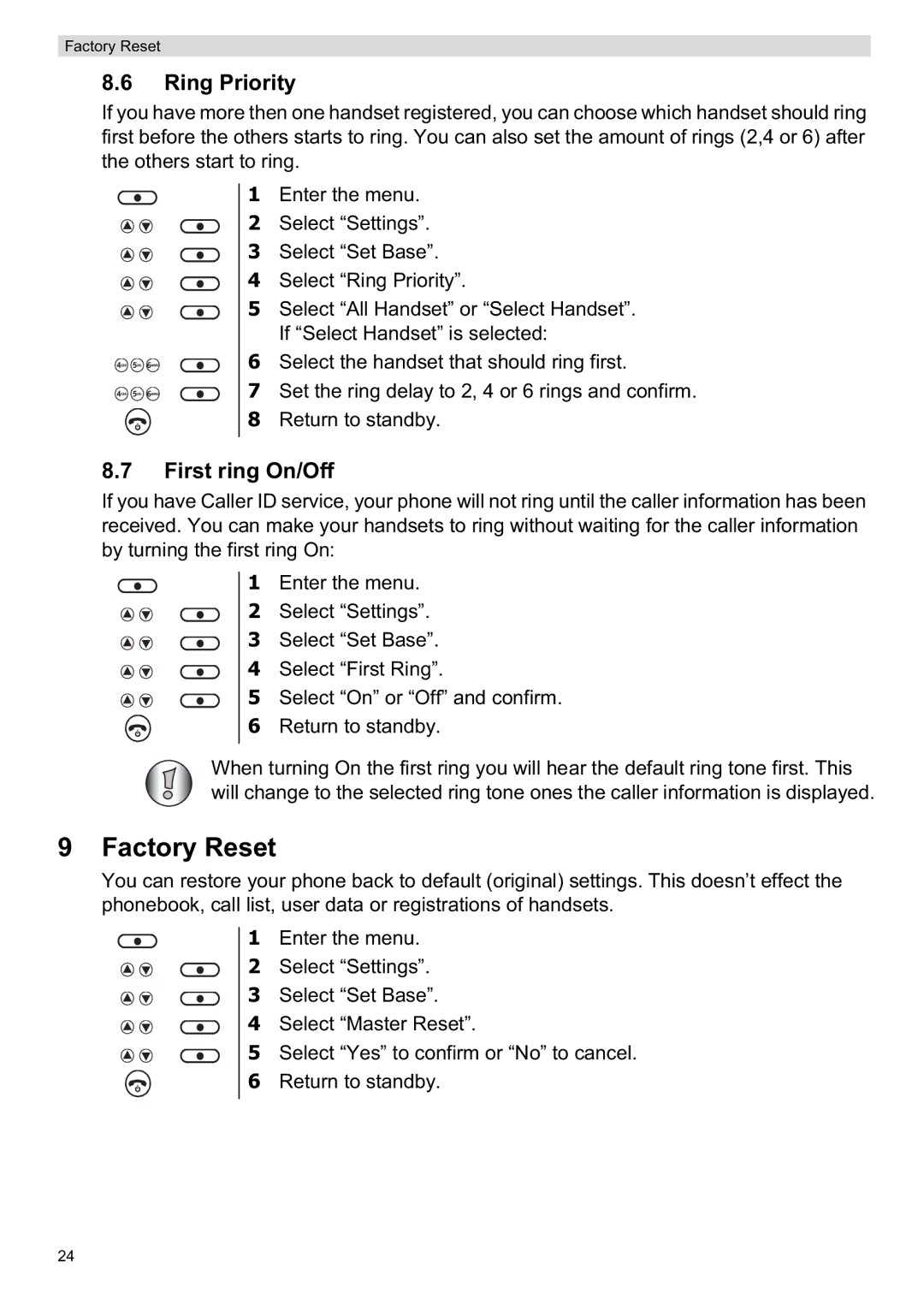Factory Reset
8.6Ring Priority
If you have more then one handset registered, you can choose which handset should ring first before the others starts to ring. You can also set the amount of rings (2,4 or 6) after the others start to ring.
1 Enter the menu.
2 Select “Settings”.
3 Select “Set Base”.
4 Select “Ring Priority”.
5 Select “All Handset” or “Select Handset”. If “Select Handset” is selected:
6 Select the handset that should ring first.
7 Set the ring delay to 2, 4 or 6 rings and confirm.
8 Return to standby.
8.7First ring On/Off
If you have Caller ID service, your phone will not ring until the caller information has been received. You can make your handsets to ring without waiting for the caller information by turning the first ring On:
1 Enter the menu.
2 Select “Settings”.
3 Select “Set Base”.
4 Select “First Ring”.
5 Select “On” or “Off” and confirm. 6 Return to standby.
When turning On the first ring you will hear the default ring tone first. This will change to the selected ring tone ones the caller information is displayed.
9 Factory Reset
You can restore your phone back to default (original) settings. This doesn’t effect the phonebook, call list, user data or registrations of handsets.
1 Enter the menu.
2 Select “Settings”.
3 Select “Set Base”.
4 Select “Master Reset”.
5 Select “Yes” to confirm or “No” to cancel. 6 Return to standby.
24