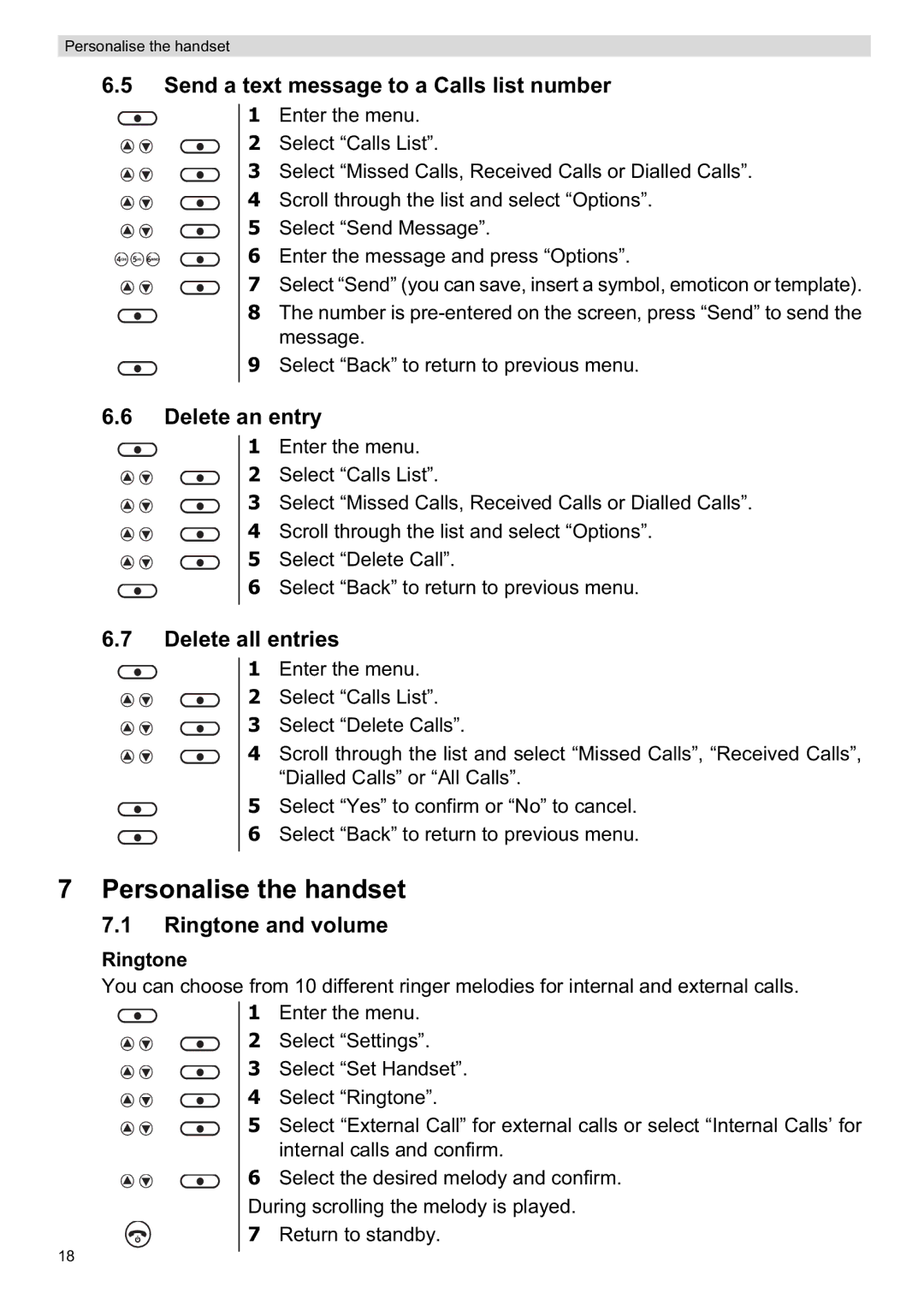Personalise the handset
6.5Send a text message to a Calls list number
1 Enter the menu.
2 Select “Calls List”.
3 Select “Missed Calls, Received Calls or Dialled Calls”.
4 Scroll through the list and select “Options”.
5 Select “Send Message”.
6 Enter the message and press “Options”.
7 Select “Send” (you can save, insert a symbol, emoticon or template). 8 The number is
message.
9 Select “Back” to return to previous menu.
6.6Delete an entry
1 Enter the menu.
2 Select “Calls List”.
3 Select “Missed Calls, Received Calls or Dialled Calls”.
4 Scroll through the list and select “Options”.
5 Select “Delete Call”.
6 Select “Back” to return to previous menu.
6.7Delete all entries
1 Enter the menu.
2 Select “Calls List”.
3 Select “Delete Calls”.
4 Scroll through the list and select “Missed Calls”, “Received Calls”, “Dialled Calls” or “All Calls”.
5 Select “Yes” to confirm or “No” to cancel.
6 Select “Back” to return to previous menu.
7 Personalise the handset
7.1Ringtone and volume
Ringtone
You can choose from 10 different ringer melodies for internal and external calls.
1 Enter the menu.
2 Select “Settings”.
3 Select “Set Handset”.
4 Select “Ringtone”.
5 Select “External Call” for external calls or select “Internal Calls’ for internal calls and confirm.
6 Select the desired melody and confirm. During scrolling the melody is played.
7 Return to standby.
18