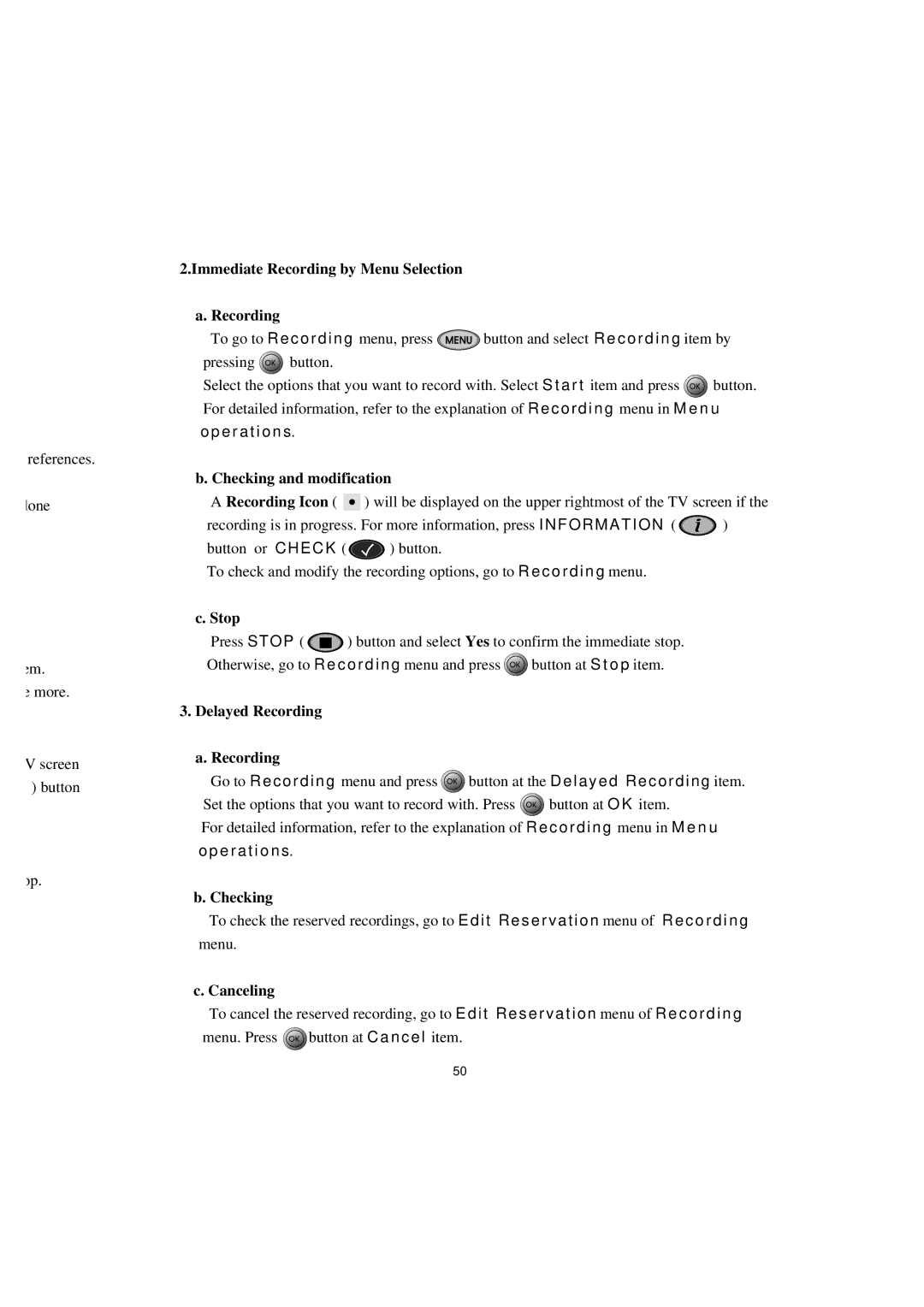references.
done
em.
e more.
Vscreen ) button
op.
2.Immediate Recording by Menu Selection
a.Recording
To go to Recording menu, press ![]() button and select Recording item by
button and select Recording item by
pressing | button. |
|
| |
Select the options that you want to record with. Select Start item and press | button. | |||
For detailed information, refer to the explanation of Recording menu in M e n u | ||||
operations. |
|
| ||
b. Checking and modification |
| |||
A Recording Icon ( |
| ) will be displayed on the upper rightmost of the TV screen if the | ||
| ||||
recording is in progress. For more information, press INFORMATION ( | ) | |||
button or | CHECK ( | ) button. |
| |
To check and modify the recording options, go to Recording menu. |
| |||
c.Stop
Press STOP ( ![]() ) button and select Yes to confirm the immediate stop.
) button and select Yes to confirm the immediate stop.
Otherwise, go to Recording menu and press ![]() button at S t o p item.
button at S t o p item.
3. Delayed Recording
a. Recording |
|
|
Go to Recording menu and press | button at the Delayed Recording item. | |
Set the options that you want to record with. Press | button at O K item. | |
For detailed information, refer to the explanation of Recording menu in M e n u operations.
b.Checking
To check the reserved recordings, go to Edit Reservation menu of Recording
menu.
c.Canceling
To cancel the reserved recording, go to Edit Reservation menu of Recording
menu. Press ![]() button at Cancel item.
button at Cancel item.
50