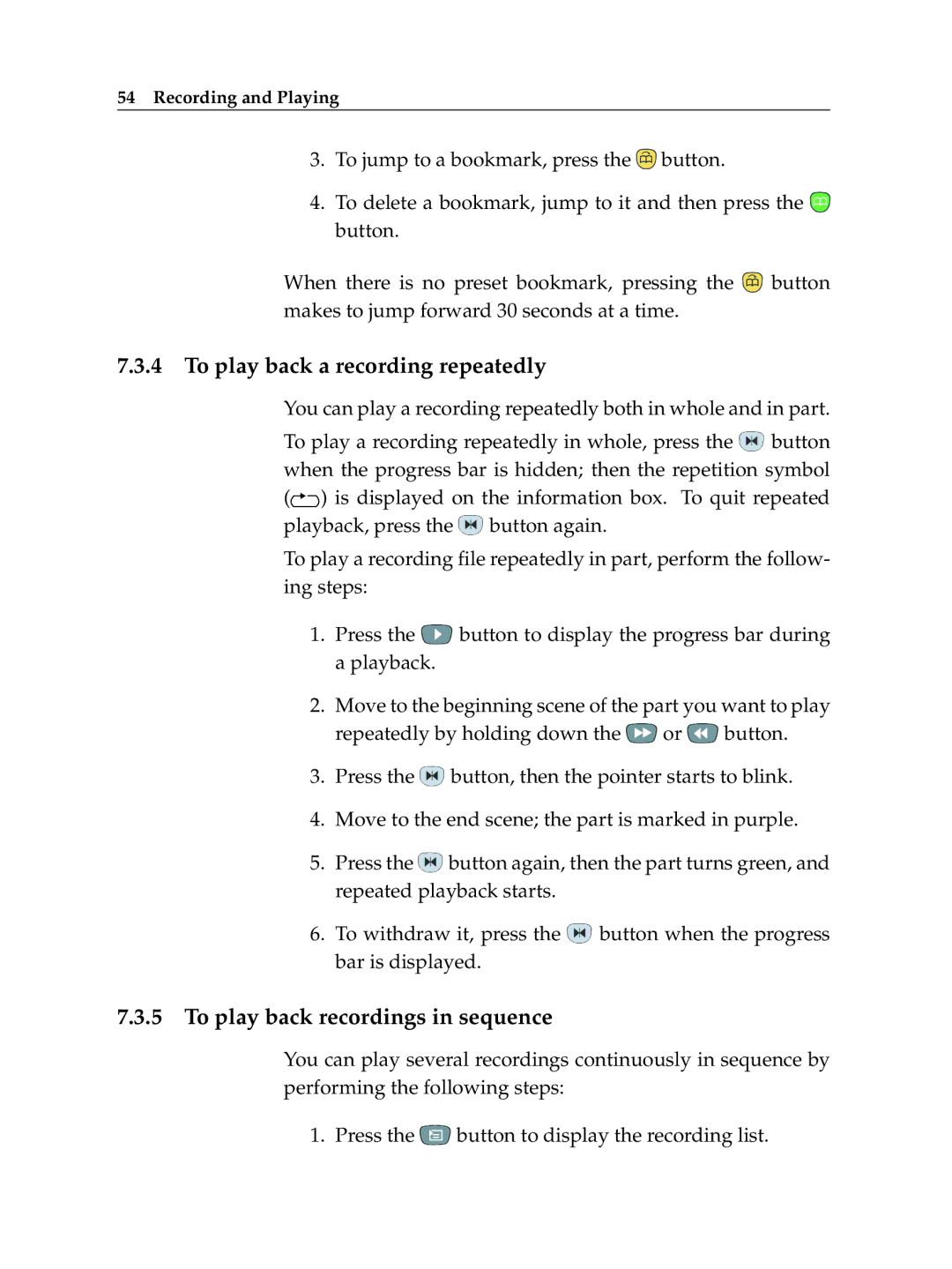54Recording and Playing
3.To jump to a bookmark, press the ![]() button.
button.
4.To delete a bookmark, jump to it and then press the ![]() button.
button.
When there is no preset bookmark, pressing the ![]() button makes to jump forward 30 seconds at a time.
button makes to jump forward 30 seconds at a time.
7.3.4 To play back a recording repeatedly
You can play a recording repeatedly both in whole and in part.
To play a recording repeatedly in whole, press the ![]() button when the progress bar is hidden; then the repetition symbol (
button when the progress bar is hidden; then the repetition symbol (![]() ) is displayed on the information box. To quit repeated playback, press the
) is displayed on the information box. To quit repeated playback, press the ![]() button again.
button again.
To play a recording file repeatedly in part, perform the follow- ing steps:
1.Press the ![]() button to display the progress bar during a playback.
button to display the progress bar during a playback.
2.Move to the beginning scene of the part you want to play repeatedly by holding down the ![]() or
or ![]() button.
button.
3.Press the ![]() button, then the pointer starts to blink.
button, then the pointer starts to blink.
4.Move to the end scene; the part is marked in purple.
5.Press the ![]() button again, then the part turns green, and repeated playback starts.
button again, then the part turns green, and repeated playback starts.
6.To withdraw it, press the ![]() button when the progress bar is displayed.
button when the progress bar is displayed.
7.3.5To play back recordings in sequence
You can play several recordings continuously in sequence by performing the following steps:
1. Press the ![]() button to display the recording list.
button to display the recording list.