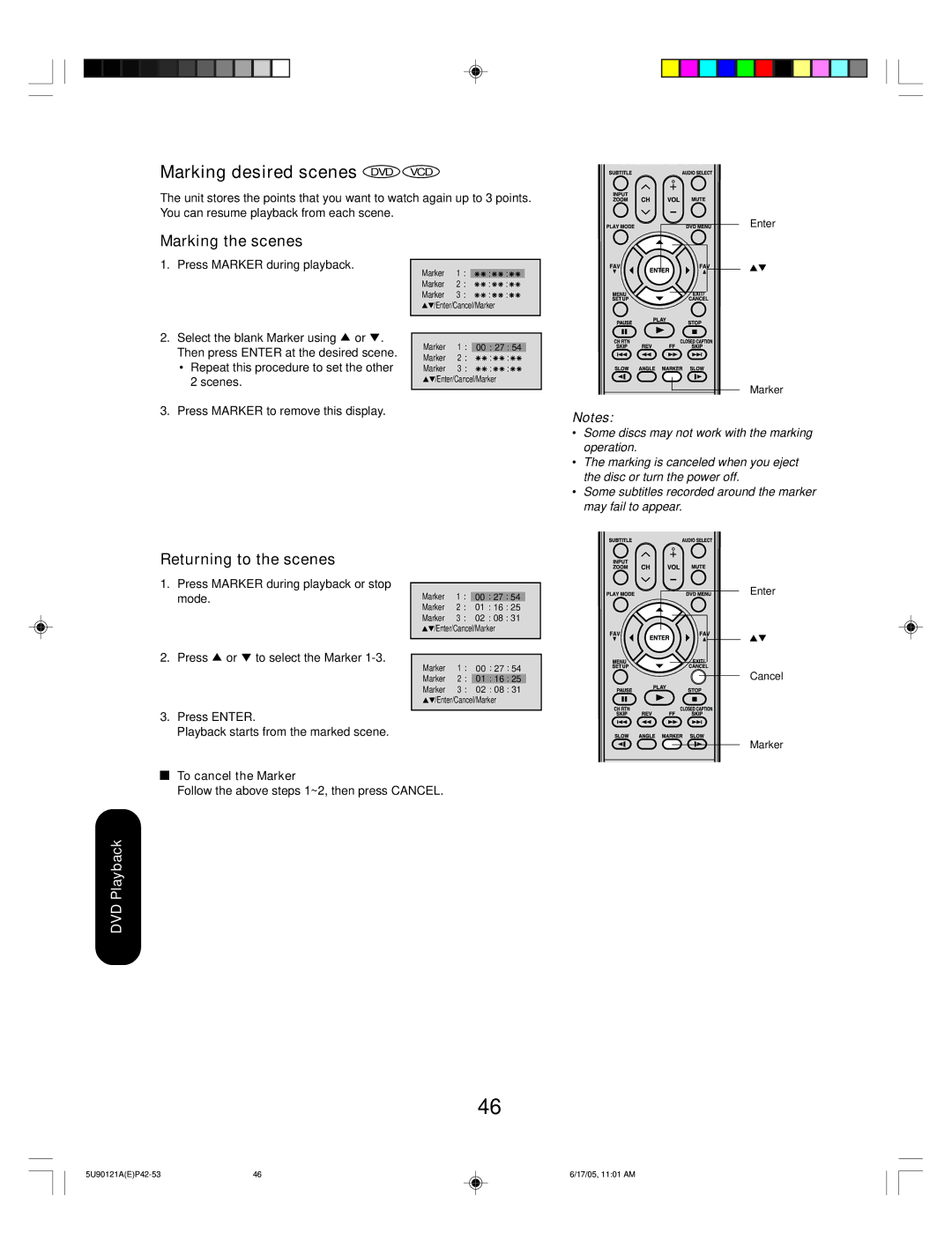Marking desired scenes DVD VCD
The unit stores the points that you want to watch again up to 3 points. You can resume playback from each scene.
Marking the scenes
1. Press MARKER during playback.
Marker | 1 |
Marker | 2 |
Marker | 3 |
![]() /Enter/Cancel/Marker
/Enter/Cancel/Marker
Enter
2.Select the blank Marker using ![]() or
or ![]() . Then press ENTER at the desired scene.
. Then press ENTER at the desired scene.
•Repeat this procedure to set the other 2 scenes.
3.Press MARKER to remove this display.
Returning to the scenes
1.Press MARKER during playback or stop mode.
Marker | 1 | 00 27 54 | ||||||||||||||||||
Marker | 2 |
|
|
|
|
|
|
|
|
|
|
|
|
|
|
|
|
|
|
|
Marker | 3 |
|
|
|
|
|
|
|
|
|
|
|
|
|
|
|
|
|
|
|
![]() /Enter/Cancel/Marker
/Enter/Cancel/Marker
Marker | 1 | 00 | 27 | 54 |
Marker | 2 | 01 | 16 | 25 |
Marker | 3 | 02 | 08 | 31 |
![]() /Enter/Cancel/Marker
/Enter/Cancel/Marker
Marker
Notes:
•Some discs may not work with the marking operation.
•The marking is canceled when you eject the disc or turn the power off.
•Some subtitles recorded around the marker may fail to appear.
Enter
2. Press ![]() or
or ![]() to select the Marker
to select the Marker
Marker | 1 | 00 | 27 | 54 |
Marker | 2 | 01 | 16 | 25 |
Marker | 3 | 02 | 08 | 31 |
![]() /Enter/Cancel/Marker
/Enter/Cancel/Marker
3.Press ENTER.
Playback starts from the marked scene.
To cancel the Marker
Follow the above steps 1~2, then press CANCEL.
DVD Playback
Cancel
Marker
46
46 | 6/17/05, 11:01 AM |