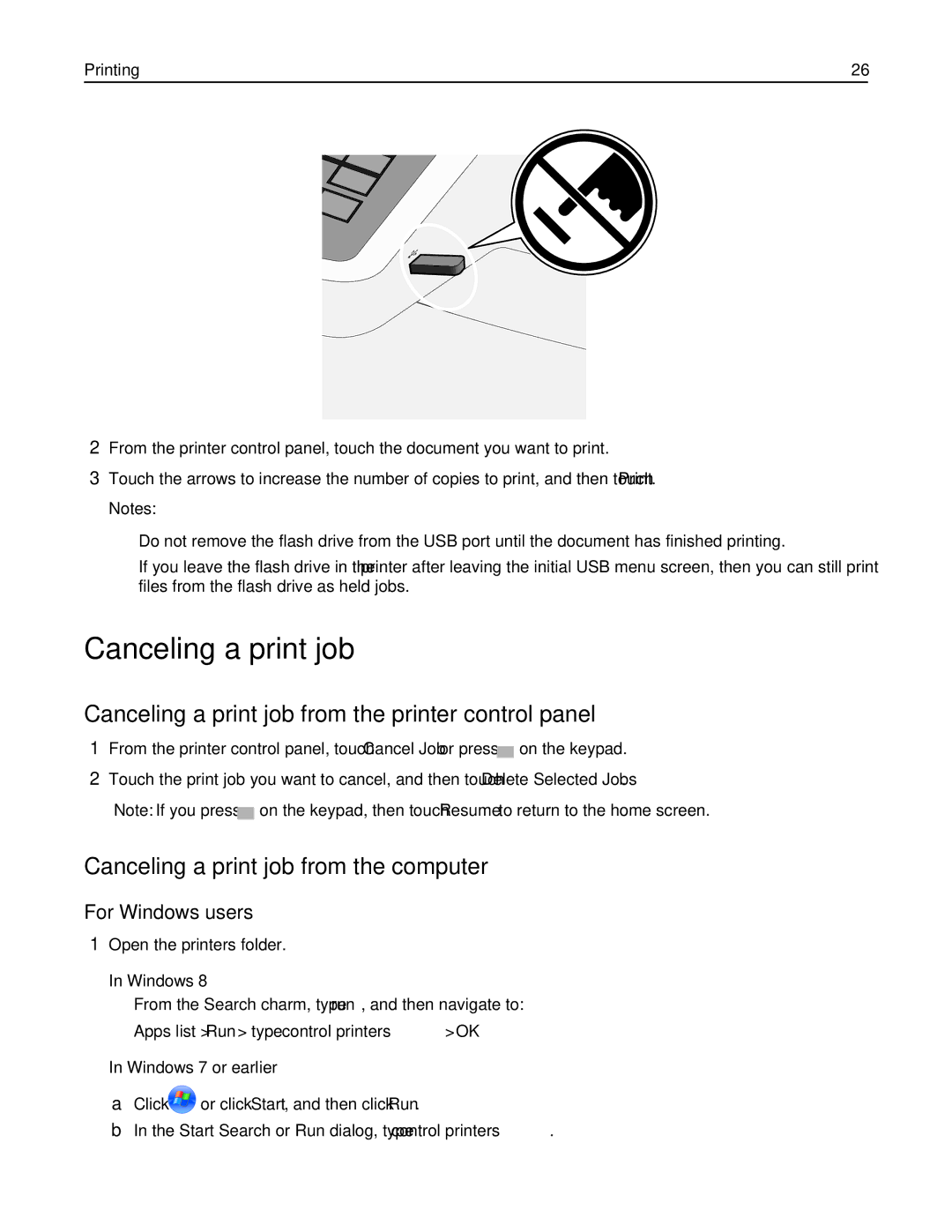Printing | 26 | |
|
|
|
|
|
|
2From the printer control panel, touch the document you want to print.
3Touch the arrows to increase the number of copies to print, and then touch Print.
Notes:
•Do not remove the flash drive from the USB port until the document has finished printing.
•If you leave the flash drive in the printer after leaving the initial USB menu screen, then you can still print files from the flash drive as held jobs.
Canceling a print job
Canceling a print job from the printer control panel
1From the printer control panel, touch Cancel Job or press ![]() on the keypad.
on the keypad.
2Touch the print job you want to cancel, and then touch Delete Selected Jobs.
Note: If you press ![]() on the keypad, then touch Resume to return to the home screen.
on the keypad, then touch Resume to return to the home screen.
Canceling a print job from the computer
For Windows users
1Open the printers folder.
In Windows 8
From the Search charm, type run, and then navigate to:
Apps list > Run > type control printers > OK
In Windows 7 or earlier
aClick ![]() or click Start, and then click Run.
or click Start, and then click Run.
bIn the Start Search or Run dialog, type control printers.