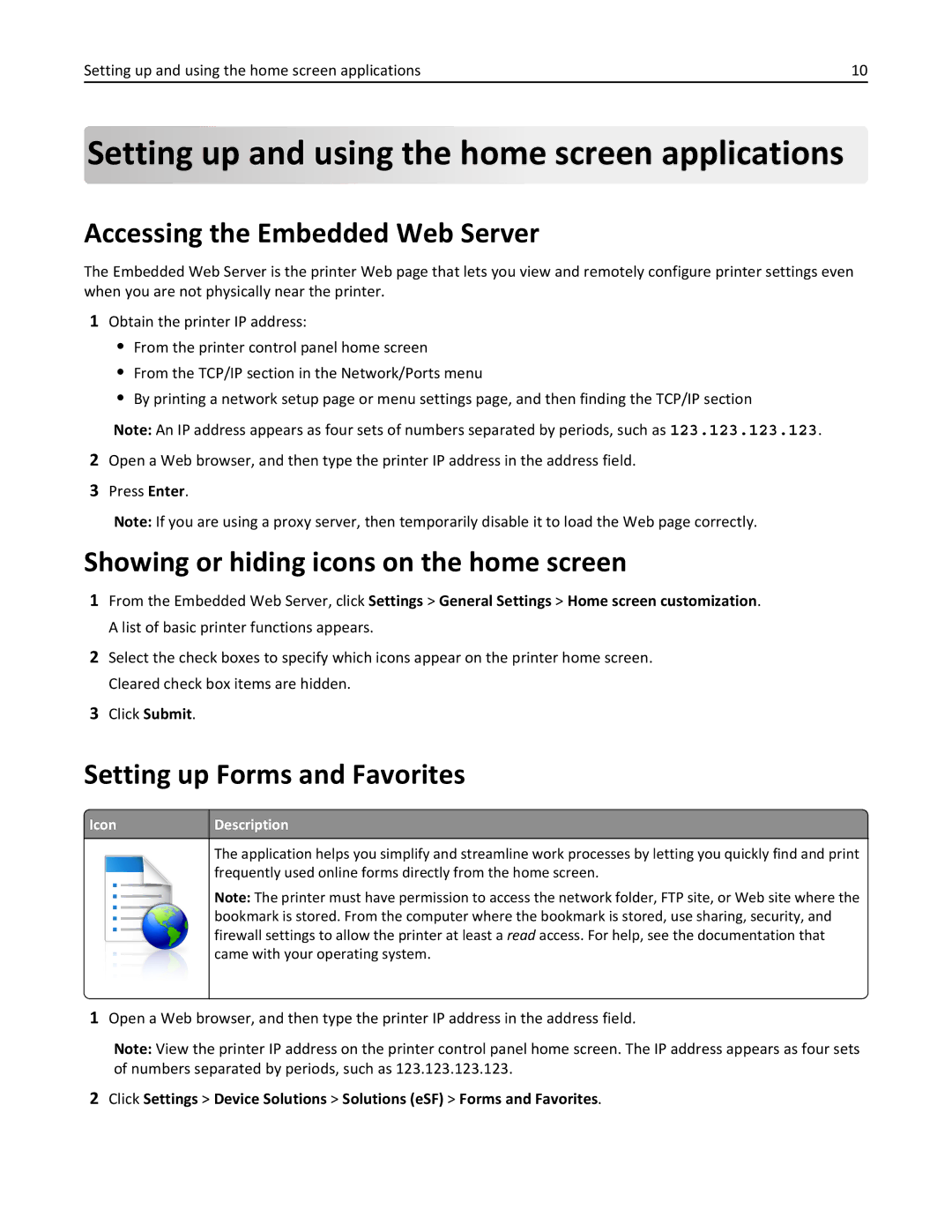Setting up and using the home screen applications | 10 |
Setting up and using the
and using the home screen applications
home screen applications
Accessing the Embedded Web Server
The Embedded Web Server is the printer Web page that lets you view and remotely configure printer settings even when you are not physically near the printer.
1Obtain the printer IP address:
•From the printer control panel home screen
•From the TCP/IP section in the Network/Ports menu
•By printing a network setup page or menu settings page, and then finding the TCP/IP section
Note: An IP address appears as four sets of numbers separated by periods, such as 123.123.123.123.
2Open a Web browser, and then type the printer IP address in the address field.
3Press Enter.
Note: If you are using a proxy server, then temporarily disable it to load the Web page correctly.
Showing or hiding icons on the home screen
1From the Embedded Web Server, click Settings > General Settings > Home screen customization. A list of basic printer functions appears.
2Select the check boxes to specify which icons appear on the printer home screen. Cleared check box items are hidden.
3Click Submit.
Setting up Forms and Favorites
 Icon
Icon
Description
The application helps you simplify and streamline work processes by letting you quickly find and print frequently used online forms directly from the home screen.
Note: The printer must have permission to access the network folder, FTP site, or Web site where the bookmark is stored. From the computer where the bookmark is stored, use sharing, security, and firewall settings to allow the printer at least a read access. For help, see the documentation that came with your operating system.
1Open a Web browser, and then type the printer IP address in the address field.
Note: View the printer IP address on the printer control panel home screen. The IP address appears as four sets of numbers separated by periods, such as 123.123.123.123.
2Click Settings > Device Solutions > Solutions (eSF) > Forms and Favorites.