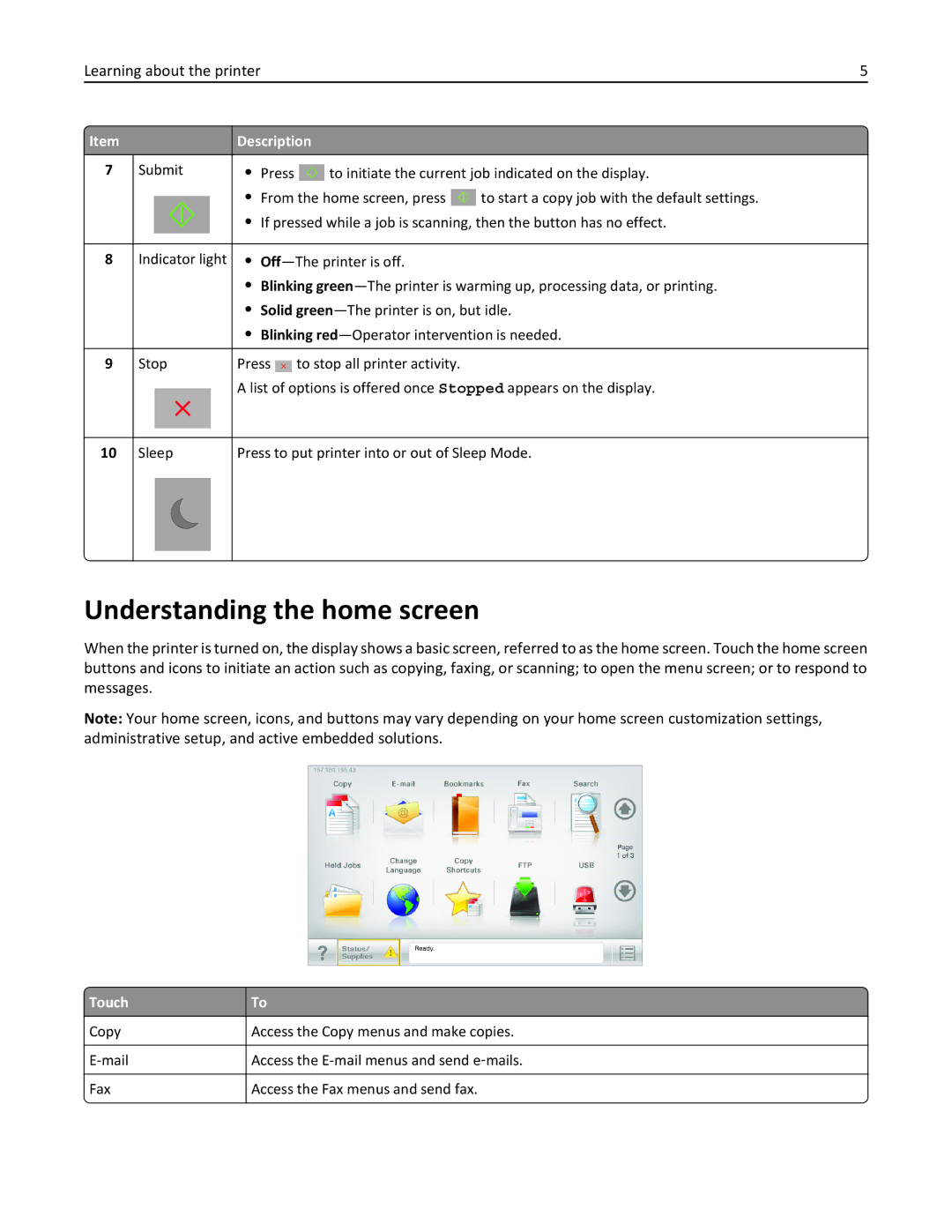Learning about the printer | 5 | |||
|
|
|
|
|
Item |
| Description |
| |
7 | Submit | • Press |
| to initiate the current job indicated on the display. |
| ||||
•From the home screen, press ![]() to start a copy job with the default settings.
to start a copy job with the default settings.
• If pressed while a job is scanning, then the button has no effect.
8 Indicator light •
•Blinking
•Solid
•Blinking
9 | Stop | Press |
| to stop all printer activity. |
|
A list of options is offered once Stopped appears on the display.
10
Sleep
Press to put printer into or out of Sleep Mode.
Understanding the home screen
When the printer is turned on, the display shows a basic screen, referred to as the home screen. Touch the home screen buttons and icons to initiate an action such as copying, faxing, or scanning; to open the menu screen; or to respond to messages.
Note: Your home screen, icons, and buttons may vary depending on your home screen customization settings, administrative setup, and active embedded solutions.
 Touch
Touch
Copy
![]() Fax
Fax
To
Access the Copy menus and make copies.
Access the
Access the Fax menus and send fax.