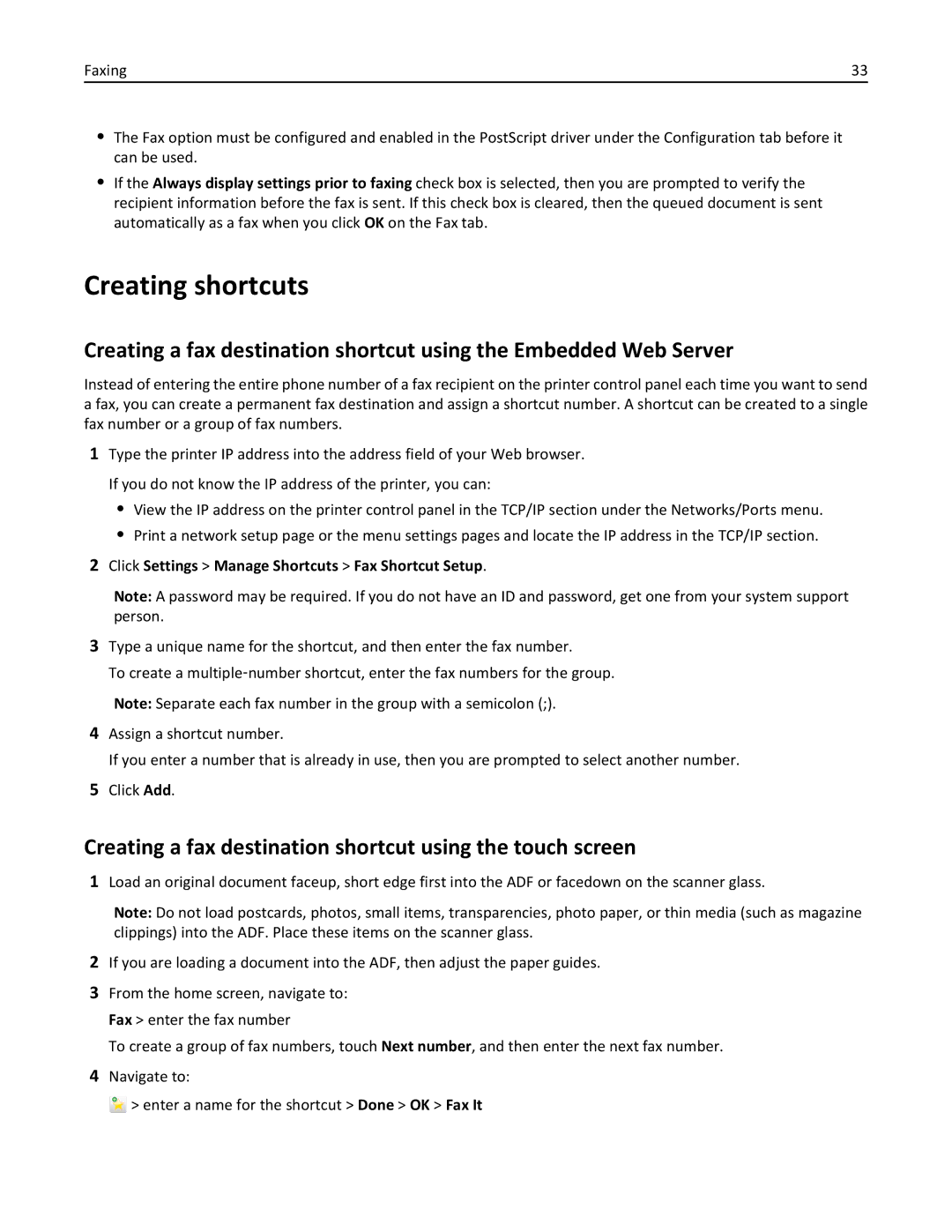Faxing | 33 |
•The Fax option must be configured and enabled in the PostScript driver under the Configuration tab before it can be used.
•If the Always display settings prior to faxing check box is selected, then you are prompted to verify the recipient information before the fax is sent. If this check box is cleared, then the queued document is sent automatically as a fax when you click OK on the Fax tab.
Creating shortcuts
Creating a fax destination shortcut using the Embedded Web Server
Instead of entering the entire phone number of a fax recipient on the printer control panel each time you want to send a fax, you can create a permanent fax destination and assign a shortcut number. A shortcut can be created to a single fax number or a group of fax numbers.
1Type the printer IP address into the address field of your Web browser. If you do not know the IP address of the printer, you can:
•View the IP address on the printer control panel in the TCP/IP section under the Networks/Ports menu.
•Print a network setup page or the menu settings pages and locate the IP address in the TCP/IP section.
2Click Settings > Manage Shortcuts > Fax Shortcut Setup.
Note: A password may be required. If you do not have an ID and password, get one from your system support person.
3Type a unique name for the shortcut, and then enter the fax number.
To create a multiple‑number shortcut, enter the fax numbers for the group. Note: Separate each fax number in the group with a semicolon (;).
4Assign a shortcut number.
If you enter a number that is already in use, then you are prompted to select another number.
5Click Add.
Creating a fax destination shortcut using the touch screen
1Load an original document faceup, short edge first into the ADF or facedown on the scanner glass.
Note: Do not load postcards, photos, small items, transparencies, photo paper, or thin media (such as magazine clippings) into the ADF. Place these items on the scanner glass.
2If you are loading a document into the ADF, then adjust the paper guides.
3From the home screen, navigate to: Fax > enter the fax number
To create a group of fax numbers, touch Next number, and then enter the next fax number.
4Navigate to:
![]() > enter a name for the shortcut > Done > OK > Fax It
> enter a name for the shortcut > Done > OK > Fax It