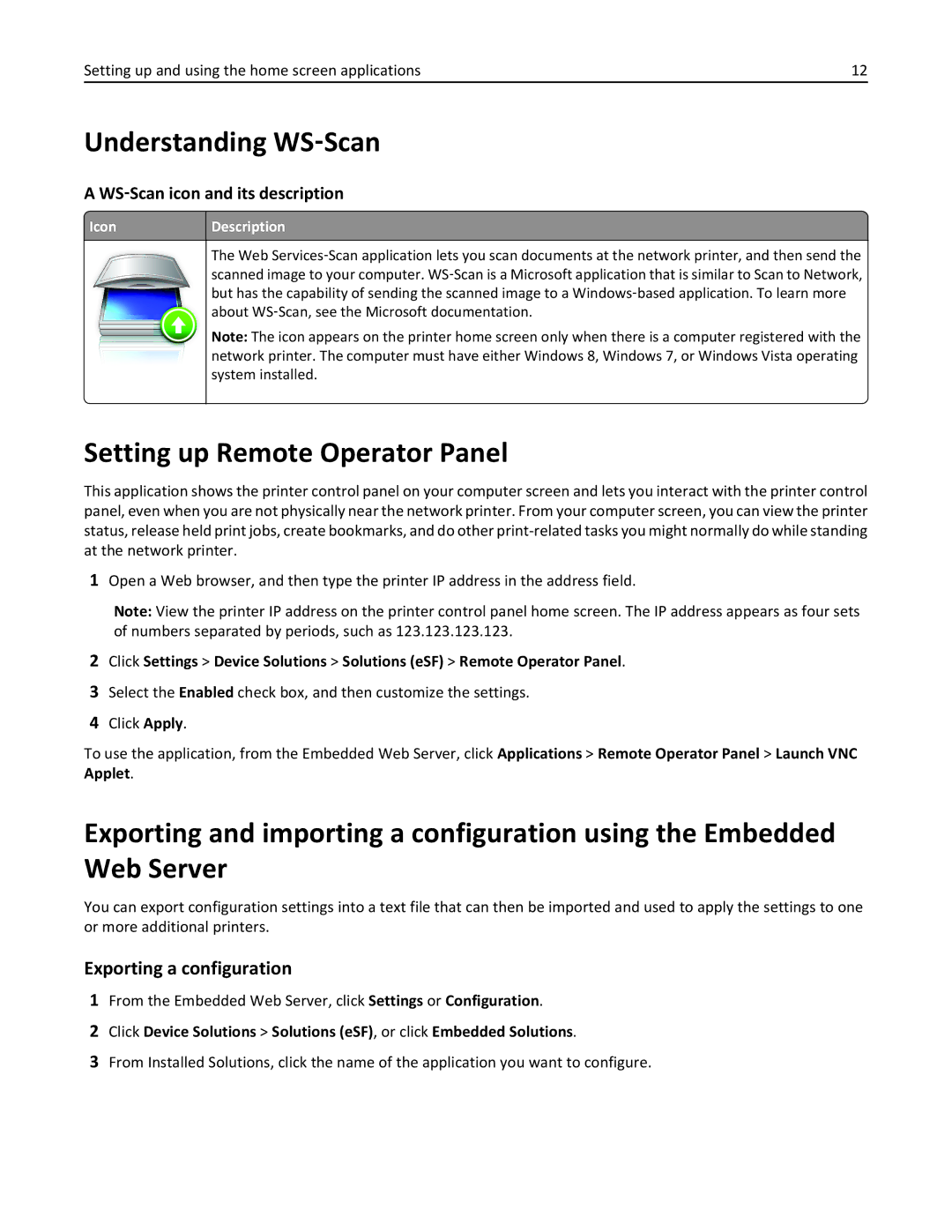Setting up and using the home screen applications | 12 |
Understanding WS‑Scan
A WS‑Scan icon and its description
 Icon
Icon
Description
The Web Services‑Scan application lets you scan documents at the network printer, and then send the scanned image to your computer. WS‑Scan is a Microsoft application that is similar to Scan to Network, but has the capability of sending the scanned image to a Windows‑based application. To learn more about WS‑Scan, see the Microsoft documentation.
Note: The icon appears on the printer home screen only when there is a computer registered with the network printer. The computer must have either Windows 8, Windows 7, or Windows Vista operating system installed.
Setting up Remote Operator Panel
This application shows the printer control panel on your computer screen and lets you interact with the printer control panel, even when you are not physically near the network printer. From your computer screen, you can view the printer status, release held print jobs, create bookmarks, and do other
1Open a Web browser, and then type the printer IP address in the address field.
Note: View the printer IP address on the printer control panel home screen. The IP address appears as four sets of numbers separated by periods, such as 123.123.123.123.
2Click Settings > Device Solutions > Solutions (eSF) > Remote Operator Panel.
3Select the Enabled check box, and then customize the settings.
4Click Apply.
To use the application, from the Embedded Web Server, click Applications > Remote Operator Panel > Launch VNC Applet.
Exporting and importing a configuration using the Embedded Web Server
You can export configuration settings into a text file that can then be imported and used to apply the settings to one or more additional printers.
Exporting a configuration
1From the Embedded Web Server, click Settings or Configuration.
2Click Device Solutions > Solutions (eSF), or click Embedded Solutions.
3From Installed Solutions, click the name of the application you want to configure.