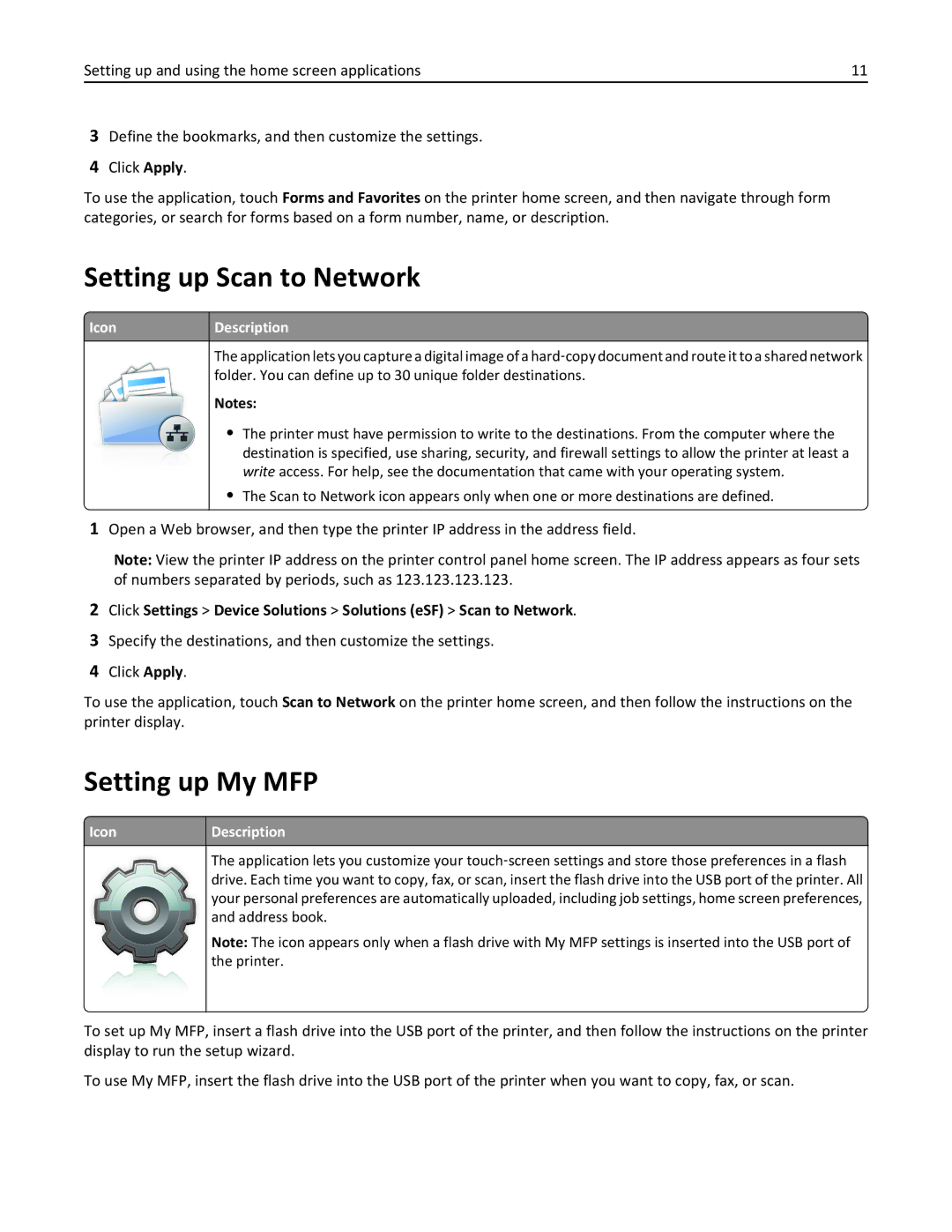Setting up and using the home screen applications | 11 |
3Define the bookmarks, and then customize the settings.
4Click Apply.
To use the application, touch Forms and Favorites on the printer home screen, and then navigate through form categories, or search for forms based on a form number, name, or description.
Setting up Scan to Network
 IconDescription
IconDescription
The application lets you capture a digital image of a hard‑copy document and route it to a shared network folder. You can define up to 30 unique folder destinations.
Notes:
• The printer must have permission to write to the destinations. From the computer where the destination is specified, use sharing, security, and firewall settings to allow the printer at least a write access. For help, see the documentation that came with your operating system.
• The Scan to Network icon appears only when one or more destinations are defined.
1 Open a Web browser, and then type the printer IP address in the address field.
Note: View the printer IP address on the printer control panel home screen. The IP address appears as four sets of numbers separated by periods, such as 123.123.123.123.
2Click Settings > Device Solutions > Solutions (eSF) > Scan to Network.
3Specify the destinations, and then customize the settings.
4Click Apply.
To use the application, touch Scan to Network on the printer home screen, and then follow the instructions on the printer display.
Setting up My MFP
 Icon
Icon
Description
The application lets you customize your touch‑screen settings and store those preferences in a flash drive. Each time you want to copy, fax, or scan, insert the flash drive into the USB port of the printer. All your personal preferences are automatically uploaded, including job settings, home screen preferences, and address book.
Note: The icon appears only when a flash drive with My MFP settings is inserted into the USB port of the printer.
To set up My MFP, insert a flash drive into the USB port of the printer, and then follow the instructions on the printer display to run the setup wizard.
To use My MFP, insert the flash drive into the USB port of the printer when you want to copy, fax, or scan.