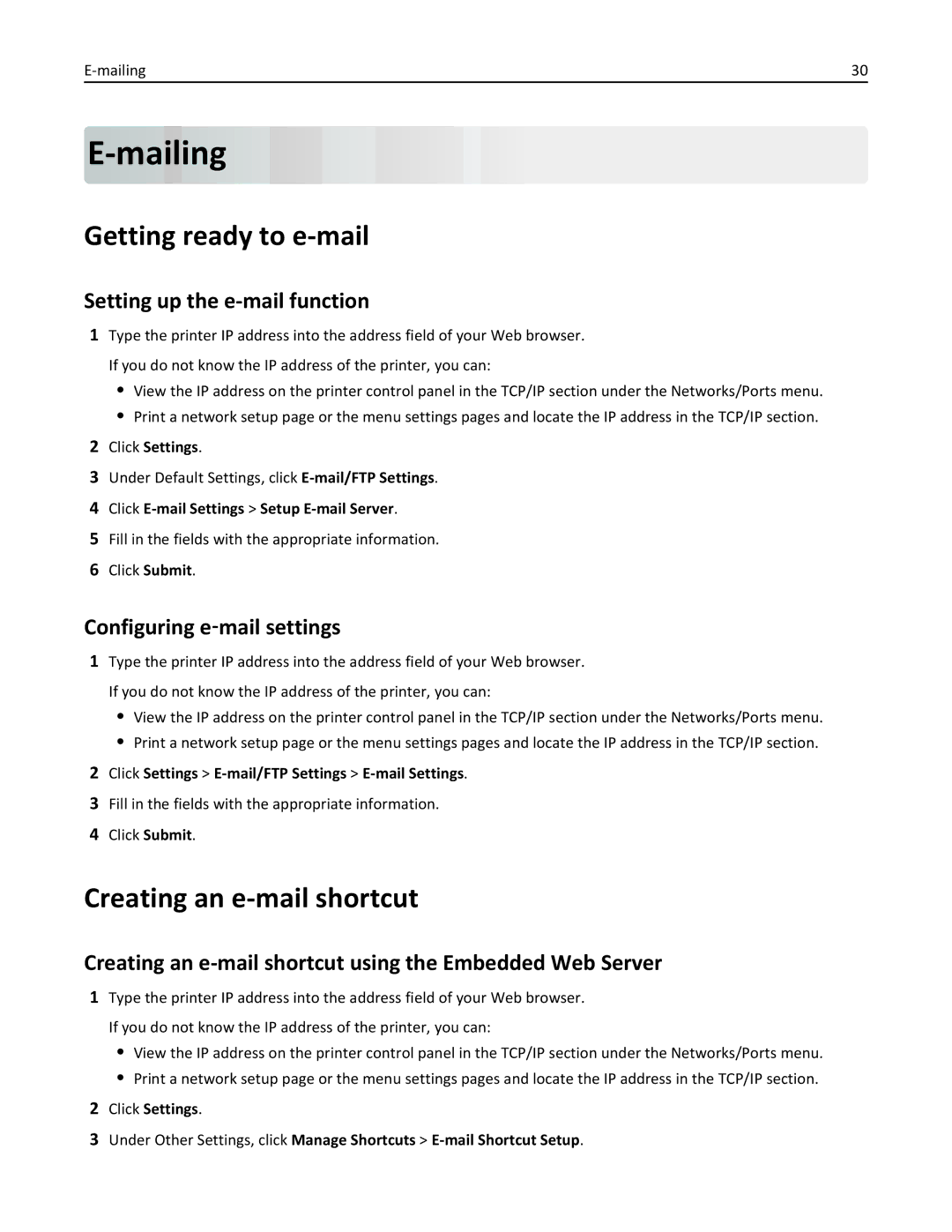30 |
E-mailing











Getting ready to e-mail
Setting up the e-mail function
1Type the printer IP address into the address field of your Web browser. If you do not know the IP address of the printer, you can:
•View the IP address on the printer control panel in the TCP/IP section under the Networks/Ports menu.
•Print a network setup page or the menu settings pages and locate the IP address in the TCP/IP section.
2Click Settings.
3Under Default Settings, click
4Click
5Fill in the fields with the appropriate information.
6Click Submit.
Configuring e‑mail settings
1Type the printer IP address into the address field of your Web browser. If you do not know the IP address of the printer, you can:
•View the IP address on the printer control panel in the TCP/IP section under the Networks/Ports menu.
•Print a network setup page or the menu settings pages and locate the IP address in the TCP/IP section.
2Click Settings >
3Fill in the fields with the appropriate information.
4Click Submit.
Creating an e-mail shortcut
Creating an e-mail shortcut using the Embedded Web Server
1Type the printer IP address into the address field of your Web browser. If you do not know the IP address of the printer, you can:
•View the IP address on the printer control panel in the TCP/IP section under the Networks/Ports menu.
•Print a network setup page or the menu settings pages and locate the IP address in the TCP/IP section.
2Click Settings.
3Under Other Settings, click Manage Shortcuts >