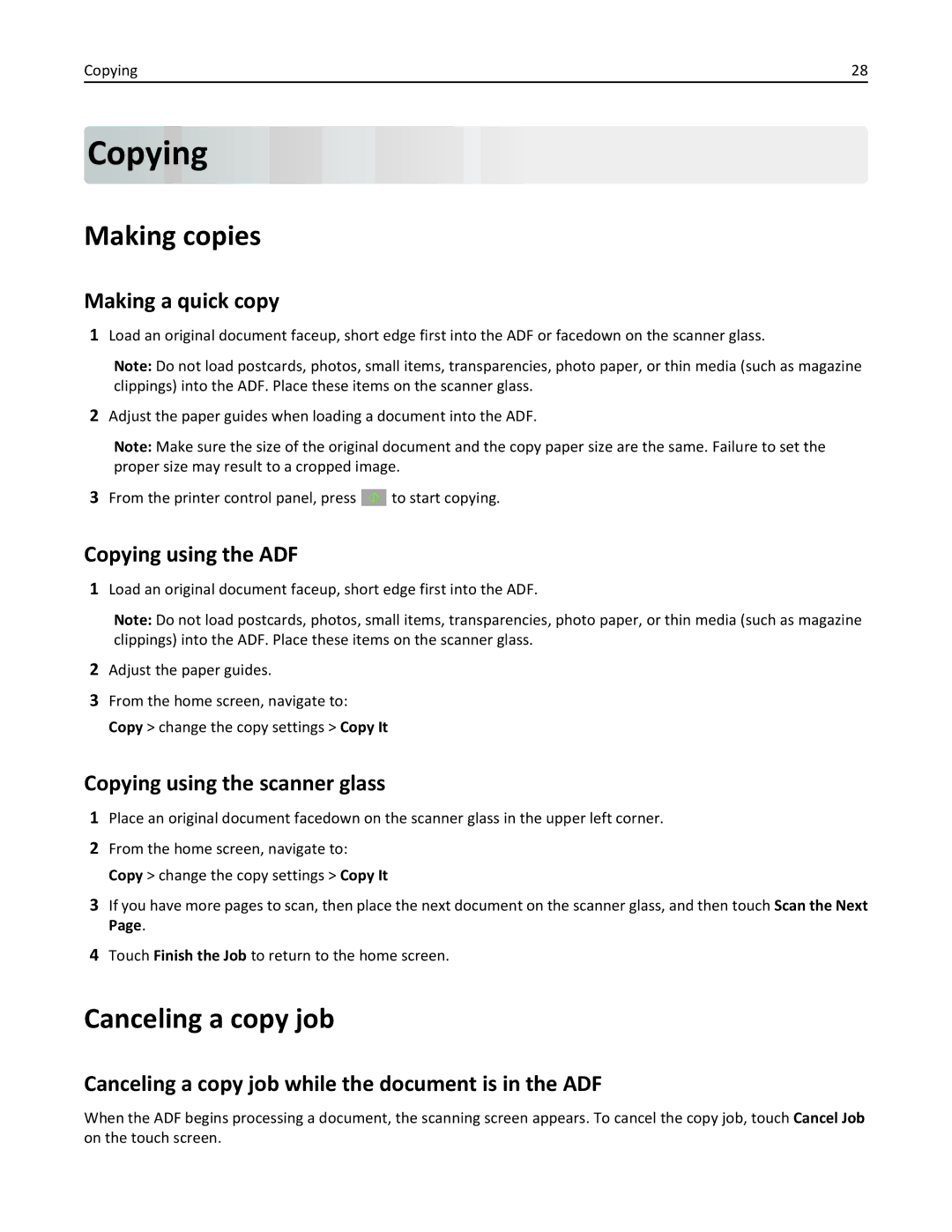Copying | 28 |
Copying











Making copies
Making a quick copy
1Load an original document faceup, short edge first into the ADF or facedown on the scanner glass.
Note: Do not load postcards, photos, small items, transparencies, photo paper, or thin media (such as magazine clippings) into the ADF. Place these items on the scanner glass.
2Adjust the paper guides when loading a document into the ADF.
Note: Make sure the size of the original document and the copy paper size are the same. Failure to set the proper size may result to a cropped image.
3From the printer control panel, press ![]() to start copying.
to start copying.
Copying using the ADF
1Load an original document faceup, short edge first into the ADF.
Note: Do not load postcards, photos, small items, transparencies, photo paper, or thin media (such as magazine clippings) into the ADF. Place these items on the scanner glass.
2Adjust the paper guides.
3From the home screen, navigate to: Copy > change the copy settings > Copy It
Copying using the scanner glass
1Place an original document facedown on the scanner glass in the upper left corner.
2From the home screen, navigate to: Copy > change the copy settings > Copy It
3If you have more pages to scan, then place the next document on the scanner glass, and then touch Scan the Next Page.
4Touch Finish the Job to return to the home screen.
Canceling a copy job
Canceling a copy job while the document is in the ADF
When the ADF begins processing a document, the scanning screen appears. To cancel the copy job, touch Cancel Job on the touch screen.