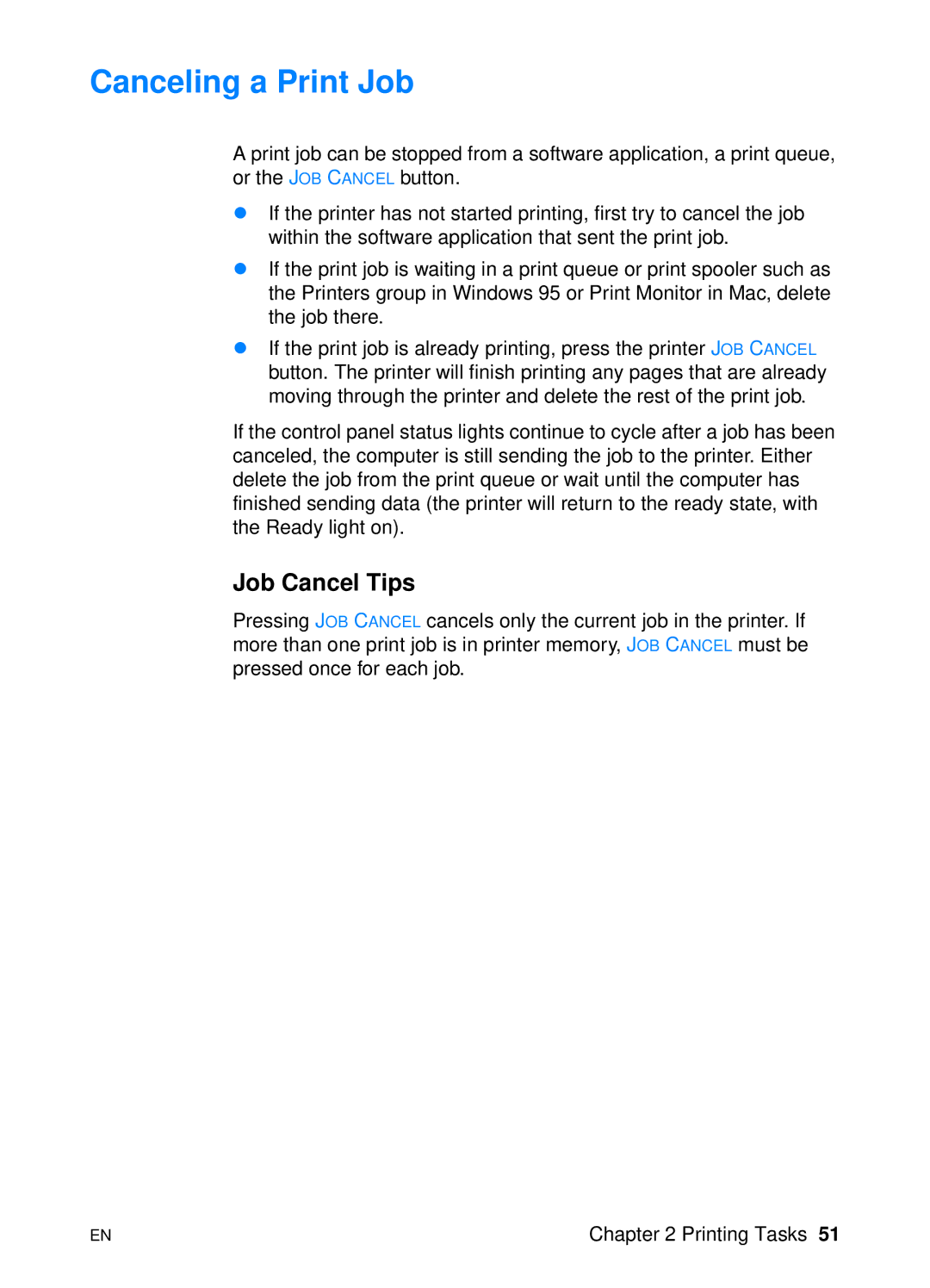Canceling a Print Job
A print job can be stopped from a software application, a print queue, or the JOB CANCEL button.
!If the printer has not started printing, first try to cancel the job within the software application that sent the print job.
!If the print job is waiting in a print queue or print spooler such as the Printers group in Windows 95 or Print Monitor in Mac, delete the job there.
!If the print job is already printing, press the printer JOB CANCEL button. The printer will finish printing any pages that are already moving through the printer and delete the rest of the print job.
If the control panel status lights continue to cycle after a job has been canceled, the computer is still sending the job to the printer. Either delete the job from the print queue or wait until the computer has finished sending data (the printer will return to the ready state, with the Ready light on).
Job Cancel Tips
Pressing JOB CANCEL cancels only the current job in the printer. If more than one print job is in printer memory, JOB CANCEL must be pressed once for each job.
EN | Chapter 2 Printing Tasks 51 |