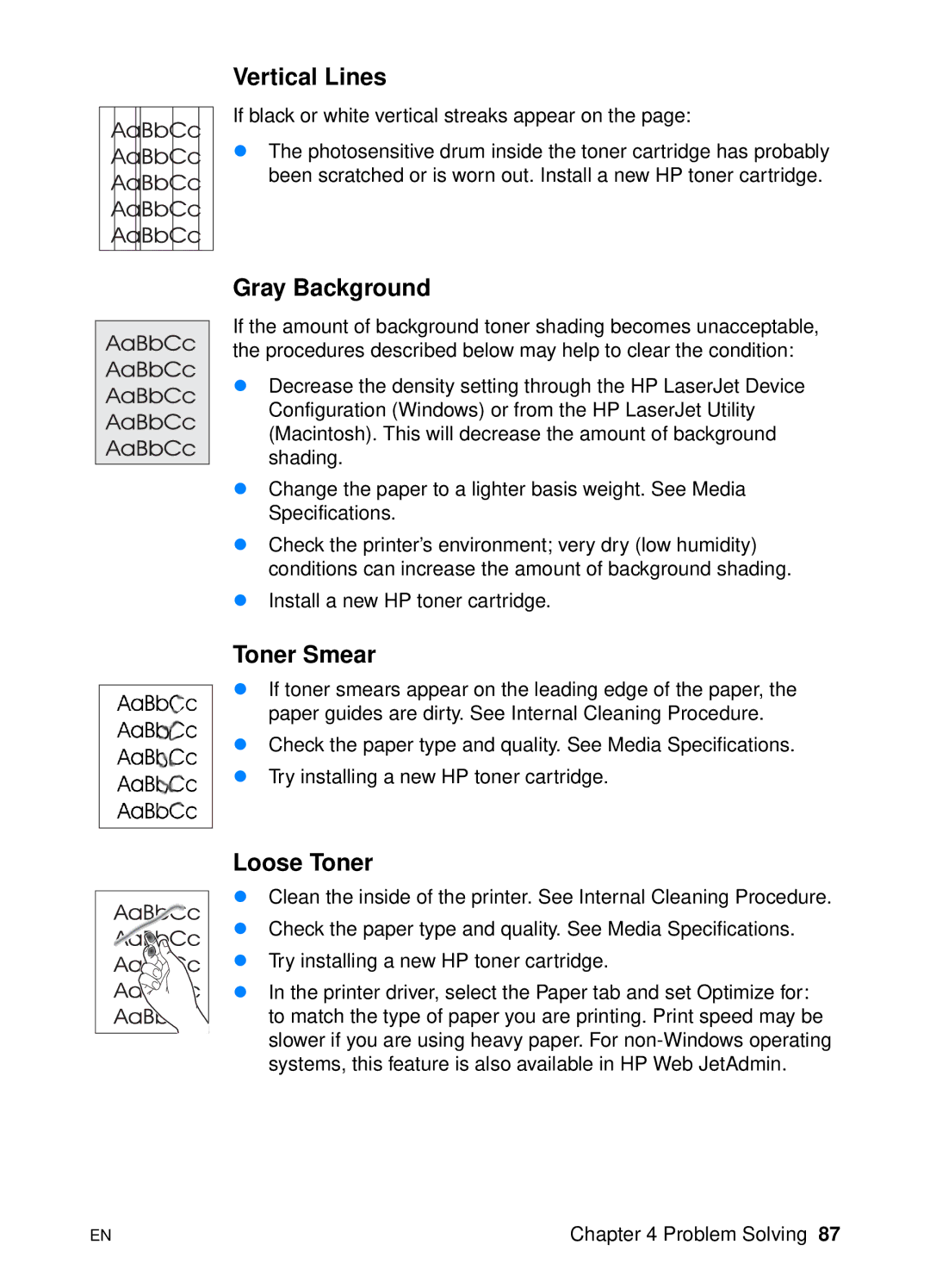Vertical Lines
If black or white vertical streaks appear on the page:
!The photosensitive drum inside the toner cartridge has probably been scratched or is worn out. Install a new HP toner cartridge.
Gray Background
If the amount of background toner shading becomes unacceptable, the procedures described below may help to clear the condition:
!Decrease the density setting through the HP LaserJet Device Configuration (Windows) or from the HP LaserJet Utility (Macintosh). This will decrease the amount of background shading.
!Change the paper to a lighter basis weight. See Media Specifications.
!Check the printer’s environment; very dry (low humidity) conditions can increase the amount of background shading.
!Install a new HP toner cartridge.
Toner Smear
!If toner smears appear on the leading edge of the paper, the paper guides are dirty. See Internal Cleaning Procedure.
!Check the paper type and quality. See Media Specifications.
!Try installing a new HP toner cartridge.
Loose Toner
!Clean the inside of the printer. See Internal Cleaning Procedure.
!Check the paper type and quality. See Media Specifications.
!Try installing a new HP toner cartridge.
!In the printer driver, select the Paper tab and set Optimize for: to match the type of paper you are printing. Print speed may be slower if you are using heavy paper. For
EN | Chapter 4 Problem Solving 87 |