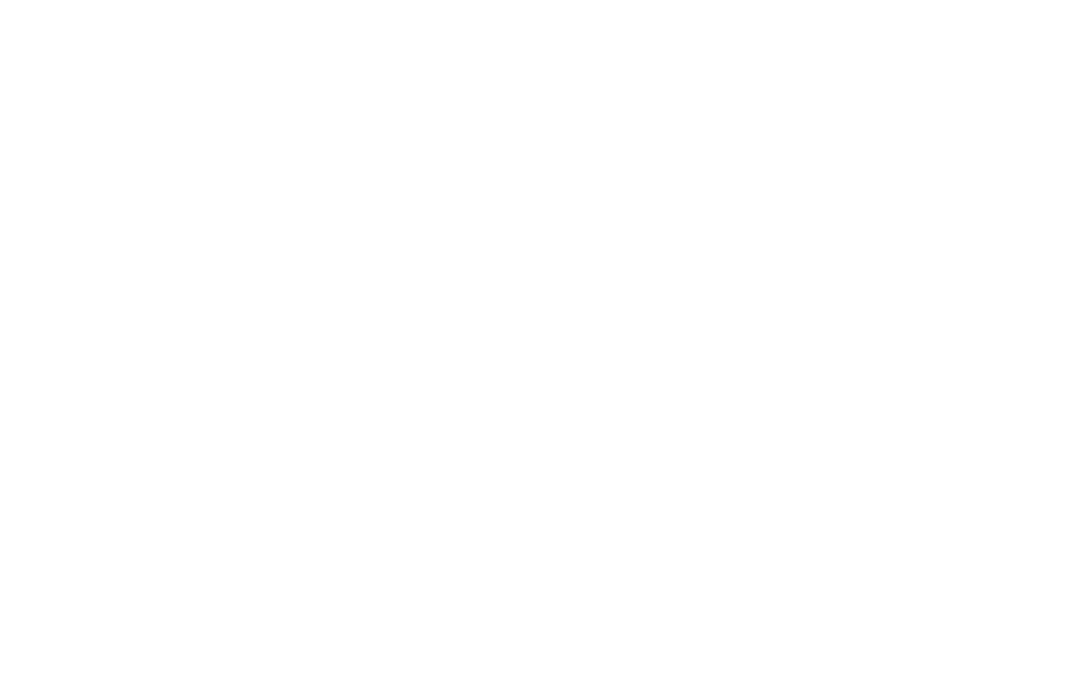| If You Connected a USB Cable |
|
|
Note | Windows 3.1x, 95, and NT 4.0 do not support USB cable connections. |
| The following instructions are for computers running Windows 98, |
| 2000, or Millennium. If you want to connect a USB cable to your |
| Macintosh, see Macintosh Installation. |
| 1. If your computer is off, turn it on now. Quit any open programs. |
| |
| 2. Follow the steps for your Windows version: |
|
|
Windows 98 | a. The “Add New Hardware Wizard” window should appear on |
| the computer display. Click Next>. |
| b. Select “Search for the best driver for your device. |
| (Recommended)” and then click Next>. |
| c. Click the boxes as needed so that there is a check mark next |
| to “Specify a location:” (and NO check marks next to “Floppy |
| disk drives” and |
| d. Place the HP LaserJet 2200 CD in the |
| e. Under “Specify a location:”, type D:\98ME_USB (where D is |
| the letter of your |
Windows 2000 a. The “Found New Hardware Wizard” window should appear on the computer display. Click Next>.
b.Select “Search for a suitable driver for my device (recommended)” and then click Next>.
c.Under “Optional search locations:”, click the locations as needed so that there is a check mark next to “Specify a location:” (and NO check marks next to “Floppy disk drives” and
d.Place the HP LaserJet 2200 CD in the
e.Under “Copy manufacturer’s files from:”, type D:\2000 (where D is the letter of your
f.The Wizard should display a window indicating that it has found the driver; click Next>.
10 Chapter 1 Printer Basics | EN |