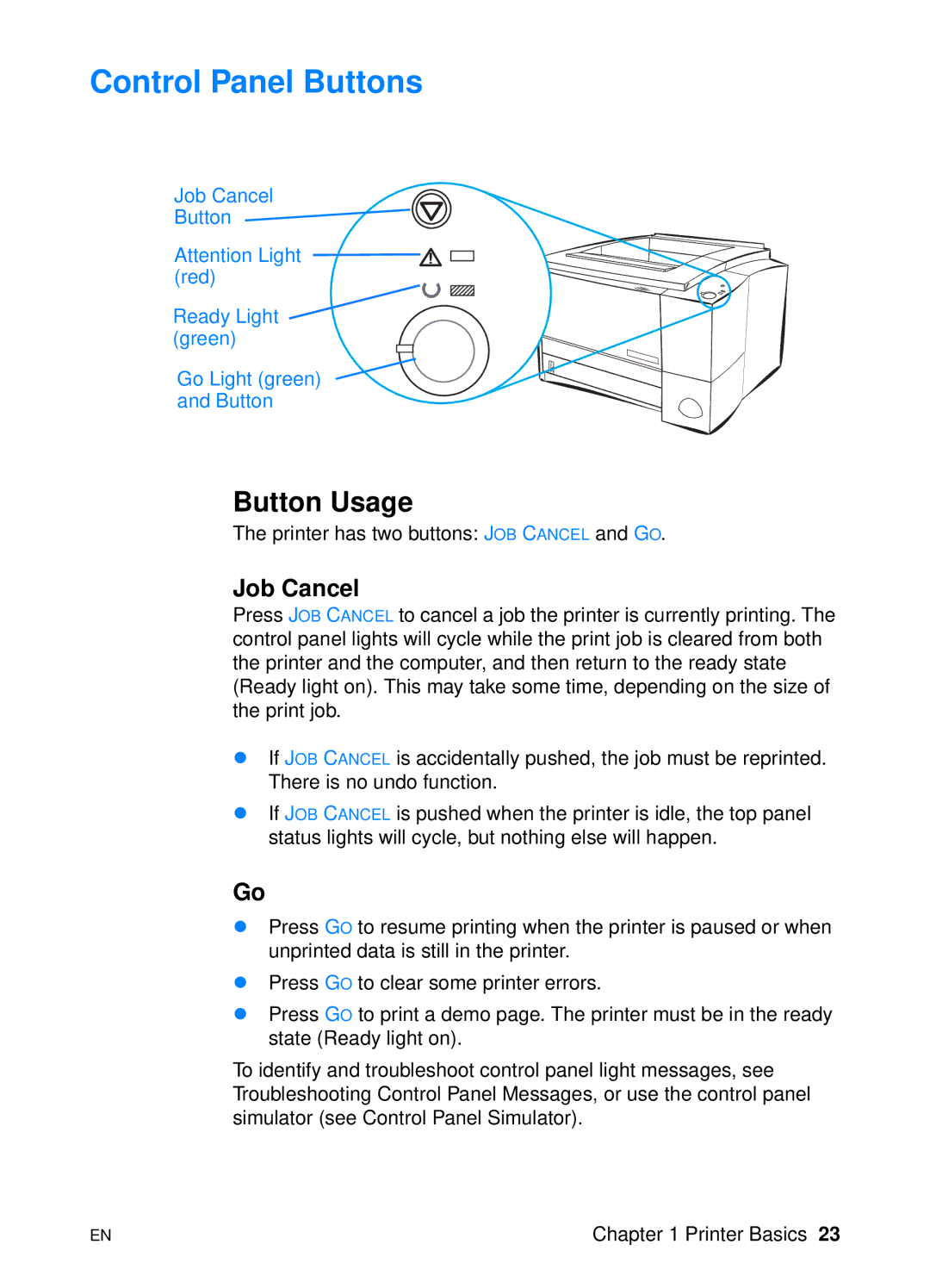Control Panel Buttons
Job Cancel |
Button |
Attention Light |
(red) |
Ready Light |
(green) |
Go Light (green) |
and Button |
Button Usage
The printer has two buttons: JOB CANCEL and GO.
Job Cancel
Press JOB CANCEL to cancel a job the printer is currently printing. The control panel lights will cycle while the print job is cleared from both the printer and the computer, and then return to the ready state (Ready light on). This may take some time, depending on the size of the print job.
!If JOB CANCEL is accidentally pushed, the job must be reprinted. There is no undo function.
!If JOB CANCEL is pushed when the printer is idle, the top panel status lights will cycle, but nothing else will happen.
Go
!Press GO to resume printing when the printer is paused or when unprinted data is still in the printer.
!Press GO to clear some printer errors.
!Press GO to print a demo page. The printer must be in the ready state (Ready light on).
To identify and troubleshoot control panel light messages, see Troubleshooting Control Panel Messages, or use the control panel simulator (see Control Panel Simulator).
EN | Chapter 1 Printer Basics 23 |