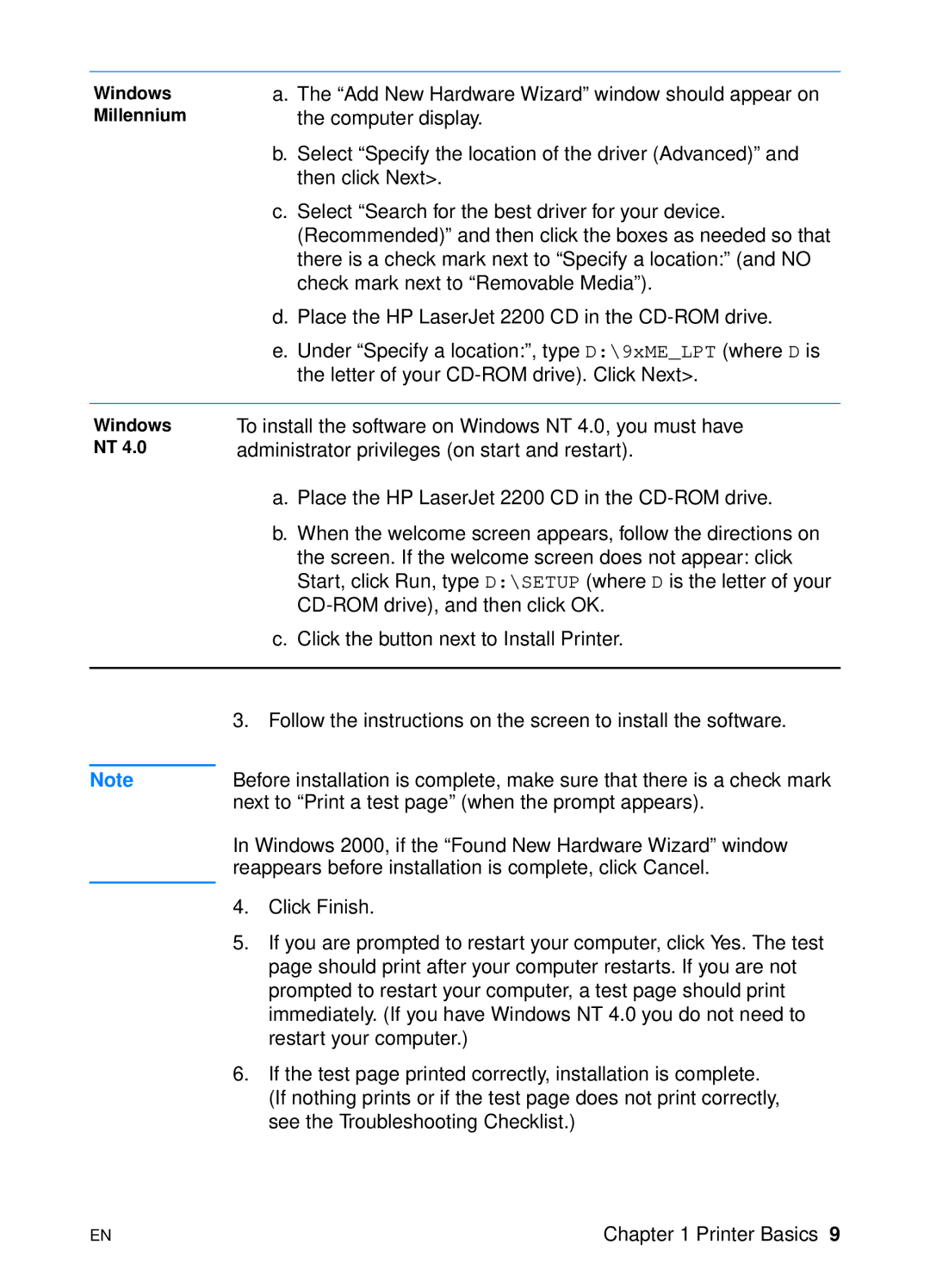Windows Millennium
a.The “Add New Hardware Wizard” window should appear on the computer display.
b.Select “Specify the location of the driver (Advanced)” and then click Next>.
c.Select “Search for the best driver for your device. (Recommended)” and then click the boxes as needed so that there is a check mark next to “Specify a location:” (and NO check mark next to “Removable Media”).
d.Place the HP LaserJet 2200 CD in the
e.Under “Specify a location:”, type D:\9xME_LPT (where D is the letter of your
Windows NT 4.0
To install the software on Windows NT 4.0, you must have administrator privileges (on start and restart).
a.Place the HP LaserJet 2200 CD in the
b.When the welcome screen appears, follow the directions on the screen. If the welcome screen does not appear: click Start, click Run, type D:\SETUP (where D is the letter of your
c.Click the button next to Install Printer.
| 3. | Follow the instructions on the screen to install the software. |
|
| |
Note | Before installation is complete, make sure that there is a check mark | |
| next to “Print a test page” (when the prompt appears). | |
| In Windows 2000, if the “Found New Hardware Wizard” window | |
| reappears before installation is complete, click Cancel. | |
| 4. | Click Finish. |
| ||
| 5. | If you are prompted to restart your computer, click Yes. The test |
|
| page should print after your computer restarts. If you are not |
|
| prompted to restart your computer, a test page should print |
|
| immediately. (If you have Windows NT 4.0 you do not need to |
|
| restart your computer.) |
| 6. | If the test page printed correctly, installation is complete. |
|
| (If nothing prints or if the test page does not print correctly, |
|
| see the Troubleshooting Checklist.) |
EN | Chapter 1 Printer Basics 9 |