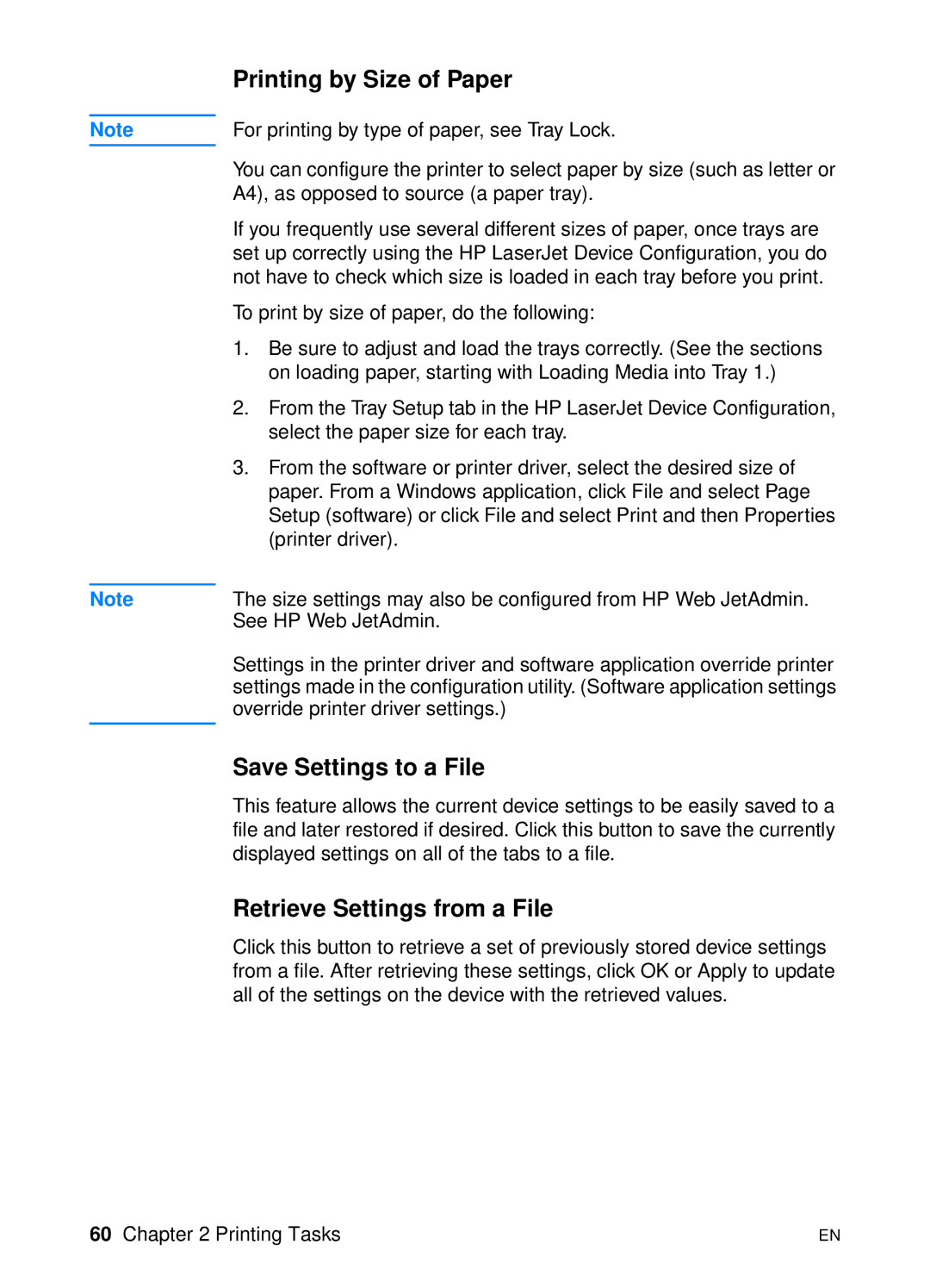Note
Note
Printing by Size of Paper
For printing by type of paper, see Tray Lock.
You can configure the printer to select paper by size (such as letter or A4), as opposed to source (a paper tray).
If you frequently use several different sizes of paper, once trays are set up correctly using the HP LaserJet Device Configuration, you do not have to check which size is loaded in each tray before you print.
To print by size of paper, do the following:
1.Be sure to adjust and load the trays correctly. (See the sections on loading paper, starting with Loading Media into Tray 1.)
2.From the Tray Setup tab in the HP LaserJet Device Configuration, select the paper size for each tray.
3.From the software or printer driver, select the desired size of paper. From a Windows application, click File and select Page Setup (software) or click File and select Print and then Properties (printer driver).
The size settings may also be configured from HP Web JetAdmin. See HP Web JetAdmin.
Settings in the printer driver and software application override printer settings made in the configuration utility. (Software application settings override printer driver settings.)
Save Settings to a File
This feature allows the current device settings to be easily saved to a file and later restored if desired. Click this button to save the currently displayed settings on all of the tabs to a file.
Retrieve Settings from a File
Click this button to retrieve a set of previously stored device settings from a file. After retrieving these settings, click OK or Apply to update all of the settings on the device with the retrieved values.
60 Chapter 2 Printing Tasks | EN |