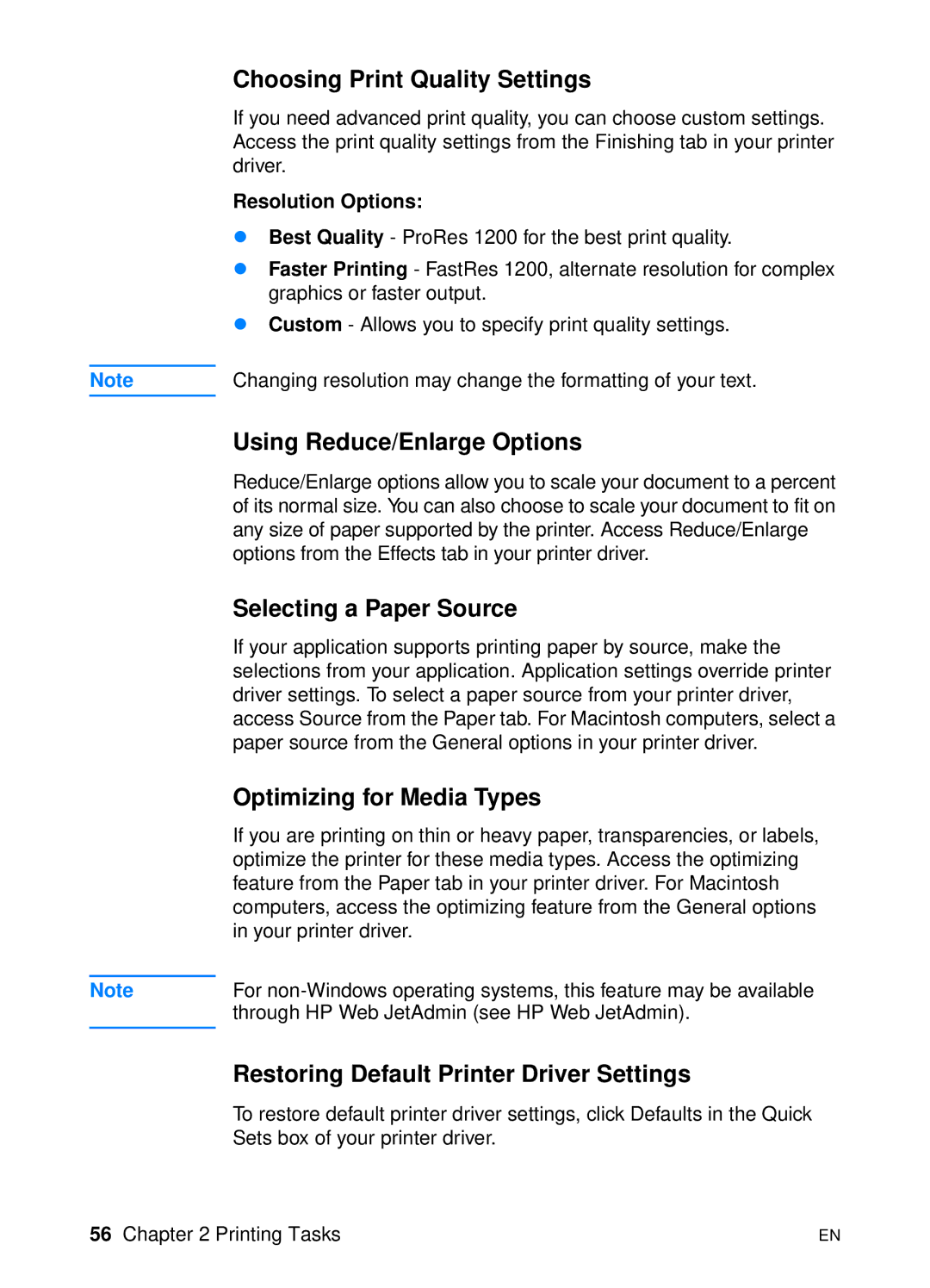Note
Note
Choosing Print Quality Settings
If you need advanced print quality, you can choose custom settings. Access the print quality settings from the Finishing tab in your printer driver.
Resolution Options:
!Best Quality - ProRes 1200 for the best print quality.
!Faster Printing - FastRes 1200, alternate resolution for complex graphics or faster output.
!Custom - Allows you to specify print quality settings.
Changing resolution may change the formatting of your text.
Using Reduce/Enlarge Options
Reduce/Enlarge options allow you to scale your document to a percent of its normal size. You can also choose to scale your document to fit on any size of paper supported by the printer. Access Reduce/Enlarge options from the Effects tab in your printer driver.
Selecting a Paper Source
If your application supports printing paper by source, make the selections from your application. Application settings override printer driver settings. To select a paper source from your printer driver, access Source from the Paper tab. For Macintosh computers, select a paper source from the General options in your printer driver.
Optimizing for Media Types
If you are printing on thin or heavy paper, transparencies, or labels, optimize the printer for these media types. Access the optimizing feature from the Paper tab in your printer driver. For Macintosh computers, access the optimizing feature from the General options in your printer driver.
For
Restoring Default Printer Driver Settings
To restore default printer driver settings, click Defaults in the Quick Sets box of your printer driver.
56 Chapter 2 Printing Tasks | EN |