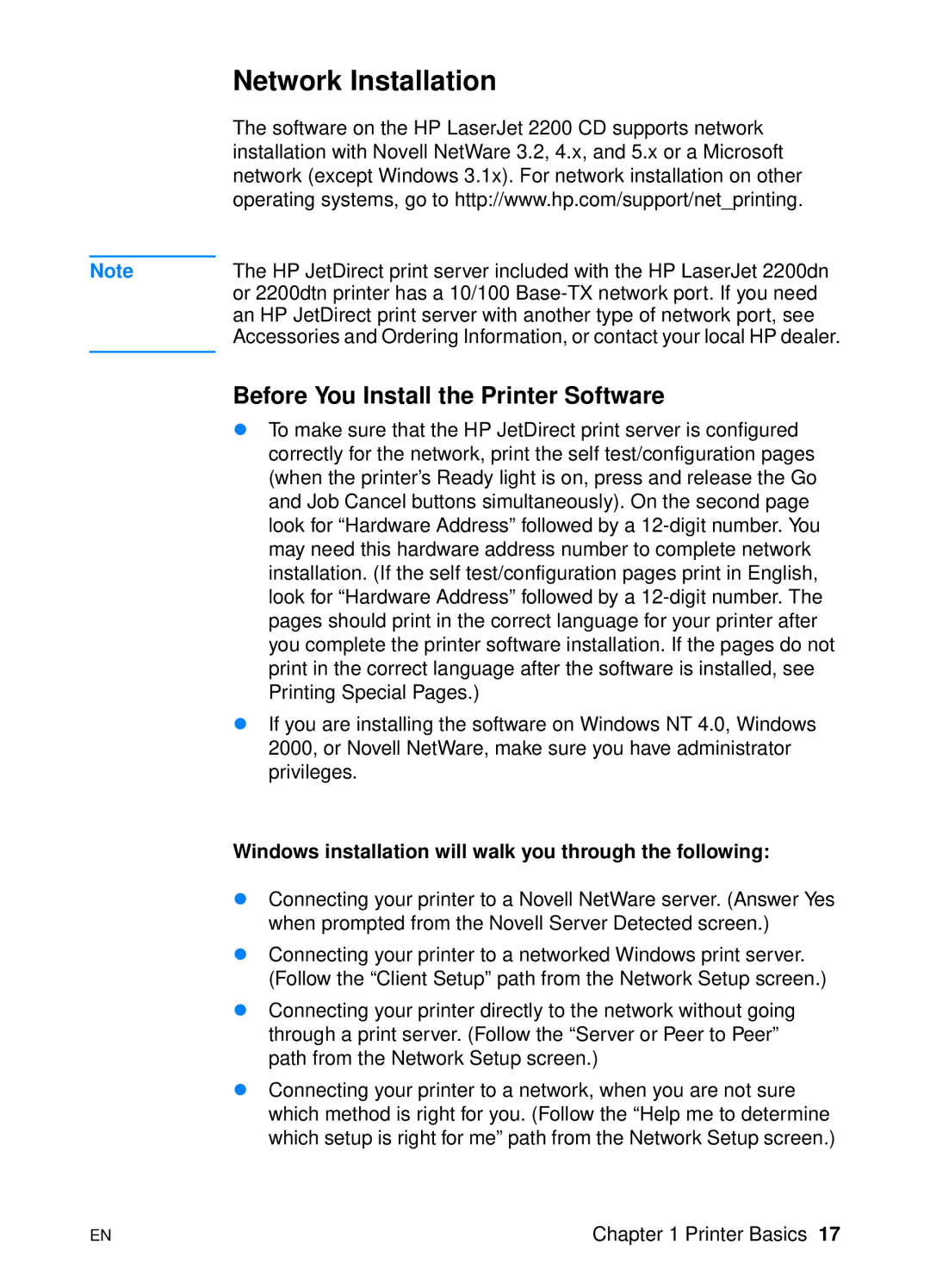| Network Installation |
| The software on the HP LaserJet 2200 CD supports network |
| installation with Novell NetWare 3.2, 4.x, and 5.x or a Microsoft |
| network (except Windows 3.1x). For network installation on other |
| operating systems, go to http://www.hp.com/support/net_printing. |
|
|
Note | The HP JetDirect print server included with the HP LaserJet 2200dn |
| or 2200dtn printer has a 10/100 |
| an HP JetDirect print server with another type of network port, see |
| Accessories and Ordering Information, or contact your local HP dealer. |
|
|
Before You Install the Printer Software
!To make sure that the HP JetDirect print server is configured correctly for the network, print the self test/configuration pages (when the printer’s Ready light is on, press and release the Go and Job Cancel buttons simultaneously). On the second page look for “Hardware Address” followed by a
!If you are installing the software on Windows NT 4.0, Windows 2000, or Novell NetWare, make sure you have administrator privileges.
Windows installation will walk you through the following:
!Connecting your printer to a Novell NetWare server. (Answer Yes when prompted from the Novell Server Detected screen.)
!Connecting your printer to a networked Windows print server. (Follow the “Client Setup” path from the Network Setup screen.)
!Connecting your printer directly to the network without going through a print server. (Follow the “Server or Peer to Peer” path from the Network Setup screen.)
!Connecting your printer to a network, when you are not sure which method is right for you. (Follow the “Help me to determine which setup is right for me” path from the Network Setup screen.)
EN | Chapter 1 Printer Basics 17 |