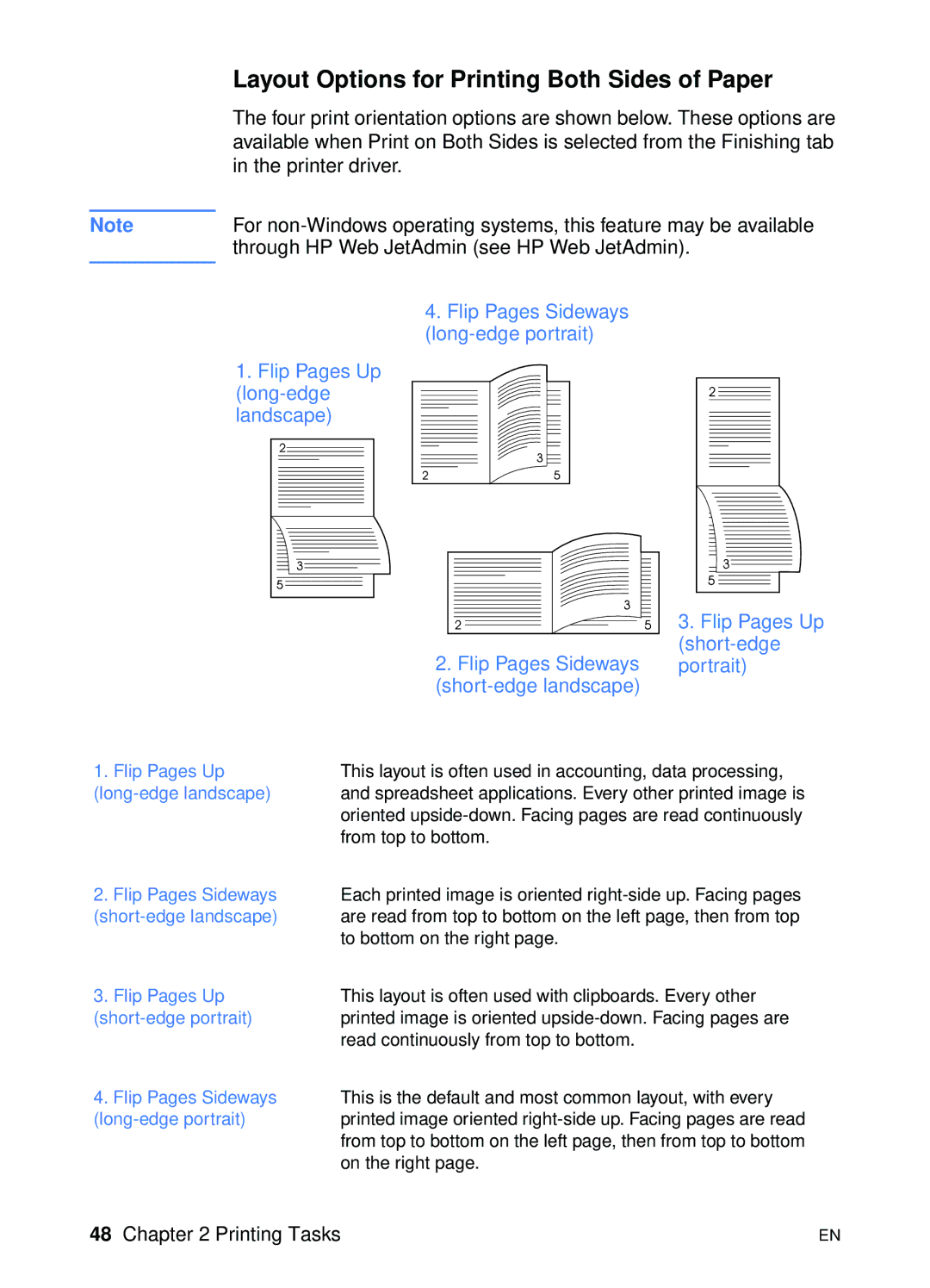Layout Options for Printing Both Sides of Paper
The four print orientation options are shown below. These options are available when Print on Both Sides is selected from the Finishing tab in the printer driver.
Note | For |
| through HP Web JetAdmin (see HP Web JetAdmin). |
|
|
4.Flip Pages Sideways
1. Flip Pages Up
|
| 3. Flip Pages Up |
| 2. Flip Pages Sideways | |
| portrait) | |
|
| |
1. Flip Pages Up | This layout is often used in accounting, data processing, | |
| and spreadsheet applications. Every other printed image is | |
| oriented | |
| from top to bottom. |
|
2. Flip Pages Sideways | Each printed image is oriented | |
are read from top to bottom on the left page, then from top | ||
| to bottom on the right page. |
|
3. Flip Pages Up | This layout is often used with clipboards. Every other | |
| printed image is oriented | |
| read continuously from top to bottom. |
|
4. Flip Pages Sideways | This is the default and most common layout, with every | |
| printed image oriented | |
| from top to bottom on the left page, then from top to bottom | |
| on the right page. |
|
48 Chapter 2 Printing Tasks | EN |