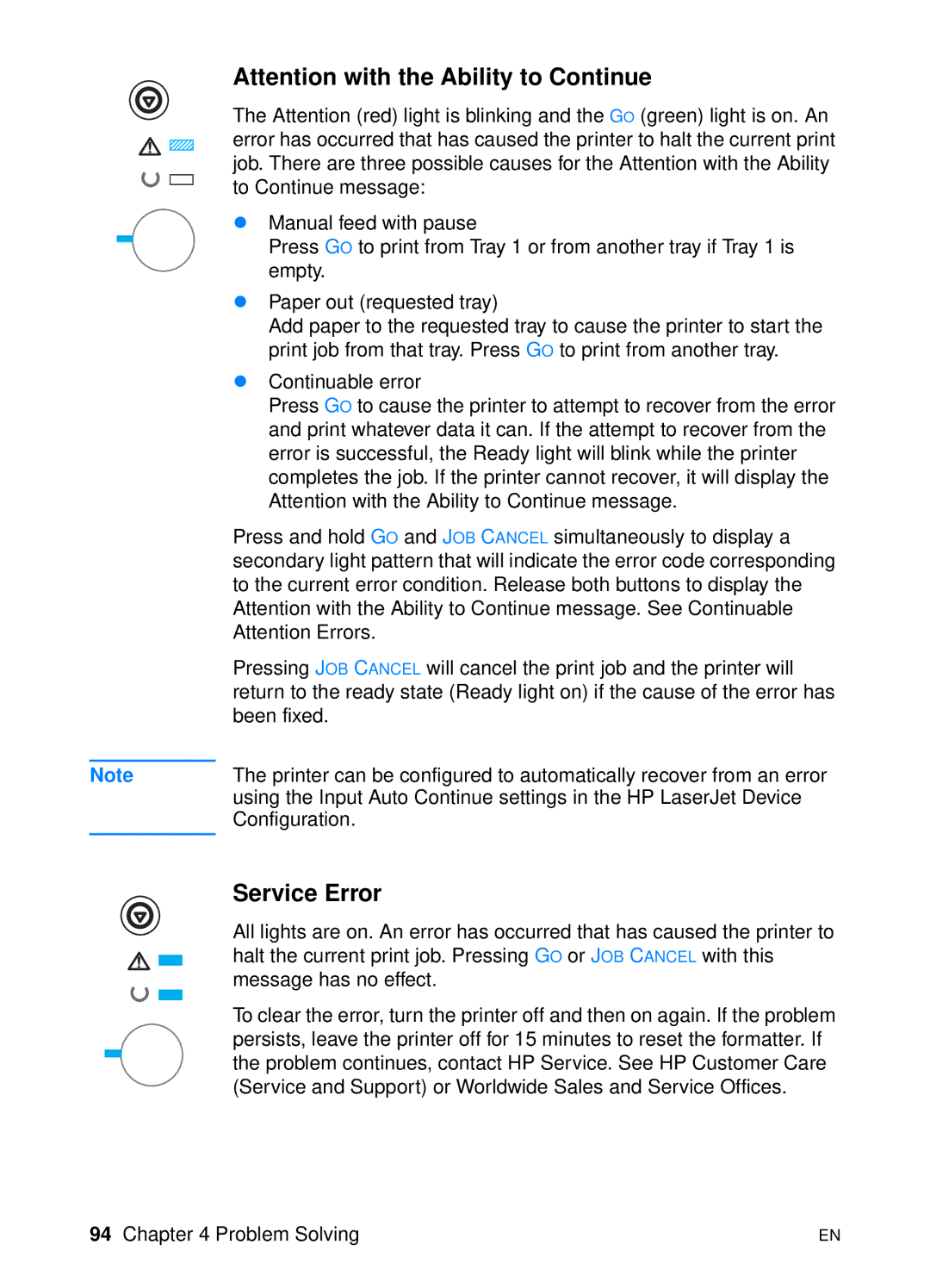Attention with the Ability to Continue
The Attention (red) light is blinking and the GO (green) light is on. An error has occurred that has caused the printer to halt the current print job. There are three possible causes for the Attention with the Ability to Continue message:
! Manual feed with pause
Press GO to print from Tray 1 or from another tray if Tray 1 is empty.
! Paper out (requested tray)
Add paper to the requested tray to cause the printer to start the print job from that tray. Press GO to print from another tray.
! Continuable error
Press GO to cause the printer to attempt to recover from the error and print whatever data it can. If the attempt to recover from the error is successful, the Ready light will blink while the printer completes the job. If the printer cannot recover, it will display the Attention with the Ability to Continue message.
| Press and hold GO and JOB CANCEL simultaneously to display a |
| secondary light pattern that will indicate the error code corresponding |
| to the current error condition. Release both buttons to display the |
| Attention with the Ability to Continue message. See Continuable |
| Attention Errors. |
| Pressing JOB CANCEL will cancel the print job and the printer will |
| return to the ready state (Ready light on) if the cause of the error has |
| been fixed. |
|
|
Note | The printer can be configured to automatically recover from an error |
| using the Input Auto Continue settings in the HP LaserJet Device |
| Configuration. |
|
|
Service Error
All lights are on. An error has occurred that has caused the printer to halt the current print job. Pressing GO or JOB CANCEL with this message has no effect.
To clear the error, turn the printer off and then on again. If the problem persists, leave the printer off for 15 minutes to reset the formatter. If the problem continues, contact HP Service. See HP Customer Care (Service and Support) or Worldwide Sales and Service Offices.
94 Chapter 4 Problem Solving | EN |