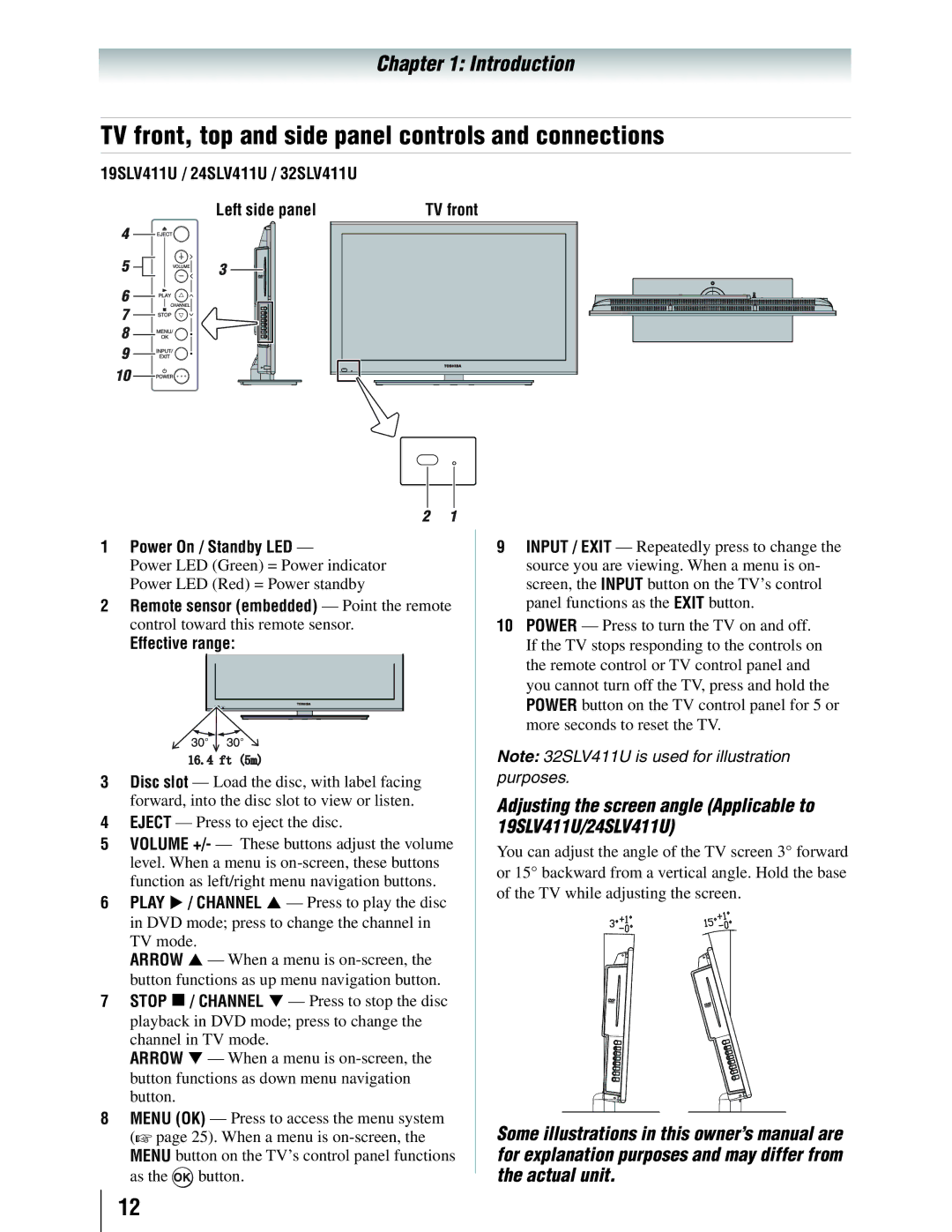19SLV411U 24SLV411U 32SLV411U
Safety Precautions
Dear Customer
Combination, please read this manual completely
Important Safety Instructions
Additional Safety Precautions
Installation, Care, and Service
Installation
Care
Damage
Service
Choosing a location for your LCD TV / DVD combination
TV Size Hole PatternHxV
Never use the unit when moisture condensation may occur
Removing the Pedestal Stand
19SLV411U
Moisture condensation may occur in the following situations
On cleaning discs
Structure of disc contents
On handling discs
On storing discs
Playable discs
Disc
Disc Maximum
Playback time
Trademark Information
Energy Star User Information
Contents
Features of your new TV
Introduction
Power On / Standby LED
TV mode
TV front, top and side panel controls and connections
19SLV411U / 24SLV411U / 32SLV411U Left side panel
AUDIO/COLOR Stream HD ColorStream
Connecting your TV
Overview of cable types
Connecting a VCR, and antenna, Cable TV
Connecting a camcorder
Connecting a satellite receiver
Connecting a DVD player with ColorStream component video
To view the DVD player
Standard audio cables Component video cables
Connecting an Hdmi or DVI device to the Hdmi input
To connect an Hdmi device, you will need
To view the Hdmi device video
To connect a DVI device, you will need
REGZA-LINKconnection
Before controlling the devices
Hdmi cables
Connecting a digital audio system
To control the audio
Press or to select Optical Output Format
Connecting a personal computer PC
To connect a PC to the PC in terminal on the TV
To connect a PC to the Hdmi terminal on the TV
Using the remote control
Preparing the remote control for use
Installing the remote control batteries
Learning about the remote control
Subtitle / CC
Closes on-screen menus
Contain two or more titles
Begins playback of the loaded disc
Stops playback of the loaded disc
Menu layout and navigation
Main menu layout
Icon Option
Setup / Installation menu layout
Input Configuration Opens the Input Configuration menu
Navigating the menu system
System Information Opens the System Information screen
Setting up your TV
Initial Setup
Selecting the menu language
Programming channels into the TV’s channel memory
Setting channel skip
To program channels automatically
To add a channel to the channel memory
To block channels in the channel memory
Setting the Hdmi audio mode
To set the Hdmi audio mode
Mode Description
To manually add digital subchannels on a physical channel
Viewing the digital signal meter
Setting the time zone
Reset Factory Defaults
Viewing the system status
Using the TV’s features
Selecting the video input source to view
Labeling the video input sources
To select the video input source to view
Tuning channels
Tuning channels using Channel Browser
Favorites Browser
To tune to a channel or input in Browse mode
Elements of the Channel Browser
To open the Channel Browser
To toggle among the available lists
Setting the Channel Tuning Mode
History List
Tuning to the next programmed channel
Switching between two channels using SurfLock
Selecting the picture size
To select the picture size using the menus
Full
TheaterWide
Native
Using the auto aspect ratio feature
To set the scroll settings
Normal
Dot by Dot
Adjusting the picture
Selecting the cinema mode
Using the Freeze feature
Selecting the picture mode
Using the closed caption mode
Adjusting the picture quality
To adjust the picture quality
Base closed captions
Adjusting the audio
Digital CC Settings
Using the digital audio selector
CC Selector
Using the MTS button
Adjusting the audio quality
Selecting stereo / SAP broadcasts
Selecting the optical audio output format
Using the Locks menu
Entering the PIN code
If you cannot remember your PIN code
Changing your PIN code
Press to highlight Enable Rating Blocking
To block and unblock TV programs and movies
To download the additional rating system if available
Press to select On
Independent rating system for broadcasters
Independent rating system for movies
Canadian Raging Menu will appear
English
Using the input lock feature
Using the GameTimer
Unlocking programs temporarily
Locking channels
Using the PC settings feature
Setting the PC Audio
Using the panel lock feature
Using the Media Player
Using the Media Player with USB
To select the Auto Start function
To open the Media Player
Viewing photo files
Single View
Slide Show
Playing music files
To set the repeat mode
During playback
To close the Music Player
To sort the folders and files
Setting the sleep timer
Automatic Power Down
No Signal Power Down
Using REGZA-LINK
Available remote control key functions
REGZA-LINKplayback device DVD player, etc. control
REGZA-LINKinput source selection
Volume and Mute controls of Audio Receiver
To set the REGZA-LINKSetup
Other REGZA-LINKfunctions
Understanding the auto power off feature
Understanding the last mode memory feature
Displaying TV status information
To display TV status information
Using the TV’s advanced features
Using the advanced picture settings features
Using Dynamic Contrast
Using the Static Gamma feature
Using CableClear digital Noise Reduction
Using Mpeg Noise Reduction
Using the Game Mode feature
Basic disc playback
Disc playback
Basic playback DVD/VCD/CD
Removing a disc
Playback navigation
Playing frame by frame DVD/VCD
Playing in slow motion DVD/VCD
Locating a chapter or track DVD/ VCD/CD
Using Zoom DVD/VCD
Advanced disc playback
Zoom function/Scene navigation
Locating a specific scene
Scene bookmark
Repeat playback/A-B repeat
Viewing a scene bookmark DVD/VCD/ CD
Enabling repeat playback DVD/VCD
Enabling A-B repeat mode DVD/VCD/ CD
Programmed playback/Random playback
Programming the playback sequence VCD
Press Until
Scene angle/Title selection/DVD menu
Enabling random playback VCD
Changing the scene angle DVD
Selecting a DVD title DVD
Selecting a soundtrack language DVD
Selecting the audio channel VCD
Viewing subtitles DVD
Viewing the playback info DVD/VCD
MP3, WMA, JPEG, and Audio CD operation
MP3/WMA/JPEG/Audio CD information CD
About the file browser CD
Playing an audio file CD
Viewing a Jpeg file CD
Viewing a slide show CD
To activate Music Intro mode
MP3, WMA, Jpeg and Audio CD playback modes
Enabling random playback CD
Enabling repeat playback CD
Press or to select Edit Mode, then press to disable it
Programming the playback sequence CD
To remove a file from the programmed list
Press or to select Program View, then press
Configuring the disc playback settings DVD/VCD/CD
DVD mode, press during stop mode
Customizing disc playback
Customizing disc playback
Disc playback setup
Menu English
NightNfov!Mode !FohmjtiOff
Customizing disc playback
Troubleshooting
General troubleshooting
Troubleshooting
LED Indication
Specifications
Appendix
19SLV411U 0.55 a 24SLV411U 0.75 a 32SLV411U 1.35 a
19SLV411U 3 W + 3 W 24SLV411U 5 W + 5 W 32SLV411U 7 W + 7 W
Acceptable signal formats for PC in and Hdmi terminals
PC in signal formats
Hdmi signal formats
Format Resolution Frequency Pixel Clock Frequency
Limited United States Warranty for LCD TV/DVD Combination
This WARRANTY, Whether Made by TCL, Toshiba
CORPORATION, Their AFFILIATES, ADRs and ASPs
Appendix
Appendix
Appendix
Appendix
Page
America Information Systems, Inc
Easy Setup Guide
Safety Precautions
Dear Customer
Important Safety Instructions
Additional Safety Precautions
Installation, Care, and Service
Care
Damage
37 ~ Warning j\
44 ~ Warning j\
LOOxlOO mm 200x200 mm Unit in mm
Never use the unit when moisture condensation may occur
Moisture condensation may occur in the following situations
~ x~~\
Playable discs
Toshiba 19SLV411U, 24SLV411U
Energy STAR@ User Information
Location of the required Marking
Power On / Standby LED
19SLV411 U/ 24SLV411 U / 32SLV411 U
Left side panel
Effective range
Audio Setup menu
AUDIO/COLOR Stream HD ColorStream
Accesses the sleep timer
SUBTiTlE / CC SU@LE
Illuminated in green
Reduces or turns oft the soun
Play Mode
Cancel / Exit 8 closes on-screen menus
Angle
Also see ~ / ~
Initial Setup
Highlight Menu Language
Specifications
PC in signal formats Format Resolution
HDl\lI signal formats Format Resolution
Frequency Pixel Clock Frequency
Limited United States Warranty for LCD TV/DVD Combination
COlltilll/cd
3404
GNU General Public License GPL Version 2, June
Preamble
If, as a consequence of a court judgment or allegation
Libpng License Notices
Zlib License
Toshiba
Assembly INSTRUCTIONS/INSTRUCTIONS DE Montage
Xlx4
800 631-3811 For US Customers
Littt