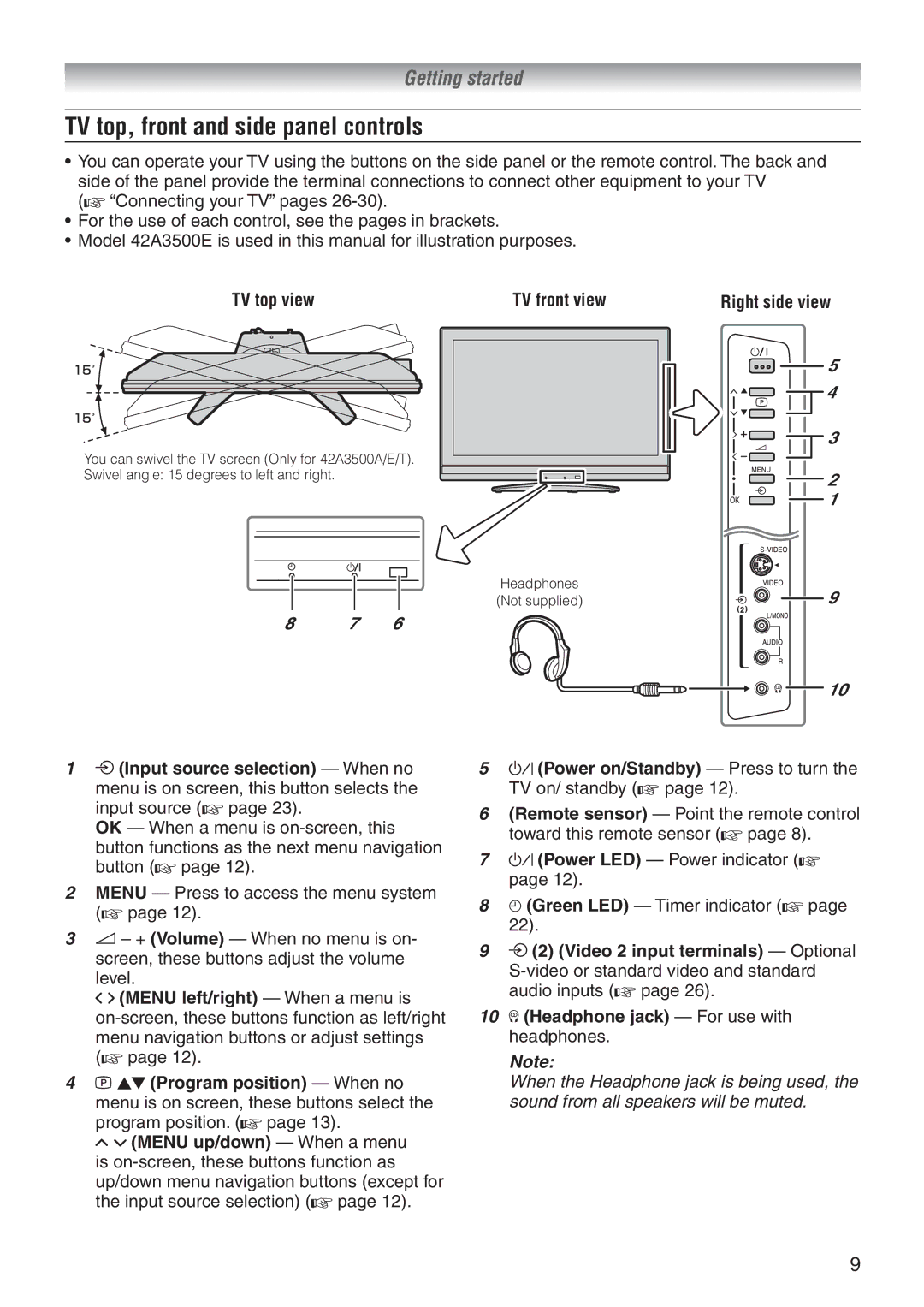Getting started
TV top, front and side panel controls
•You can operate your TV using the buttons on the side panel or the remote control. The back and side of the panel provide the terminal connections to connect other equipment to your TV
(- “Connecting your TV” pages
•For the use of each control, see the pages in brackets.
•Model 42A3500E is used in this manual for illustration purposes.
TV top view | TV front view | Right side view | ||||||||
|
|
|
|
|
|
|
|
|
|
|
|
|
|
|
|
|
|
|
|
|
|
You can swivel the TV screen (Only for 42A3500A/E/T).
Swivel angle: 15 degrees to left and right.
Headphones (Not supplied)
8 7 6
5
4 |
3
2
1
9
10
1o (Input source selection) — When no menu is on screen, this button selects the input source (- page 23).
OK — When a menu is
2MENU — Press to access the menu system (- page 12).
32 – + (Volume) — When no menu is on- screen, these buttons adjust the volume level.
I i (MENU left/right) — When a menu is
4p Bb (Program position) — When no menu is on screen, these buttons select the program position. (- page 13).
U u (MENU up/down) — When a menu is
5! (Power on/Standby) — Press to turn the TV on/ standby (- page 12).
6(Remote sensor) — Point the remote control toward this remote sensor (- page 8).
7! (Power LED) — Power indicator (- page 12).
84 (Green LED) — Timer indicator (- page
22).
9o (2) (Video 2 input terminals) — Optional
10D (Headphone jack) — For use with headphones.
Note:
When the Headphone jack is being used, the sound from all speakers will be muted.
9