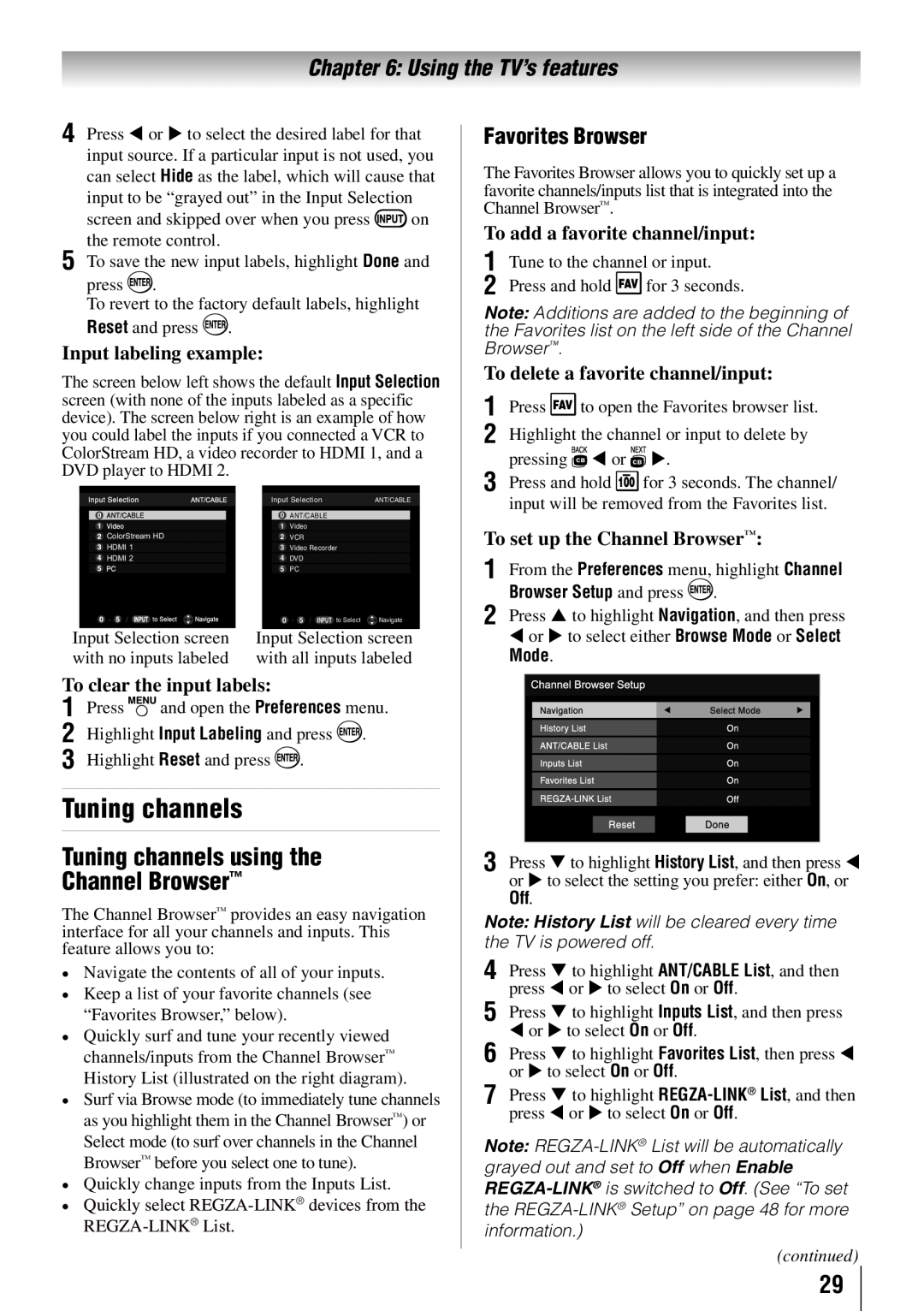Owner’s Manual
Model number Serial number
32C110U 40E210U 46G310U 55G310U
Integrated High Definition LCD Television
NOTE TO CATV INSTALLERS
Safety Precautions
Dear Customer
CHILD SAFETY
Additional Safety Precautions
Important Safety Instructions
Installation, Care, and Service
Installation
RISK OF ELECTRIC SHOCK
Care
To Display your LCD TV using a Wall Bracket
Service
Choosing a location for your LCD TV
To Display your LCD TV on the included Pedestal Stand
Hole PatternHxV
TV Size
Removing the Pedestal Stand
32” TV
Trademark Information
Important notes about your LCD TV
Toshiba 32C110U, 40E210U, 46G310U and 55G310U Television models
FCC Declaration of Conformity Compliance Statement Part
Chapter 9 Appendix
Contents
Chapter 1 Introduction
Features of your new TV
12 For help, refer to Chapter 8 Troubleshooting
11 For details on using the TV’s features, see Chapters 6 and
13 For technical specifications and warranty information, see Chapter
10 Program channels into the TV’s channel memory page
Chapter 1 Introduction
TV front and side panel controls and connections
Left side panel
TV top
TV back panel connections
Power Cord
Chapter 1 Introduction
TV back
Overview of cable types
Chapter 2 Connecting your TV
About the connection illustrations
Coaxial F-type cable
Chapter 2 Connecting your TV
Connecting a VCR, Antenna, Cable TV, or Camcorder
To view the antenna or Cable signal
You will need
To view antenna or Cable channels
To view satellite programs using the component video connections
To view the DVD player
To view the VCR or view and record antenna channels
To view the HDMI device video
To connect an HDMI device, you will need
To connect a DVI device, you will need
turn on the TV first, and then the HDMI or DVI device
To connect an Audio Receiver and Playback Devices, you will need
REGZA-LINK connection
Before controlling the devices
Chapter 2 Connecting your TV
Connecting a personal computer PC
Connecting a digital audio system
To control the audio
To connect a PC to the PC IN terminal on the TV
Some PC models cannot be connected to this TV
Chapter 2 Connecting your TV
The edges of the images may be hidden
To connect a PC to the HDMI terminal on the TV
Remote control effective range
Chapter 3 Using the remote control
Installing the remote control batteries
Chapter 3 Using the remote control
Learning about the remote control
Chapter 4 Menu layout and navigation
Setup
Main menu layout
Icon
Navigating the menu system
Setup/Installation menu layout
Chapter 4 Menu layout and navigation
Icon
Initial Setup
Chapter 5 Setting up your TV
Configuring the antenna input source for the ANT/CABLE terminal
To configure the ANT/CABLE input source
Chapter 5 Setting up your TV
Setting channel skip
Programming channels into the TV’s channel memory
Programming channels automatically
To add a channel to the channel memory
Setting the HDMI audio mode
To block channels in the channel memory
To manually add digital subchannels on a physical channel
Setting the time zone
Viewing the digital signal meter
Reset Factory Defaults
To view the digital signal meter
default label
Chapter 6 Using the TV’s features
Selecting the video input source to view
Labeling the video input sources
Tuning channels using the Channel Browser
Tuning channels
Chapter 6 Using the TV’s features
To set up the Channel Browser
Adding and clearing channels and inputs in the History List
Elements of the Channel Browser
To open the Channel Browser
To toggle through the available lists
Tuning to the next programmed channel
Setting the Channel Tuning Mode
Switching between two channels using Channel Return
To set the Channel Tuning Mode
for 1080i, 1080p and 720p signal program source
Switching between two channels using SurfLock
To select the picture size using the remote control
To select the picture size using the menus
TheaterWide for letter box programs
for 480i HDMI, 480p HDMI, 720p, 1080i, and 1080p signal programs
TheaterWide for letter box programs with subtitles
Native
Adjusting the picture
Using the FREEZE feature
Using the auto aspect ratio feature
To set the scroll settings
Adjusting the picture quality
Using the closed caption mode
To select the picture mode using the menu system
To adjust the picture quality
Base CC Mode setting
Digital CC Settings
CC Selector
To customize the closed captions
Using the digital audio selector
Adjusting the audio
Adjusting the audio quality
To adjust the audio quality
Using the Dolby Digital Dynamic Range Control feature
Using the Locks menu
Selecting the optical audio output format
Entering the PIN code
Changing your PIN code
4無 Press to highlight Enable Rating Blocking
Blocking TV programs and movies by rating V-Chip
To block and unblock TV programs and movies
Chapter 6 Using the TV’s features
Blocking TV programs by Canada rating
1無 Press
Press to select On
Using the GameTimer
Using the input lock feature
To set the GameTimer
To cancel the GameTimer
Using the panel lock feature
Using the PC settings feature
To adjust the PC settings
To lock the panel
Using the Media Player
Setting the PC Audio
Using the Media Player with USB
Photo Viewer specifications
Viewing photo files
To set Interval Time and Repeat settings
Single View
Slideshow
Viewing photo files and playing music files at the same time
During playback
To set the repeat mode
To close the Music Player
Automatic Power Down
Setting the sleep timer
No Signal Power Down
To set the sleep timer using the remote control
Available remote control key functions
Using REGZA-LINK
REGZA-LINK playback device DVD player, etc. control
REGZA-LINK input source selection
To set the REGZA-LINK Setup
VOLUME and MUTE controls of Audio Receiver
To display TV status information using RECALL
Displaying TV status information
To display TV status information using INFO
Understanding the last mode memory feature
To close the screen
Chapter 6 Using the TV’s features
Using the advanced picture settings features
Chapter 7 Using the TV’s advanced features
Using Dynamic Contrast
Using the static gamma feature
Using the Film Stabilization feature
Using the ClearFrame feature
Using CableClear digital noise reduction
Chapter 7 Using the TV’s advanced features
Using the Game Mode feature
Using MPEG noise reduction
To select the MPEG noise reduction level
To turn on Game Mode
General troubleshooting
Chapter 8 Troubleshooting
Other problems
Picture problems
Sound problems
Chapter 8 Troubleshooting
Remote control problems
Channel tuning problems
These models complies with the specifications listed below
Specifications
Designs and specifications are subject to change without notice
Chapter 9 Appendix
PC IN signal formats
Acceptable signal formats for PC IN and HDMI terminals
HDMI signal formats
Resolution
How to Obtain Warranty Service
Limited United States Warranty for LCD Televisions
Rental Units
Your Responsibility
Limited One 1 Year Warranty on Parts and Labour
Limited Canadian Warranty for Toshiba Brand Flat Panel Televisions
Chapter 9 Appendix
Rental Units
Disclaimer and Limitation of Remedy
Arbitration and Dispute Resolution
Critical Applications
Chapter 9 Appendix
Chapter 9 Appendix
How to Obtain Warranty Services
General Provisions
Page
TOSHIBA AMERICA INFORMATION SYSTEMS, INC

![]() on the remote control.
on the remote control.![]() .
.![]() .
.![]() for 3 seconds.
for 3 seconds.![]() .
.