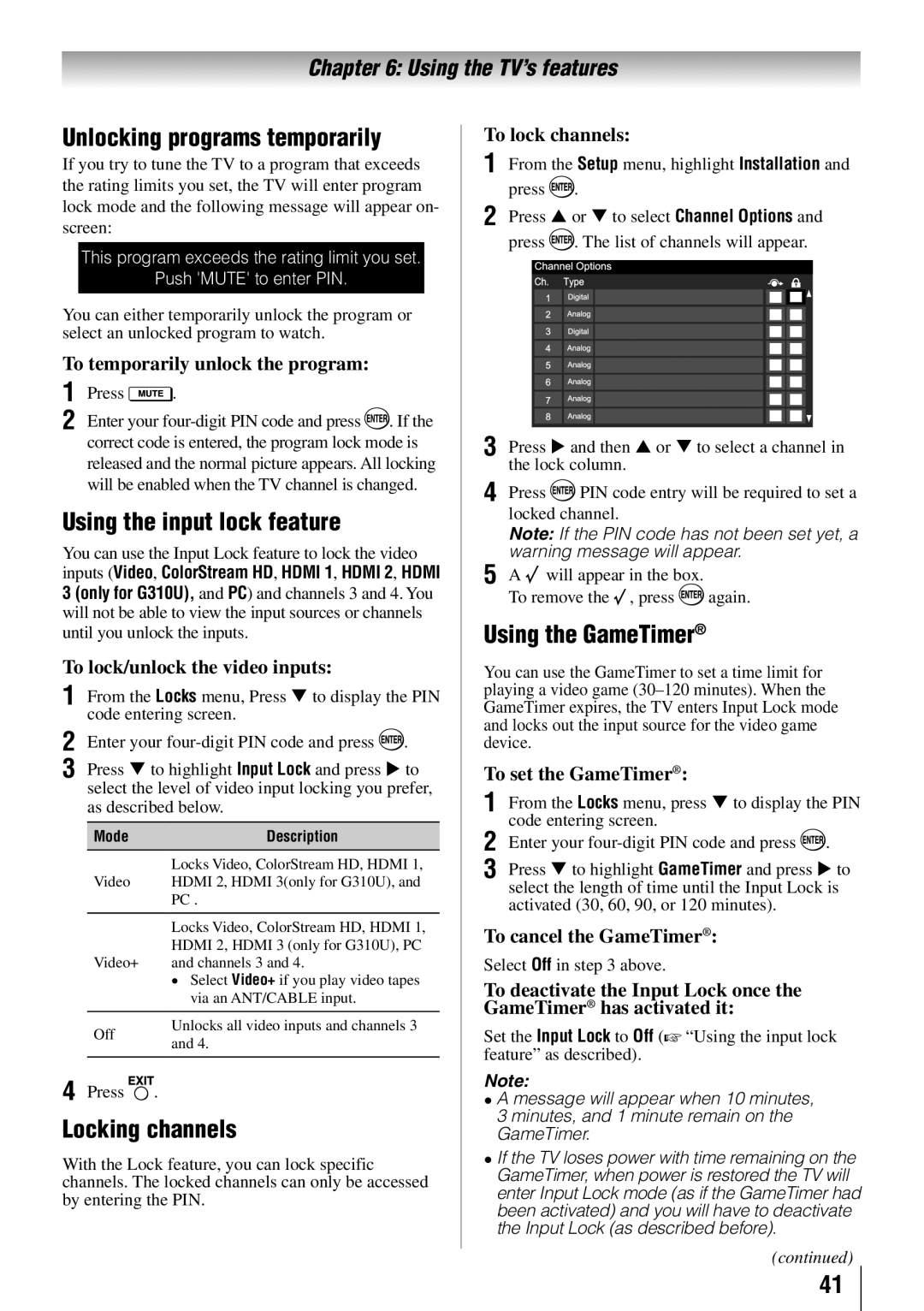Chapter 6: Using the TV’s features
Unlocking programs temporarily
If you try to tune the TV to a program that exceeds the rating limits you set, the TV will enter program lock mode and the following message will appear on- screen:
This program exceeds the rating limit you set.
Push 'MUTE' to enter PIN.
You can either temporarily unlock the program or select an unlocked program to watch.
To temporarily unlock the program:
1無 Press ![]() .
.
2無 Enter your ![]() . If the correct code is entered, the program lock mode is released and the normal picture appears. All locking will be enabled when the TV channel is changed.
. If the correct code is entered, the program lock mode is released and the normal picture appears. All locking will be enabled when the TV channel is changed.
Using the input lock feature
You can use the Input Lock feature to lock the video inputs (Video, ColorStream HD, HDMI 1, HDMI 2, HDMI 3 (only for G310U), and PC) and channels 3 and 4. You will not be able to view the input sources or channels until you unlock the inputs.
To lock/unlock the video inputs:
1無 From the Locks menu, Press to display the PIN code entering screen.
2無 Enter your ![]() .
.
3無 Press to highlight Input Lock and press to select the level of video input locking you prefer, as described below.
Mode | Description | |
|
| |
| Locks Video, ColorStream HD, HDMI 1, | |
Video | HDMI 2, HDMI 3(only for G310U), and | |
| PC . | |
|
| |
| Locks Video, ColorStream HD, HDMI 1, | |
| HDMI 2, HDMI 3 (only for G310U), PC | |
Video+ | and channels 3 and 4. | |
| • Select Video+ if you play video tapes | |
| via an ANT/CABLE input. | |
|
| |
Off | Unlocks all video inputs and channels 3 | |
and 4. | ||
| ||
|
|
4無 Press ![]() .
.
Locking channels
With the Lock feature, you can lock specific channels. The locked channels can only be accessed by entering the PIN.
To lock channels:
1無 From the Setup menu, highlight Installation and press ![]() .
.
2無 Press or to select Channel Options and press ![]() . The list of channels will appear.
. The list of channels will appear.
3無 Press and then or to select a channel in the lock column.
4無 Press ![]() PIN code entry will be required to set a locked channel.
PIN code entry will be required to set a locked channel.
Note: If the PIN code has not been set yet, a warning message will appear.
5無 A will appear in the box. |
|
To remove the , press | again. |
Using the GameTimer®
You can use the GameTimer to set a time limit for playing a video game
To set the GameTimer®:
1無 From the Locks menu, press to display the PIN code entering screen.
2無 Enter your ![]() .
.
3無 Press to highlight GameTimer and press to select the length of time until the Input Lock is activated (30, 60, 90, or 120 minutes).
To cancel the GameTimer®:
Select Off in step 3 above.
To deactivate the Input Lock once the GameTimer® has activated it:
Set the Input Lock to Off ( “Using the input lock feature” as described).
Note:
••A message will appear when 10 minutes, 3 minutes, and 1 minute remain on the GameTimer.
••If the TV loses power with time remaining on the GameTimer, when power is restored the TV will enter Input Lock mode (as if the GameTimer had been activated) and you will have to deactivate the Input Lock (as described before).
(continued)
41