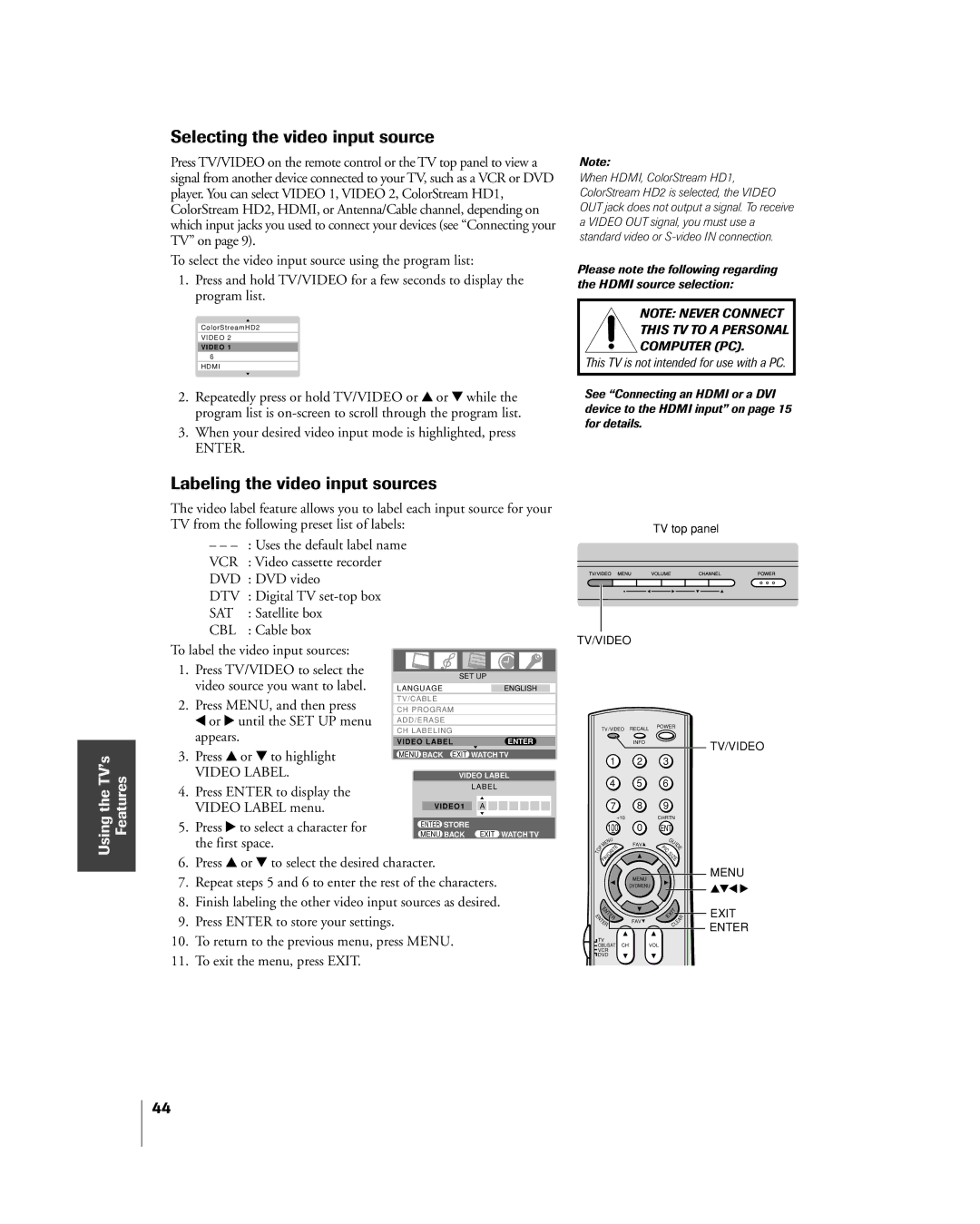Selecting the video input source
Press TV/VIDEO on the remote control or the TV top panel to view a | Note: | |||
signal from another device connected to your TV, such as a VCR or DVD | When HDMI, ColorStream HD1, | |||
player. You can select VIDEO 1, VIDEO 2, ColorStream HD1, | ColorStream HD2 is selected, the VIDEO | |||
ColorStream HD2, HDMI, or Antenna/Cable channel, depending on | OUT jack does not output a signal. To receive | |||
which input jacks you used to connect your devices (see ÒConnecting your | a VIDEO OUT signal, you must use a | |||
TVÓ on page 9). | standard video or | |||
| ||||
To select the video input source using the program list: | Please note the following regarding | |||
1. Press and hold TV/VIDEO for a few seconds to display the | ||||
the HDMI source selection: | ||||
program list. |
| |||
|
|
| NOTE: NEVER CONNECT | |
|
|
| THIS TV TO A PERSONAL | |
| ColorStreamHD2 |
| ||
| VIDEO 2 |
| COMPUTER (PC). | |
| VIDEO 1 |
| ||
| 6 |
| This TV is not intended for use with a PC. | |
| HDMI |
| ||
|
| |||
2. Repeatedly press or hold TV/VIDEO or y or z while the | See “Connecting an HDMI or a DVI | |||
program list is | device to the HDMI input” on page 15 | |||
3. When your desired video input mode is highlighted, press | for details. | |||
| ||||
ENTER. |
| |||
Using the TVÕs Features
Labeling the video input sources
The video label feature allows you to label each input source for your TV from the following preset list of labels:
ÐÐ Ð : Uses the default label name VCR : Video cassette recorder DVD : DVD video
DTV : Digital TV
SAT : Satellite box
CBL : Cable box
To label the video input sources: |
|
|
|
| ||
|
|
|
| |||
1. | Press TV/VIDEO to select the |
|
|
|
| |
SET UP | ||||||
| video source you want to label. | |||||
|
|
|
|
| ||
| LANGUAGE |
| ENGLISH |
| ||
|
|
|
|
|
| |
2. | Press MENU, and then press | TV/CABLE |
|
|
| |
|
|
|
| |||
CH PROGRAM |
|
|
| |||
| x or • until the SET UP menu |
|
|
|
| |
| ADD/ERASE |
|
|
| ||
|
|
|
|
| ||
| appears. | CH LABELING |
|
|
| |
| VIDEO LABEL |
| ENTER | |||
3. | Press y or z to highlight |
|
|
|
| |
MENU BACK EXIT | WATCH TV | |||||
|
|
|
| |||
| VIDEO LABEL. | VIDEO LABEL | ||||
4. | Press ENTER to display the |
| LABEL | |||
|
|
|
| |||
| VIDEO LABEL menu. | VIDEO1 | A | |||
|
|
|
|
| ||
5. | Press • to select a character for | ENTER STORE |
|
|
| |
MENU BACK | EXIT WATCH TV | |||||
| the first space. | |||||
|
|
|
|
| ||
6.Press y or z to select the desired character.
7.Repeat steps 5 and 6 to enter the rest of the characters.
8.Finish labeling the other video input sources as desired.
9.Press ENTER to store your settings.
10.To return to the previous menu, press MENU.
11.To exit the menu, press EXIT.
TV top panel
TV/VIDEO
TV/VIDEO RECALL POWER
INFOTV/VIDEO
1 2 3
4 5 6
|
|
| 7 | 8 | 9 |
|
|
|
| +10 |
| CHRTN | |
|
|
| 100 | 0 | ENT |
|
|
|
| NU |
| G |
|
|
|
| E | FAV | UI | |
|
| P | M | PIC | D | |
| O | FAVORITE |
| E | ||
T |
|
|
| SI |
| |
|
|
|
|
| ||
|
|
|
|
| ZE | |
| MENU |
|
|
| MENU | |
| DVDMENU |
|
|
| yzx • | |
NENTER |
|
| EXIT |
| R | EXIT |
E |
|
|
|
|
|
|
T | FAV |
|
| A |
|
|
E |
|
|
|
| ||
R |
|
| LE |
| ENTER | |
|
| C |
|
| ||
|
|
|
|
|
| |
TV | CH | VOL |
|
|
|
|
CBL/SAT |
|
|
|
| ||
VCR |
|
|
|
|
|
|
DVD |
|
|
|
|
|
|
POP DIRECT CH MUTE | SLEEP |
|
| |||
TV/VCR | PAUSE | STOP | PLAY |
|
| |
| FREEZE | SOURCE | SPLIT |
|
| |
REW | FF | SKIP/SEARCH |
|
|
| |
CH SCAN | SWAP | POP CH |
|
|
| |
REC |
|
| LIGHT |
|
| |
44