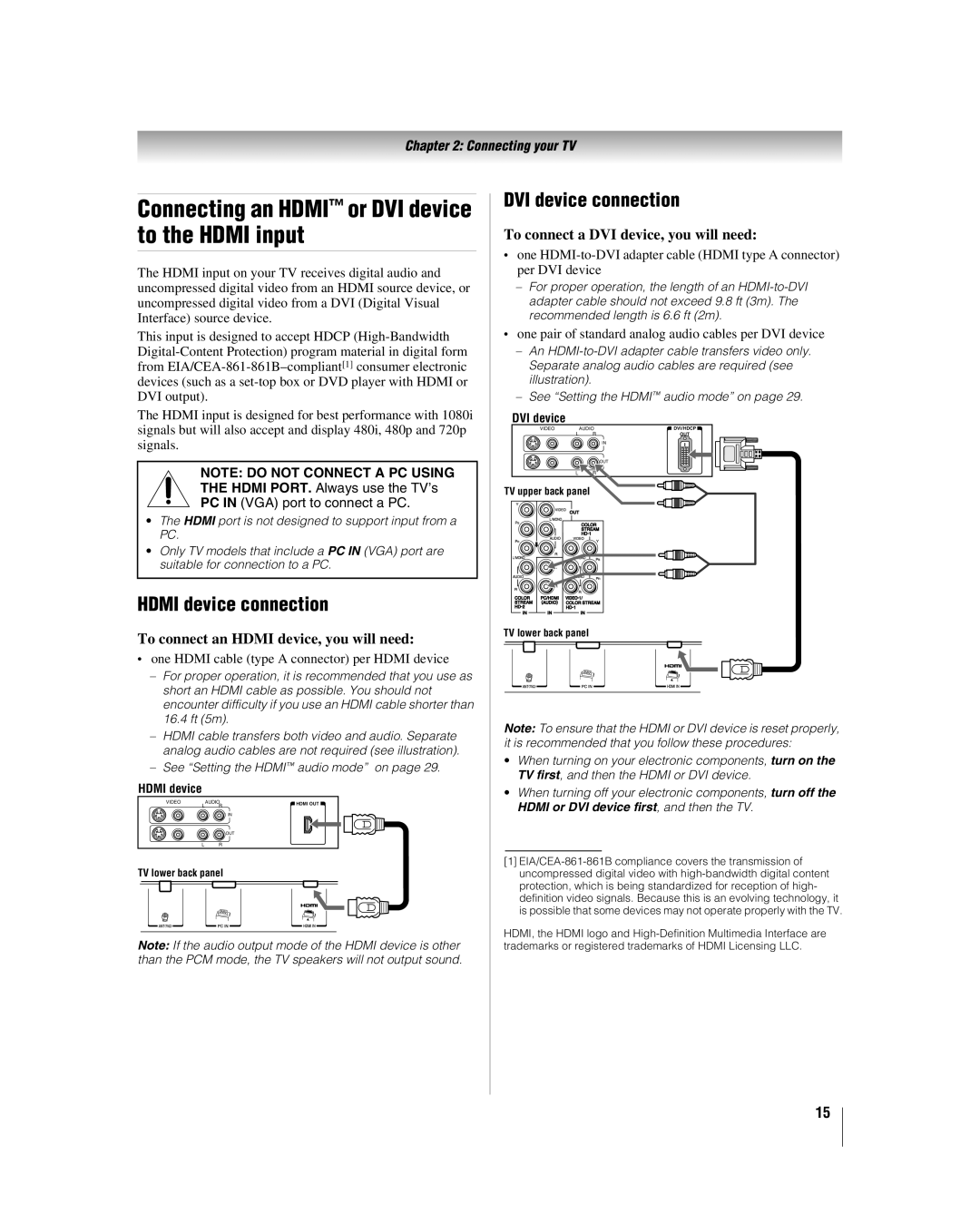Chapter 2: Connecting your TV
Connecting an HDMI™ or DVI device to the HDMI input
The HDMI input on your TV receives digital audio and uncompressed digital video from an HDMI source device, or uncompressed digital video from a DVI (Digital Visual Interface) source device.
This input is designed to accept HDCP
The HDMI input is designed for best performance with 1080i signals but will also accept and display 480i, 480p and 720p signals.
NOTE: DO NOT CONNECT A PC USING THE HDMI PORT. Always use the TV’s PC IN (VGA) port to connect a PC.
•The HDMI port is not designed to support input from a PC.
•Only TV models that include a PC IN (VGA) port are suitable for connection to a PC.
HDMI device connection
To connect an HDMI device, you will need:
•one HDMI cable (type A connector) per HDMI device
–For proper operation, it is recommended that you use as short an HDMI cable as possible. You should not encounter difficulty if you use an HDMI cable shorter than 16.4 ft (5m).
–HDMI cable transfers both video and audio. Separate analog audio cables are not required (see illustration).
–See “Setting the HDMI™ audio mode” on page 29.
HDMI device
VIDEO | AUDIO | HDMI OUT | |
L | R | ||
|
![]() IN IN
IN IN
![]() OUT
OUT
LR
TV lower back panel
Note: If the audio output mode of the HDMI device is other than the PCM mode, the TV speakers will not output sound.
DVI device connection
To connect a DVI device, you will need:
•one
–For proper operation, the length of an
•one pair of standard analog audio cables per DVI device
–An
–See “Setting the HDMI™ audio mode” on page 29.
DVI device
VIDEO | AUDIO | DVI/HDCP |
L | R | OUT |
| IN IN |
|
| OUT |
L | R |
TV upper back panel
TV lower back panel
Note: To ensure that the HDMI or DVI device is reset properly, it is recommended that you follow these procedures:
•When turning on your electronic components, turn on the TV first, and then the HDMI or DVI device.
•When turning off your electronic components, turn off the HDMI or DVI device first, and then the TV.
[1]
HDMI, the HDMI logo and
15