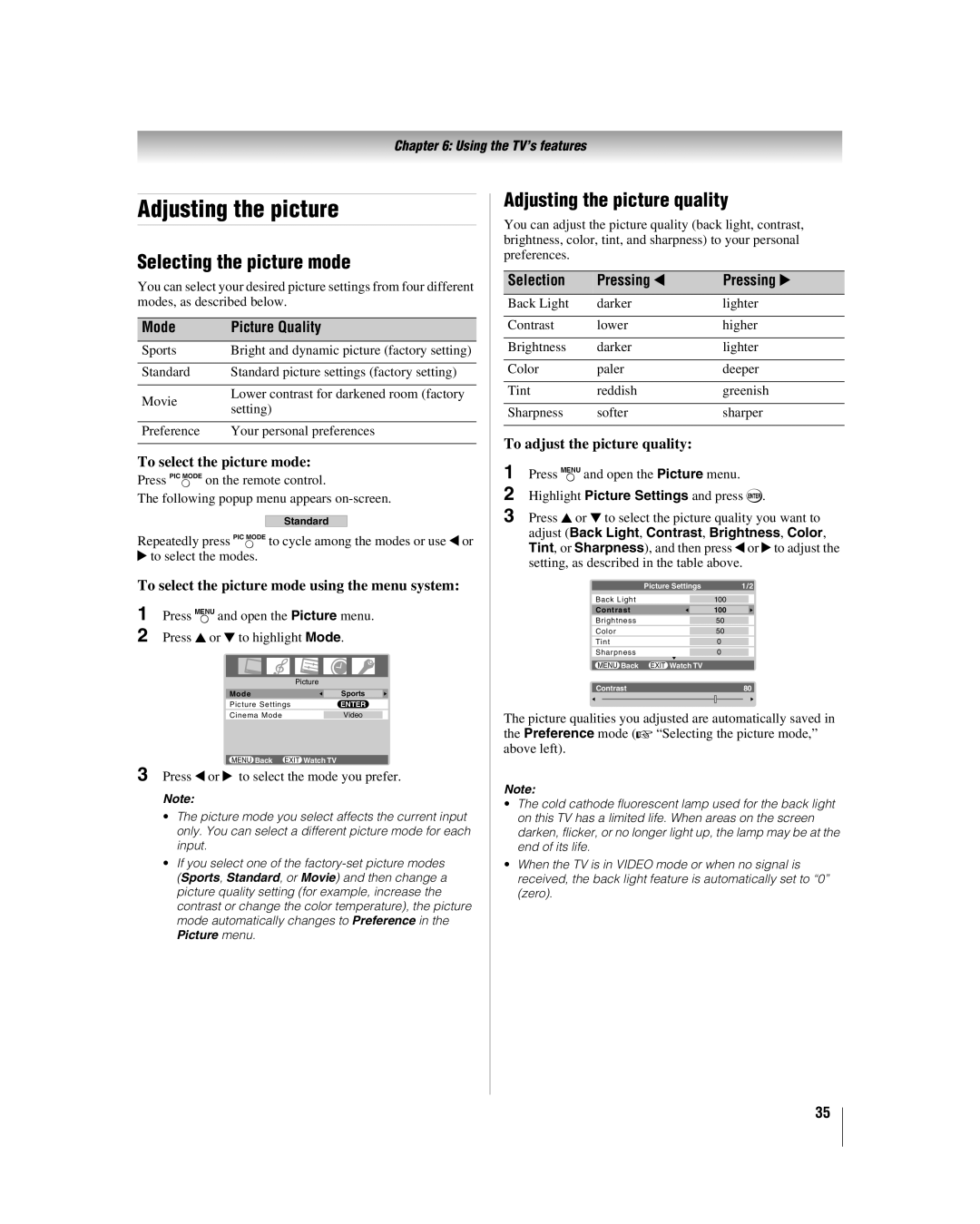Chapter 6: Using the TV’s features
Adjusting the picture
Selecting the picture mode
You can select your desired picture settings from four different modes, as described below.
Mode | Picture Quality | |
Sports | Bright and dynamic picture (factory setting) | |
|
| |
Standard | Standard picture settings (factory setting) | |
|
| |
Movie | Lower contrast for darkened room (factory | |
setting) | ||
| ||
|
| |
Preference | Your personal preferences | |
|
|
To select the picture mode:
Press uon the remote control.
The following popup menu appears
Standard
Repeatedly press uto cycle among the modes or use C or c to select the modes.
To select the picture mode using the menu system:
1 Press Yand open the Picture menu.
2 Press B or b to highlight Mode.
Picture |
|
| |
Mode |
| Sports |
|
|
| ||
Picture Settings | ENTER | ||
|
|
|
|
Cinema Mode |
| Video |
|
|
|
|
|
MENU Back EXIT Watch TV |
|
| |
3 Press C or c to select the mode you prefer.
Note:
•The picture mode you select affects the current input only. You can select a different picture mode for each input.
•If you select one of the
Adjusting the picture quality
You can adjust the picture quality (back light, contrast, brightness, color, tint, and sharpness) to your personal preferences.
Selection | Pressing C | Pressing c |
Back Light | darker | lighter |
|
|
|
Contrast | lower | higher |
|
|
|
Brightness | darker | lighter |
|
|
|
Color | paler | deeper |
|
|
|
Tint | reddish | greenish |
|
|
|
Sharpness | softer | sharper |
|
|
|
To adjust the picture quality:
1 Press Yand open the Picture menu.
2
3 Press B or b to select the picture quality you want to adjust (Back Light, Contrast, Brightness, Color, Tint, or Sharpness), and then press C or c to adjust the setting, as described in the table above.
| Picture Settings | 1/2 | ||||
|
|
|
|
|
|
|
Back Light |
| 100 |
|
| ||
Contrast |
|
|
|
|
| |
|
| 100 |
|
| ||
|
|
|
|
| ||
Brightness |
| 50 |
|
| ||
|
|
|
|
|
|
|
Color | 50 |
|
| |||
|
|
|
|
|
|
|
Tint | 0 |
|
| |||
Sharpness | 0 |
|
| |||
|
|
|
|
|
|
|
MENU Back EXIT Watch TV |
|
|
| |||
Contrast | 80 | |||||
|
|
|
|
|
|
|
The picture qualities you adjusted are automatically saved in the Preference mode (- “Selecting the picture mode,” above left).
Note:
•The cold cathode fluorescent lamp used for the back light on this TV has a limited life. When areas on the screen darken, flicker, or no longer light up, the lamp may be at the end of its life.
•When the TV is in VIDEO mode or when no signal is received, the back light feature is automatically set to “0” (zero).
35