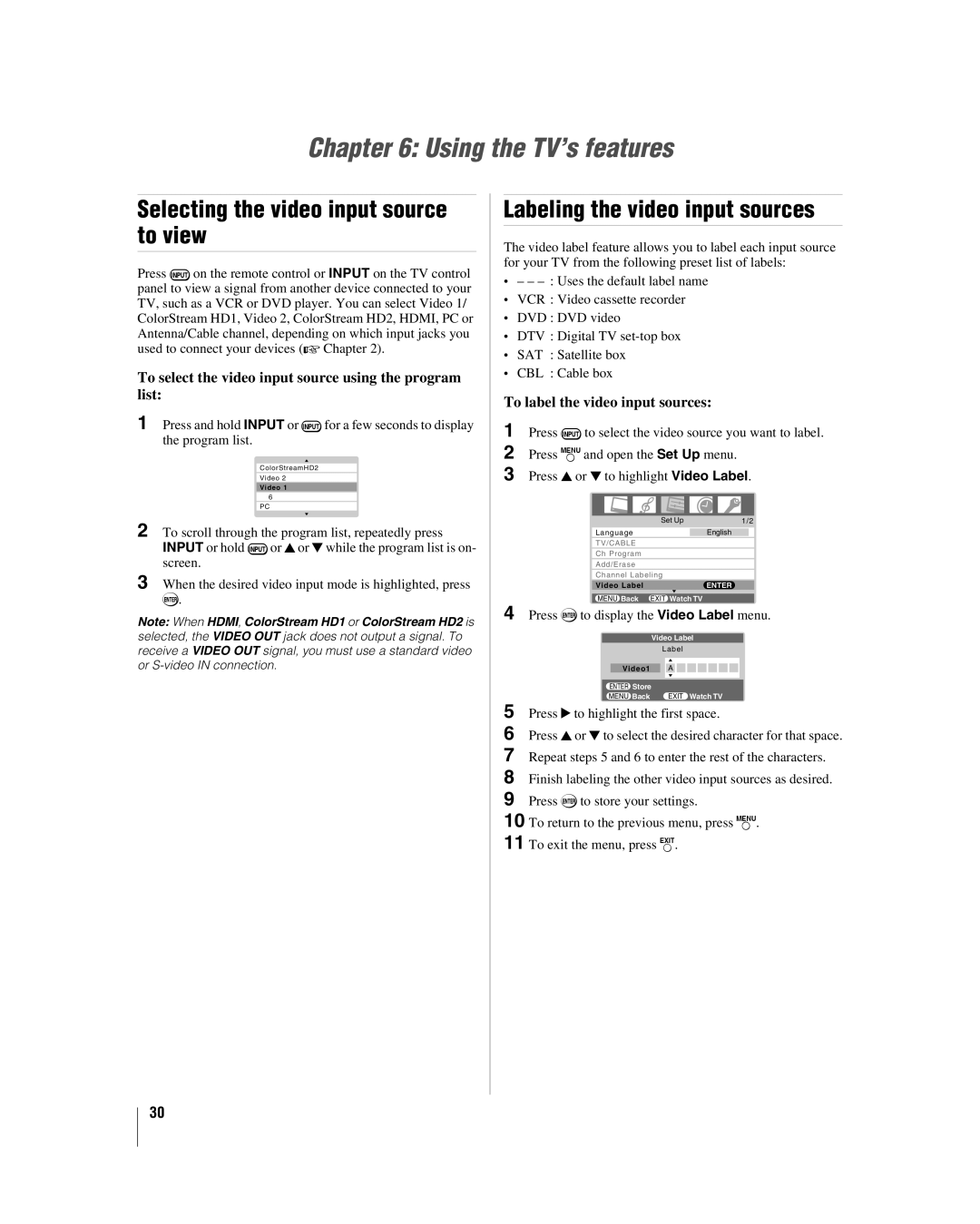Chapter 6: Using the TV’s features
Selecting the video input source to view
Press +on the remote control or INPUT on the TV control panel to view a signal from another device connected to your TV, such as a VCR or DVD player. You can select Video 1/ ColorStream HD1, Video 2, ColorStream HD2, HDMI, PC or Antenna/Cable channel, depending on which input jacks you used to connect your devices (- Chapter 2).
To select the video input source using the program list:
1 Press and hold INPUT or +for a few seconds to display the program list.
ColorStreamHD2
Video 2
Video 1
6
PC
2 To scroll through the program list, repeatedly press INPUT or hold +or B or b while the program list is on- screen.
3 When the desired video input mode is highlighted, press T.
Note: When HDMI, ColorStream HD1 or ColorStream HD2 is selected, the VIDEO OUT jack does not output a signal. To receive a VIDEO OUT signal, you must use a standard video or
Labeling the video input sources
The video label feature allows you to label each input source for your TV from the following preset list of labels:
•– –
•VCR : Video cassette recorder
•DVD : DVD video
•DTV : Digital TV
•SAT : Satellite box
•CBL : Cable box
To label the video input sources:
1 Press +to select the video source you want to label. 2 Press Yand open the Set Up menu.
3 Press B or b to highlight Video Label.
Set Up | 1/2 | ||
|
|
|
|
Language |
| English |
|
|
|
|
|
TV/CABLE |
|
| |
|
|
|
|
Ch Program |
|
| |
|
|
|
|
Add/Erase |
|
| |
|
|
|
|
Channel Labeling |
|
| |
Video Label | ENTER | ||
|
|
|
|
MENU Back EXIT Watch TV |
|
| |
4 Press Tto display the Video Label menu.
| Video Label |
| Label |
Video1 | A |
ENTER Store |
|
MENU Back | EXIT Watch TV |
5 Press c to highlight the first space.
6 Press B or b to select the desired character for that space.
7
8
9
10
11
30