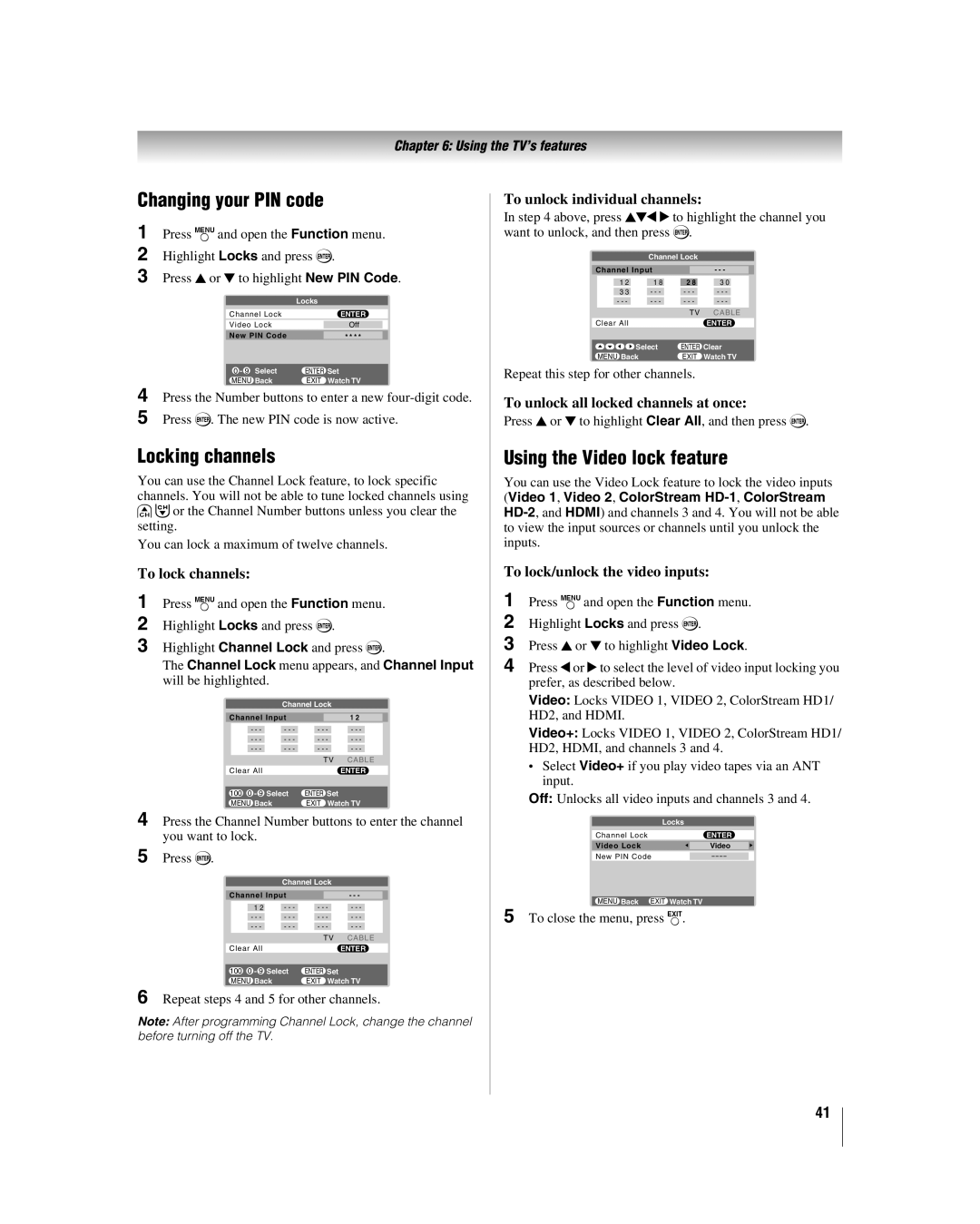Chapter 6: Using the TV’s features
Changing your PIN code
1
2
3 Press B or b to highlight New PIN Code.
| Locks | ||
|
|
|
|
Channel Lock |
| ENTER | |
|
|
| |
Video Lock |
| Off |
|
|
|
|
|
New PIN Code |
| * * * * |
|
|
|
|
|
0 - 9 Select | ENTER Set | ||
MENU Back | EXIT Watch TV | ||
4 Press the Number buttons to enter a new
Locking channels
You can use the Channel Lock feature, to lock specific channels. You will not be able to tune locked channels using
<,or the Channel Number buttons unless you clear the setting.
You can lock a maximum of twelve channels.
To lock channels:
1 Press Yand open the Function menu.
2 Highlight Locks and press T.
3 Highlight Channel Lock and press T.
The Channel Lock menu appears, and Channel Input will be highlighted.
|
|
|
| Channel Lock |
|
| ||
Channel Input |
|
|
|
| ||||
|
| 1 2 |
| |||||
|
|
|
|
|
|
| ||
|
|
|
| - - - | - - - | - - - |
| |
| - - - |
|
| |||||
| - - - |
| - - - | - - - | - - - |
| ||
| - - - |
| - - - | - - - | - - - |
| ||
|
|
|
|
|
|
|
|
|
|
|
|
|
|
| TV | CABLE |
|
Clear All |
|
|
| ENTER |
| |||
100 0 - 9 Select | ENTER Set |
|
| |||||
MENU Back |
| EXIT Watch TV |
| |||||
4 Press the Channel Number buttons to enter the channel you want to lock.
5 Press T.
|
|
|
| Channel Lock |
|
| ||
Channel Input |
|
|
|
| ||||
|
| - - - |
| |||||
|
|
|
|
|
|
| ||
|
|
|
| - - - | - - - | - - - |
| |
| 1 2 |
|
| |||||
| - - - |
| - - - | - - - | - - - |
| ||
| - - - |
| - - - | - - - | - - - |
| ||
|
|
|
|
|
|
|
|
|
|
|
|
|
|
| TV | CABLE |
|
|
|
|
|
|
|
|
|
|
Clear All |
|
|
| ENTER |
| |||
100 0 - 9 Select | ENTER Set |
|
| |||||
MENU Back |
| EXIT Watch TV |
| |||||
6 Repeat steps 4 and 5 for other channels.
Note: After programming Channel Lock, change the channel before turning off the TV.
To unlock individual channels:
In step 4 above, press BbC c to highlight the channel you want to unlock, and then press T.
|
|
| Channel Lock |
|
| ||
Channel Input |
|
|
|
| |||
|
| - - - |
| ||||
|
|
|
|
|
| ||
|
|
| 1 8 | 2 8 | 3 0 |
| |
| 1 2 |
| |||||
| 3 3 | - - - | - - - | - - - |
| ||
| - - - | - - - | - - - | - - - |
| ||
|
|
|
|
|
|
|
|
|
|
|
|
| TV | CABLE |
|
Clear All |
|
|
| ENTER |
| ||
|
|
| Select | ENTER Clear |
| ||
| MENU Back | EXIT | Watch TV |
| |||
Repeat this step for other channels.
To unlock all locked channels at once:
Press B or b to highlight Clear All, and then press T.
Using the Video lock feature
You can use the Video Lock feature to lock the video inputs (Video 1, Video 2, ColorStream
To lock/unlock the video inputs:
1
2 Highlight Locks and press T.
3 Press B or b to highlight Video Lock.
4 Press C or c to select the level of video input locking you prefer, as described below.
Video: Locks VIDEO 1, VIDEO 2, ColorStream HD1/ HD2, and HDMI.
Video+: Locks VIDEO 1, VIDEO 2, ColorStream HD1/ HD2, HDMI, and channels 3 and 4.
•Select Video+ if you play video tapes via an ANT input.
Off: Unlocks all video inputs and channels 3 and 4.
Locks |
| |
Channel Lock | ENTER | |
Video Lock |
|
|
| Video | |
New PIN Code | – – – – | |
MENU Back EXIT Watch TV |
| |
5 To close the menu, press O.
41