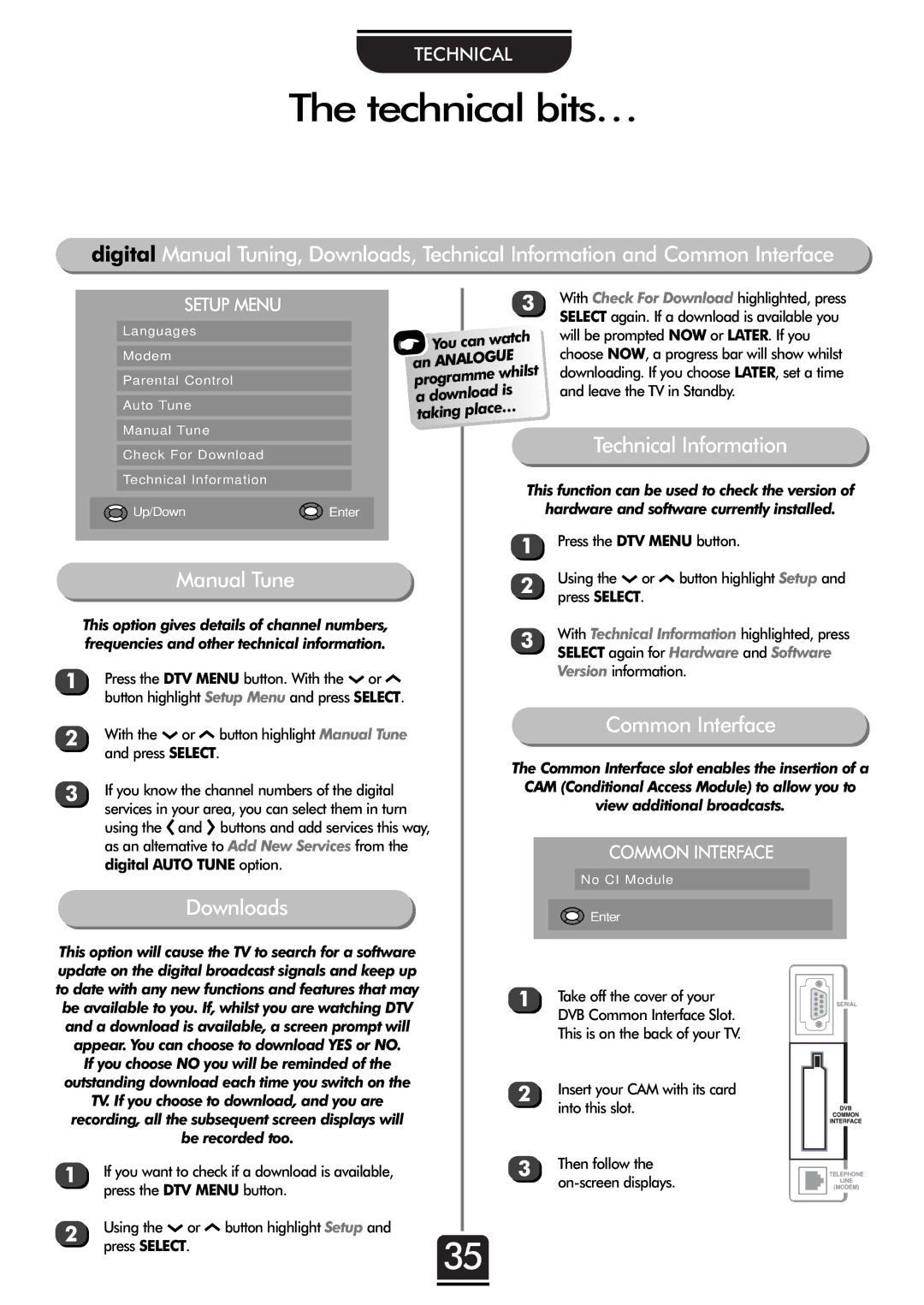32ZT29B specifications
The Toshiba 32ZT29B represents a significant entry into the realm of compact television solutions, offering a balance of performance and affordability. This 32-inch model is engineered to fit seamlessly into smaller living spaces, making it ideal for bedrooms, kitchens, or cozy media rooms. With its sleek design, it complements various home decors, providing an aesthetically pleasing addition to any environment.At the heart of the Toshiba 32ZT29B lies a 720p HD resolution display that delivers crisp and clear visuals. The LED backlighting technology enhances brightness and color vibrancy, ensuring viewers enjoy an engaging watching experience. The screen size of 32 inches is perfectly suited for close viewing distances, allowing for an immersive experience whether you're watching movies, sports, or playing video games.
One of the standout features of the Toshiba 32ZT29B is its built-in Freeview HD tuner. This technology allows users to access a range of free-to-air channels without the need for a separate set-top box. The intuitive on-screen menu simplifies the channel-surfing experience, while the electronic program guide makes it easy to keep track of upcoming shows and sports events.
Additionally, the Toshiba 32ZT29B is designed with multiple connectivity options, including HDMI ports, USB ports, and a headphone jack. This versatility allows users to connect various external devices such as gaming consoles, Blu-ray players, and personal media devices. The USB port enables playback of multimedia files directly from external drives, adding another layer of convenience for media enthusiasts.
The audio experience is equally impressive, thanks to integrated speakers that deliver clear sound quality. Enhanced audio features such as surround sound simulation further elevate the viewing experience, ensuring that users can enjoy an exciting soundstage whether they are watching action-packed films or melodious concerts.
In terms of energy efficiency, the Toshiba 32ZT29B is compliant with eco-friendly standards, ensuring that it consumes minimal power while providing excellent performance. This feature not only helps to reduce electricity bills but also contributes to a more sustainable environment.
In summary, the Toshiba 32ZT29B combines modern technology with user-friendly features, making it a practical choice for anyone seeking a quality television in a compact size. With its HD resolution, built-in Freeview tuner, and connectivity options, it stands out as a solid performer in the competitive landscape of TVs. Whether for casual viewing or more immersive entertainment needs, this model delivers on many fronts, catering to diverse user preferences.