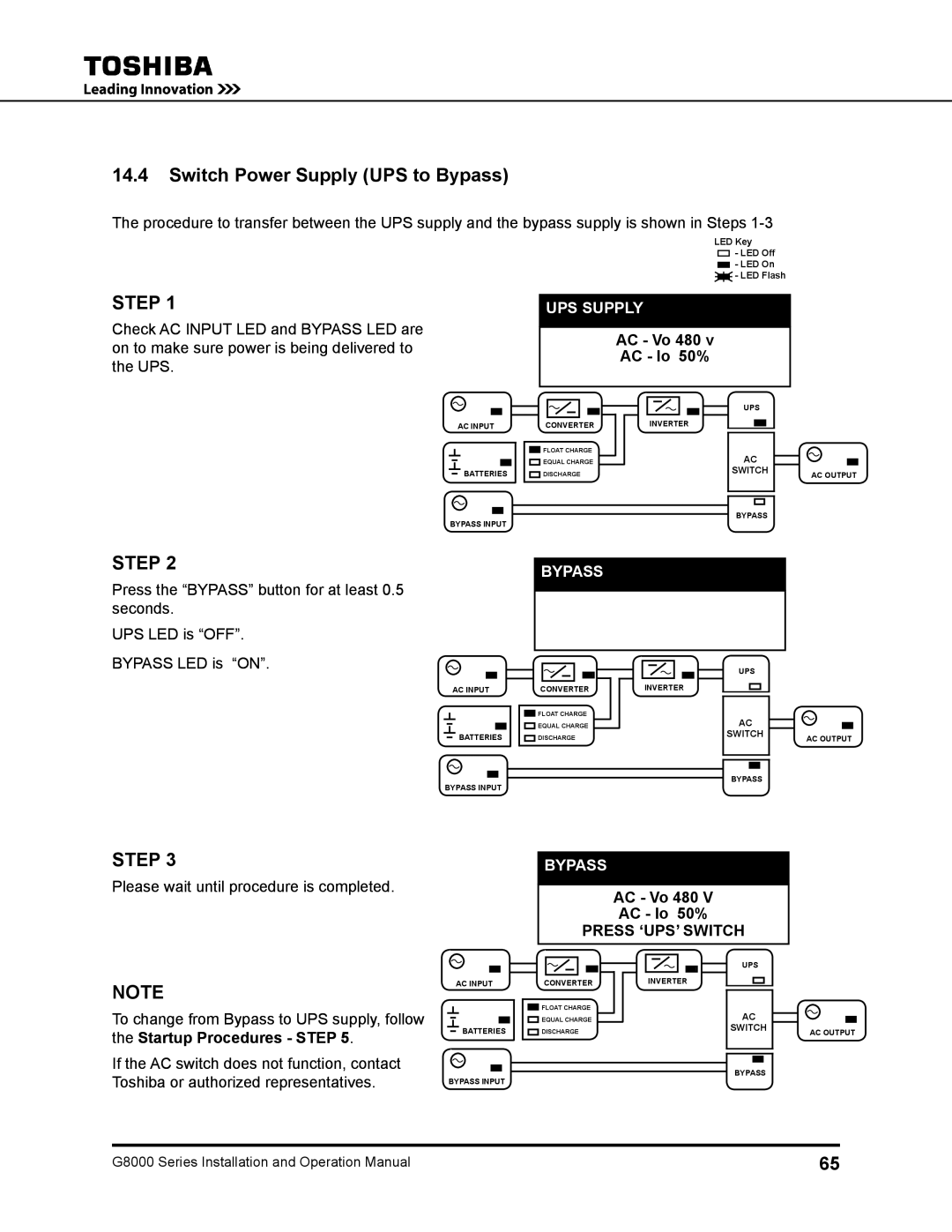480, 125, 225, 150, 480 V specifications
The Toshiba e-STUDIO120, 1510, and 150 models represent a series of multifunctional printers designed for small to medium-sized businesses that require reliable, high-quality printing, scanning, and copying solutions. These models combine advanced technologies with user-friendly features, making them ideal for a range of office environments.One of the standout features of the e-STUDIO series is the impressive print quality. With a resolution of up to 1200 x 1200 dpi, users can expect crisp text and vibrant images, making it suitable for professional documents and marketing materials. The devices are equipped with Toshiba's proprietary image technology, ensuring that every print job meets high-quality standards.
The e-STUDIO120, 1510, and 150 models boast impressive print speeds of up to 40 pages per minute, allowing businesses to streamline workflows and increase productivity. This efficiency is complemented by a robust paper handling capacity, with a standard paper tray that can hold up to 250 sheets, expandable with additional trays for larger print jobs. These models also support automatic duplex printing, reducing paper consumption and helping organizations to adopt more environmentally friendly practices.
In terms of connectivity, these printers come equipped with USB and Ethernet ports, allowing for seamless integration into any office network. Users can also take advantage of wireless printing options through mobile devices, thanks to compatibility with Apple AirPrint, Google Cloud Print, and other mobile printing solutions. This flexibility makes it easy for employees to print from their smartphones or tablets, enhancing overall operational efficiency.
Another notable characteristic is the user-friendly interface. The color touchscreen display provides easy navigation, allowing users to access various features like copying, scanning, and faxing with minimal effort. The e-STUDIO series also includes advanced security features that protect sensitive data and ensure confidential information remains secure.
The devices are designed with durability and reliability in mind, incorporating Toshiba's long-lasting components and low maintenance requirements. This ensures that businesses can count on their e-STUDIO printer for consistent performance over time, reducing downtime and service interruptions.
In summary, the Toshiba e-STUDIO120, 1510, and 150 models combine high-quality printing, advanced connectivity options, user-friendly interfaces, and strong security measures. These multifunctional printers are well-suited for businesses looking to enhance productivity and streamline their document management processes while maintaining professional print quality.