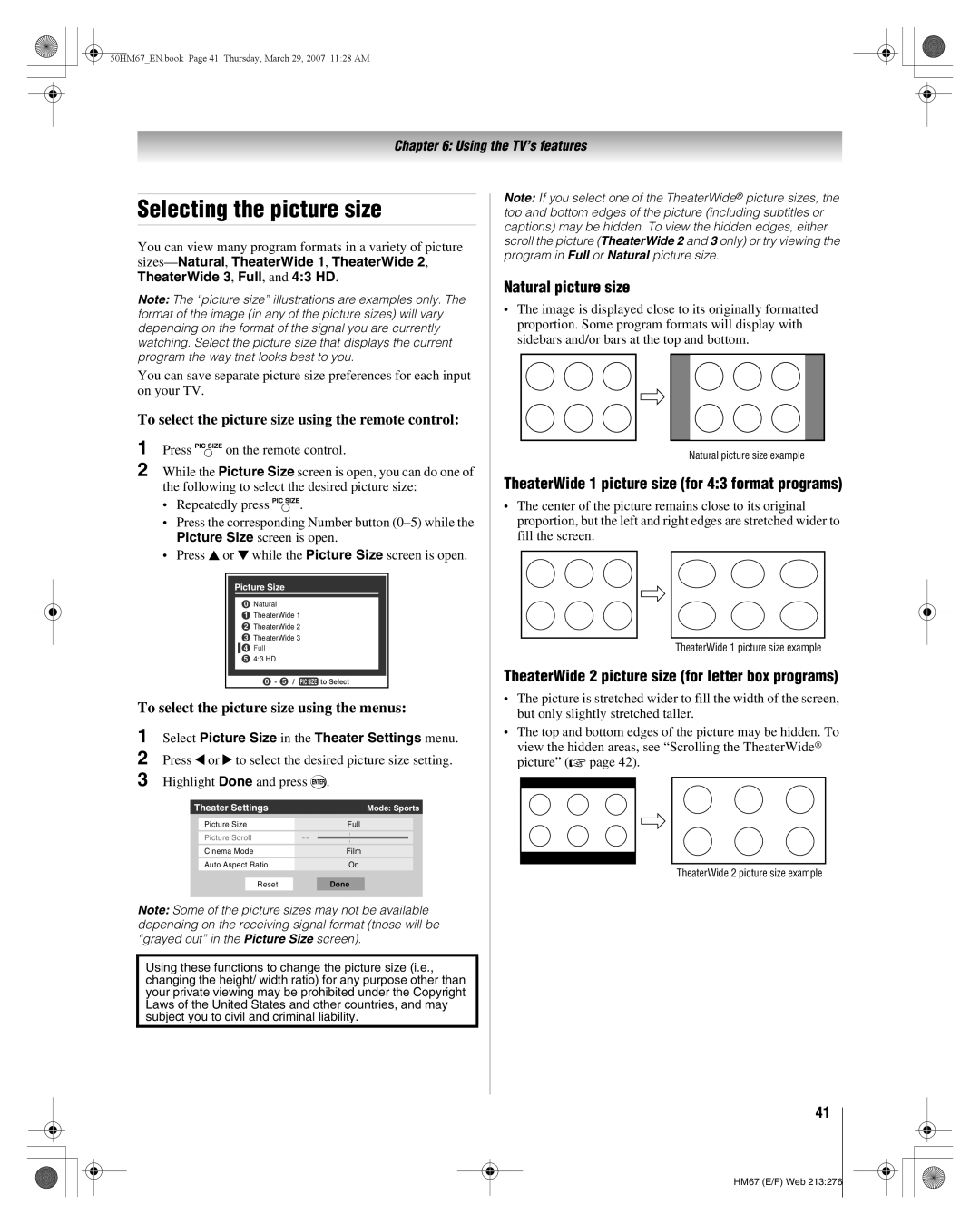50HM67 57HM167 65HM167
Dear Customer
Safety Precautions
Television
50HM67 57HM167 65HM167
Installation, Care, and Service
Important Safety Instructions
Additional Safety Precautions
Installation
Care
Service
Part
Trademark Information
Voice announce feature
Important notes about your DLP projection TV
Contents
Index
Welcome to Toshiba
Features of your new TV
Introduction
Introduction
Blue, Yellow, and Green/Red
TV front and side panel controls and connections
HD1, ColorStream HD2, Hdmi 1, Hdmi 2, Hdmi 3, PC
Control panel
ColorStream HD-1 and ColorStream HD-2
TV back panel connections
About the connection illustrations
Connecting your TV
Overview of cable types
To view the antenna or Cable signal
Connecting a VCR and antenna or Cable TV no Cable box
You will need
To view the VCR
To view basic and premium Cable channels
Connecting a VCR with S-video and a cable box
Coaxial cables Video cable
Standard audio cables
To view the DVD player
To view antenna or Cable channels
To view the VCR or view and record antenna channels
To record a TV program while watching a DVD
If you cannot locate the device’s infrared sensor
To connect the IR blaster cable
To control the devices
Select the Video 2 video input source on the TV
Connecting a camcorder
To view the camcorder video
To connect an Hdmi device, you will need
Connecting an Hdmi or DVI device to the Hdmi input
To view the Hdmi device video
To connect a DVI device, you will need
To control the audio
Connecting an audio system
Format Resolution Frequency
Connecting a personal computer PC
To connect a PC to the PC in terminal on the TV
To connect a PC to the Hdmi terminal on the TV
Preparing the remote control for use
Using the remote control
Installing the remote control batteries
Remote control effective range
TheaterWide 1/2/3, Full, and 43 HD
Learning about the remote control
To use your TV remote control to operate a
Using the remote control to control your other devices
VCR, set the Mode Select switch to AUX
DVD player or HTIB, set the Mode Select switch to
AUX 1 VCR
Remote Control functional key chart
Programming the remote control to control your other devices
Satellite receiver
Cable converter box
TV/VCR Combo
DVD/VCR Combo
Htib
Icon Option
Menu layout and navigation
Main menu layout
Setup menu
Setup/Installation menu layout
Installation
Navigating the menu system
To configure the ANT input source
Setting up your TV
Selecting the menu language
To select the menu language
Manually adding and deleting channels in the channel memory
Programming channels automatically
To program channels automatically
To add or delete channels in the channel memory
Labeling channels
To set the Hdmi audio mode
Setting the Hdmi audio mode
To create and assign a custom label
To delete the custom label
To set the Power-On Mode feature
Viewing the digital signal meter
To view the digital signal meter
To close the screen and return to the Terrestrial menu
Reset Factory Defaults
To close the screen and return to the Installation menu
To cancel the reset
Viewing the system status
Selecting the video input source to view
Using the TV’s features
Labeling the video input sources
To select the video input source to view
Favorites Browser
Tuning channels
Tuning channels using Channel Browser
Adding and clearing channels and inputs in the History List
Elements of the Channel Browser
Switching between two channels using SurfLock
Tuning to a specific channel programmed or unprogrammed
Switching between two channels using Channel Return
Natural picture size
Selecting the picture size
TheaterWide 1 picture size for 43 format programs
TheaterWide 2 picture size for letter box programs
Full picture size for 169 480i, 480p source programs only
To set the scroll settings
To turn off the auto aspect ratio feature
To turn on the auto aspect ratio feature
To set the Cinema Mode to Film
To set the Cinema Mode to Video
Adjusting the picture quality
Adjusting the picture
Selecting the picture mode
Digital CC Settings
Using the closed caption mode
Base closed captions
To view captions or text
Using the digital audio selector
Adjusting the audio
CC Selector
Muting the sound
To adjust the audio quality
Adjusting the audio quality
Selecting stereo/SAP broadcasts
To listen to stereo sound
Using the Dolby Digital Dynamic Range Control feature
Using the StableSound feature
Entering the PIN code
Using the Locks menu
If you cannot remember your PIN code
Changing your PIN code
Blocking TV programs and movies by rating V-Chip
Press b to highlight Enable Rating Blocking
To block and unblock TV programs and movies
To download the additional rating system if available
To unblock individual channels
Blocking channels
To block channels
Unlocking programs temporarily
Using the input lock feature
Using the control panel lock feature
Using the PC settings feature
To adjust the PC settings
To lock the control panel
Setting the sleep timer
Setting the PC Audio
Understanding the last mode memory feature
Understanding the auto power off feature
To display TV status information using Recall
To display TV status information using Info
Using the advanced picture settings features
Using the TV’s advanced features
Using dynamic contrast
Using the static gamma feature
Selecting the lamp mode
Selecting the color temperature
To select the color temperature
To select the lamp mode
To change the CableClear settings
Using Mpeg noise reduction
CableClear field, select your desired setting
To select the Mpeg noise reduction level
Using the SRS WOW surround sound feature
Using the advanced audio settings features
Using the Game Mode feature
General troubleshooting
Troubleshooting
Channel tuning problems
Remote control problems
Closed caption problems
Rating blocking V-Chip problems
LED indications
LED Indication Condition Solution Voice Announce
When to replace the lamp unit
Lamp unit replacement and care
Appendix
Canada
Required tools
How to replace the lamp unit
Disposing of the used lamp unit
Replace the screw and tighten using a manual screwdriver
Pin No Signal name
Specifications
For DLP Television Models
Limited United States Warranty
For Toshiba Brand DLP Television Models
Limited Canadian Warranty
Arbitration and Dispute Resolution
50HM67EN.book Page 70 Thursday, March 29, 2007 1128 AM
Programming
Index
50HM67EN.book Page 72 Thursday, March 29, 2007 1128 AM
50HM67EN.book Page 73 Thursday, March 29, 2007 1128 AM
07-03

![]() 4 Full
4 Full