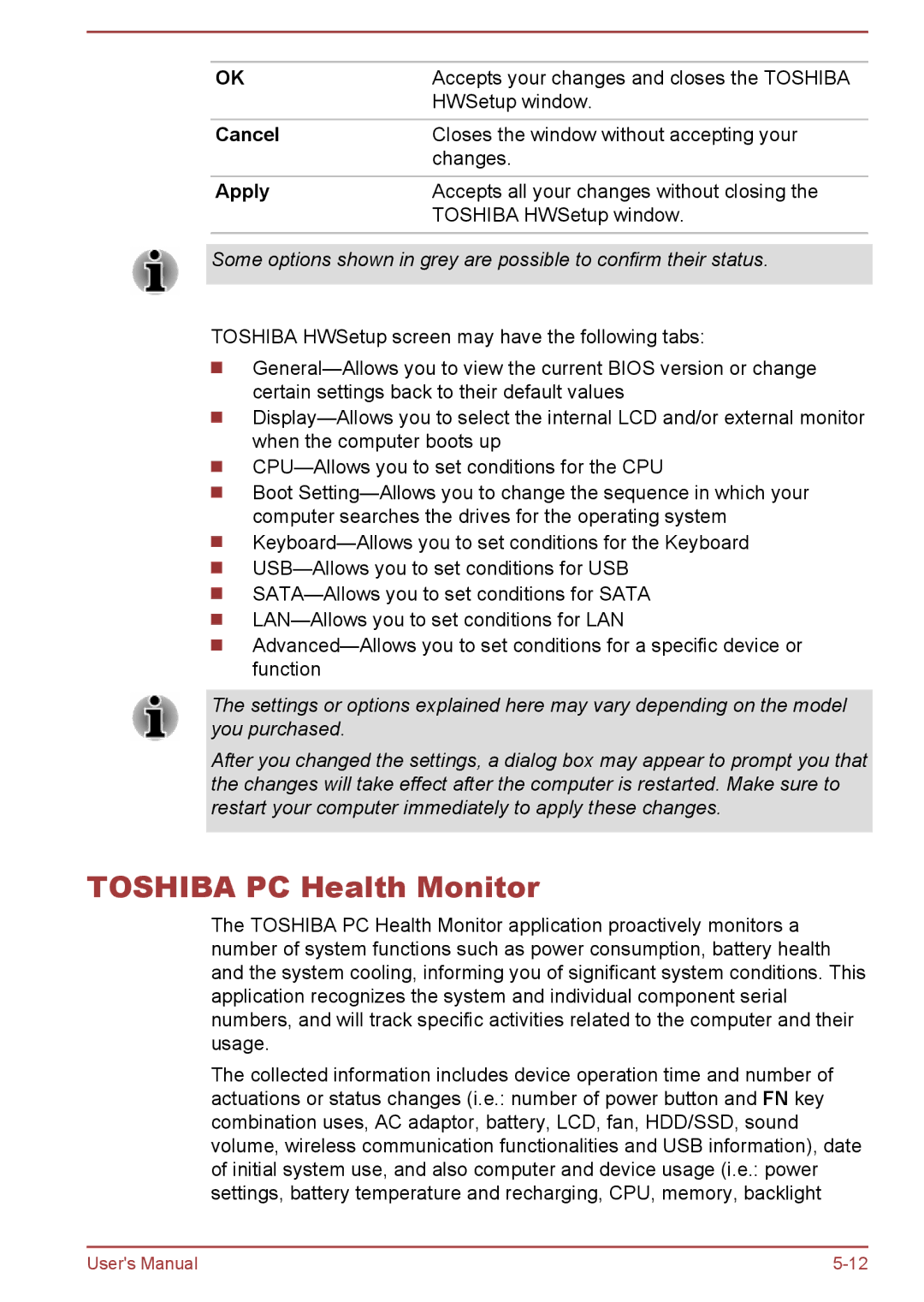OK | Accepts your changes and closes the TOSHIBA |
| HWSetup window. |
|
|
Cancel | Closes the window without accepting your |
| changes. |
Apply | Accepts all your changes without closing the |
| TOSHIBA HWSetup window. |
|
|
Some options shown in grey are possible to confirm their status.
TOSHIBA HWSetup screen may have the following tabs:
Boot
The settings or options explained here may vary depending on the model you purchased.
After you changed the settings, a dialog box may appear to prompt you that the changes will take effect after the computer is restarted. Make sure to restart your computer immediately to apply these changes.
TOSHIBA PC Health Monitor
The TOSHIBA PC Health Monitor application proactively monitors a number of system functions such as power consumption, battery health and the system cooling, informing you of significant system conditions. This application recognizes the system and individual component serial numbers, and will track specific activities related to the computer and their usage.
The collected information includes device operation time and number of actuations or status changes (i.e.: number of power button and FN key combination uses, AC adaptor, battery, LCD, fan, HDD/SSD, sound volume, wireless communication functionalities and USB information), date of initial system use, and also computer and device usage (i.e.: power settings, battery temperature and recharging, CPU, memory, backlight
User's Manual |