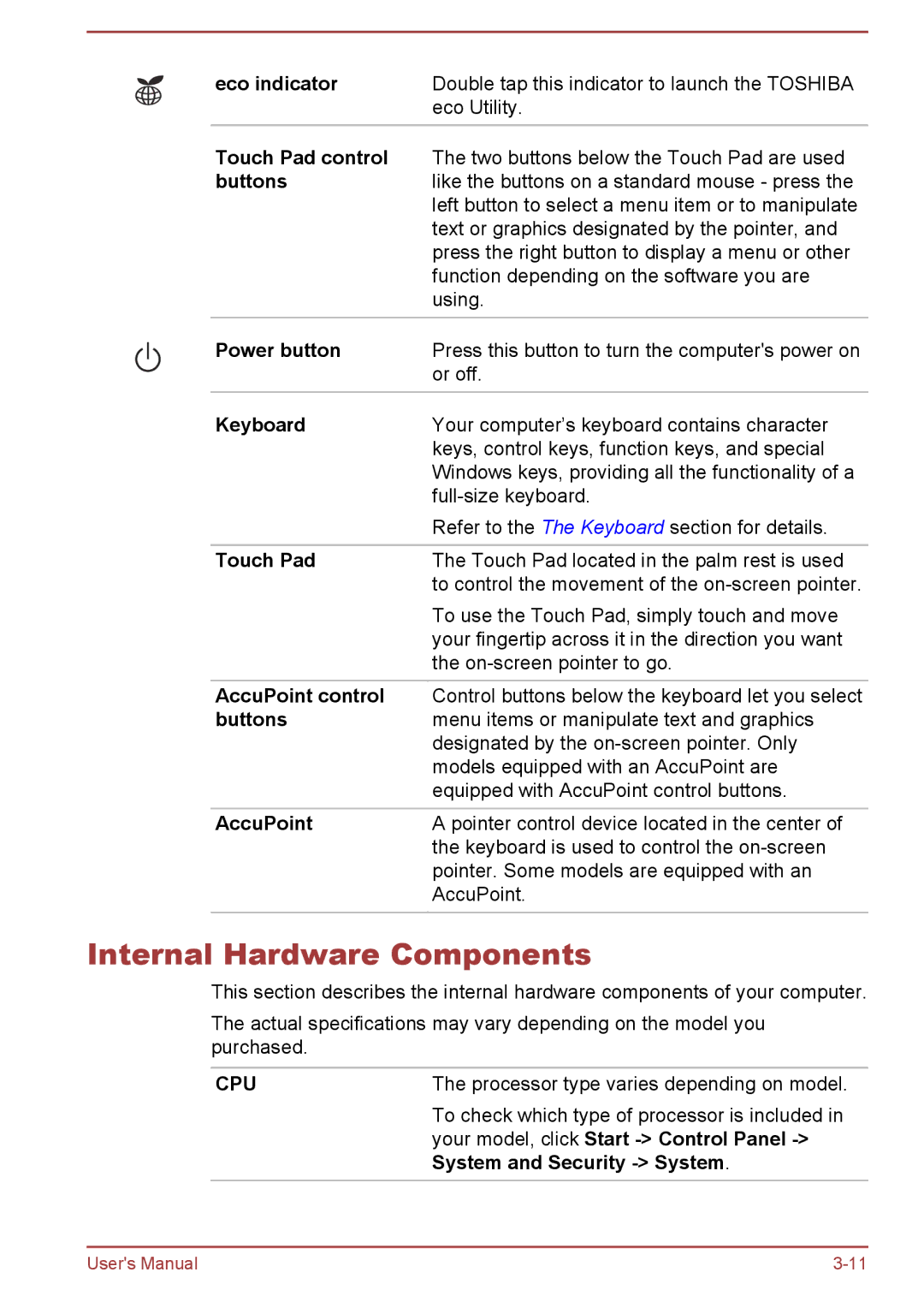eco indicator | Double tap this indicator to launch the TOSHIBA |
| eco Utility. |
Touch Pad control | The two buttons below the Touch Pad are used |
buttons | like the buttons on a standard mouse - press the |
| left button to select a menu item or to manipulate |
| text or graphics designated by the pointer, and |
| press the right button to display a menu or other |
| function depending on the software you are |
| using. |
|
|
Power button | Press this button to turn the computer's power on |
| or off. |
|
|
Keyboard | Your computer’s keyboard contains character |
| keys, control keys, function keys, and special |
| Windows keys, providing all the functionality of a |
| |
| Refer to the The Keyboard section for details. |
|
|
Touch Pad | The Touch Pad located in the palm rest is used |
| to control the movement of the |
| To use the Touch Pad, simply touch and move |
| your fingertip across it in the direction you want |
| the |
|
|
AccuPoint control | Control buttons below the keyboard let you select |
buttons | menu items or manipulate text and graphics |
| designated by the |
| models equipped with an AccuPoint are |
| equipped with AccuPoint control buttons. |
|
|
AccuPoint | A pointer control device located in the center of |
| the keyboard is used to control the |
| pointer. Some models are equipped with an |
| AccuPoint. |
|
|
Internal Hardware Components
This section describes the internal hardware components of your computer.
The actual specifications may vary depending on the model you purchased.
CPU | The processor type varies depending on model. |
| To check which type of processor is included in |
| your model, click Start |
| System and Security |
User's Manual |